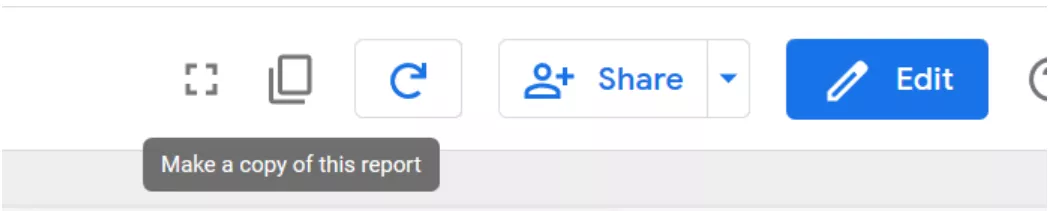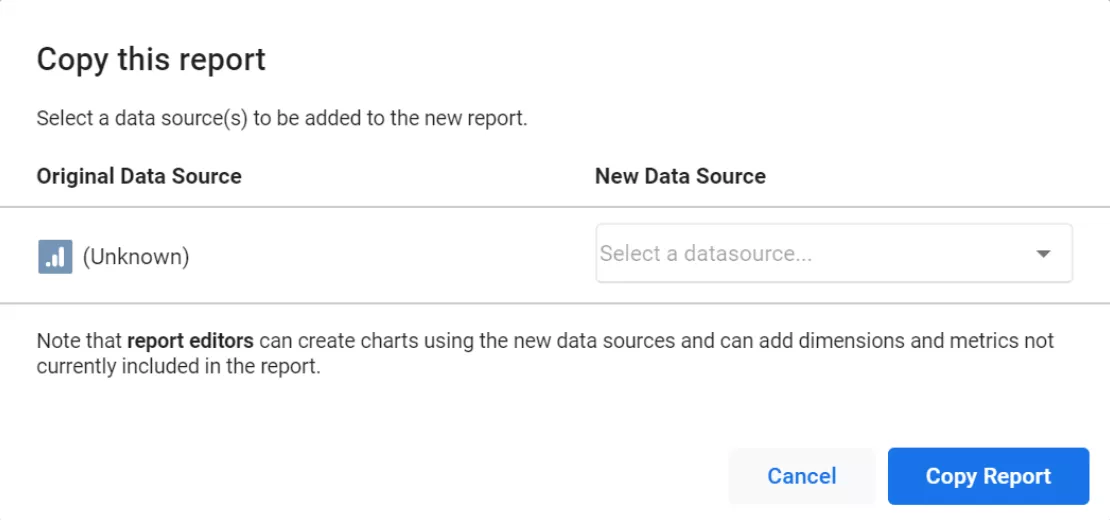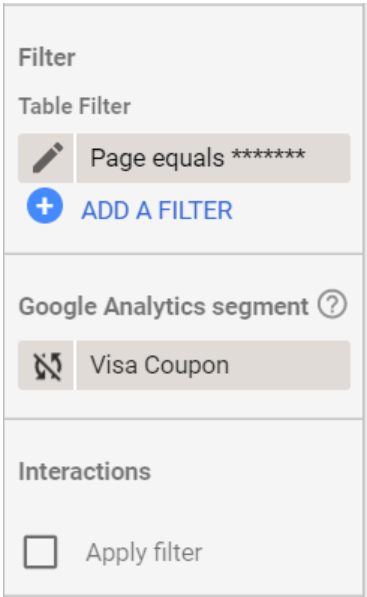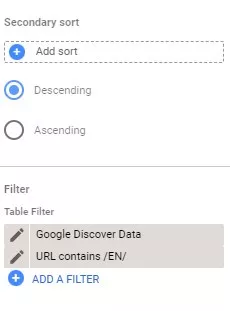Building reports from scratch can be a tedious process, whether you're only doing it once and automating it in Data Studio, or if you have to do it on a daily basis. Data Studio provides users with the ability to replicate any dashboard that they have access to view, through just three simple steps. The first two steps are easy, but the third step may be more difficult, due to table filters and Google Analytics segments.
What would you learn
- How to make a copy of the report.
- How to add your replacement data source(s).
- How to fix the table filters and Google Analytics segments.
- How to create different table filters.
- How to build a Google Analytics segment.
How to make a copy of the report
Go to the desired report and click on the icon that looks like two sheets of paper. A new window will pop up with the next instructions.
How to add your replacement data source(s)
Most reports will only use one data source, but some reports will use multiple data sources from platforms like Facebook, Twitter, Facebook Ads, and Google Ads. If you're copying a report that uses multiple data sources, you need to make sure that you're connecting the correct corresponding data source. To do this, hit "Copy Report." If you're copying a large or specialized report, the report is probably using specialized filters and segments.
How to fix the table filters and Google Analytics segments
Table filters and segments allow you to narrow down reporting of traffic via UTM/URL parameters, so that we can automatically report the metrics they want without exposing the rest of our site's data.
How to create different table filters
If you are using a table filter in Google Analytics, it is likely that you will need to change it to match the unique characteristics of your website. Table filters can be used to quickly build a report targeted at a specific page, parameter, or event.
How to build a Google Analytics segment
If the original segment is unique to the website, then you can probably get by with copying the segment.
There are some great default segments already set up by Google, but there are also some important ones missing.
For example, there is no default segment for "Affiliate". If the report you're using has a segment that isn't a system segment, you have two choices. Google doesn't keep the connection between the original segment and the segment in a copied report, so the decision comes down to whether the segment will be changing in the future or if it's unique to that website.
If the original segment could be changed, it's best to create your own and import it. If the original segment is unique to the website, then you can probably get by with copying the segment.
Summary:
- If the segment is the same as other segments, you don't need to do anything. The definition of the segment will not change.
- If the segment is based on something that is constantly changing or is unique, you should customize it to fit your needs.
Recommended theme posts
Related Articles
Display Advertising Effectiveness Analysis: A Comprehensive Approach to Measuring Its Impact
In this article, I will explain why you shouldn’t underestimate display advertising and how to analyze its impact using Google Analytics 4
Generative Engine Optimization: What Businesses Get From Ranking in SearchGPT
Companies that master SearchGPT SEO and generative engine optimization will capture high-intent traffic from users seeking direct, authoritative answers
From Generic to Iconic: 100 Statistics on Amazon Marketing for Fashion Brands
While traditional fashion retailers were still figuring out e-commerce, one company quietly revolutionized how U.S. consumers shop for everything from workout gear to wedding dresses