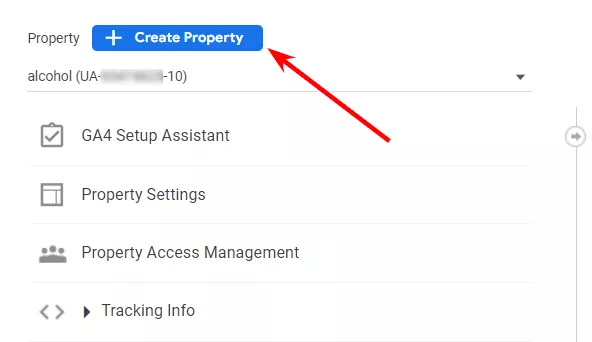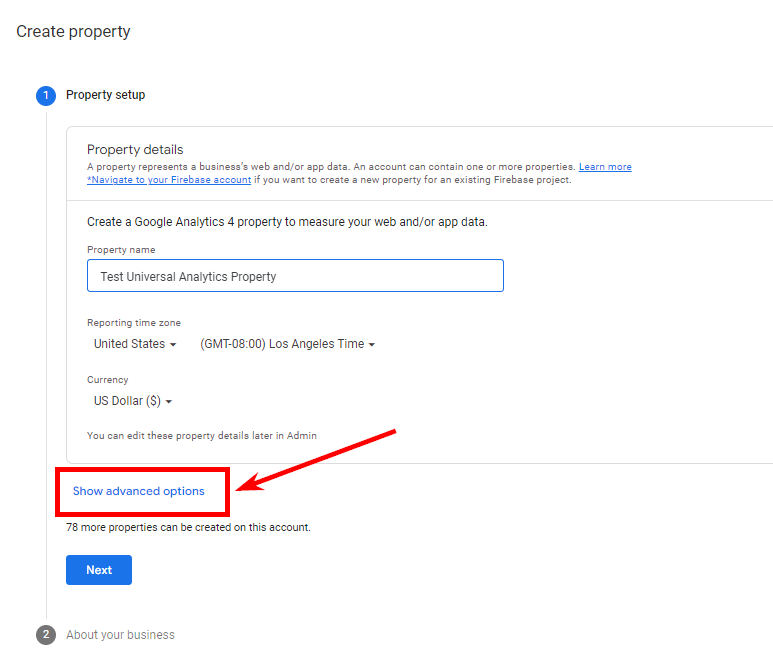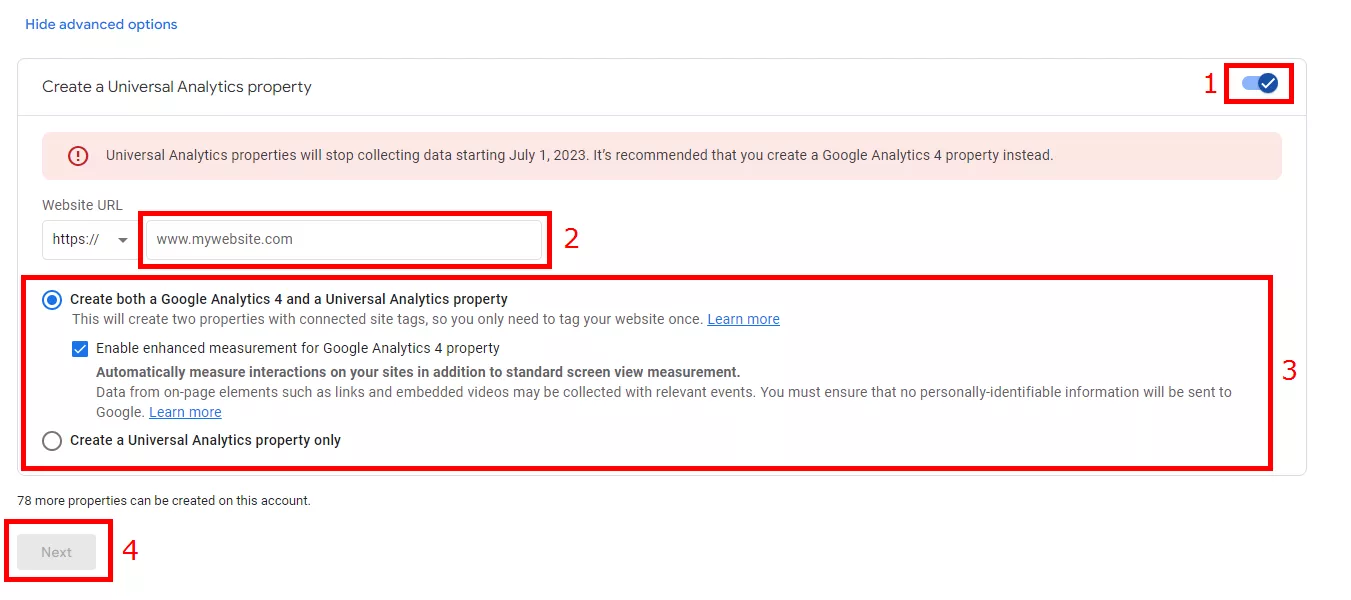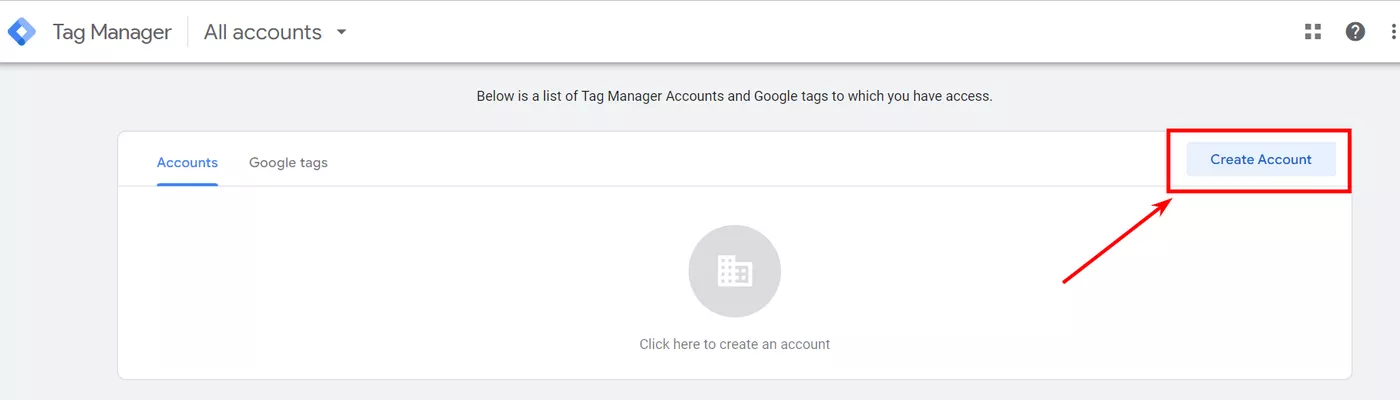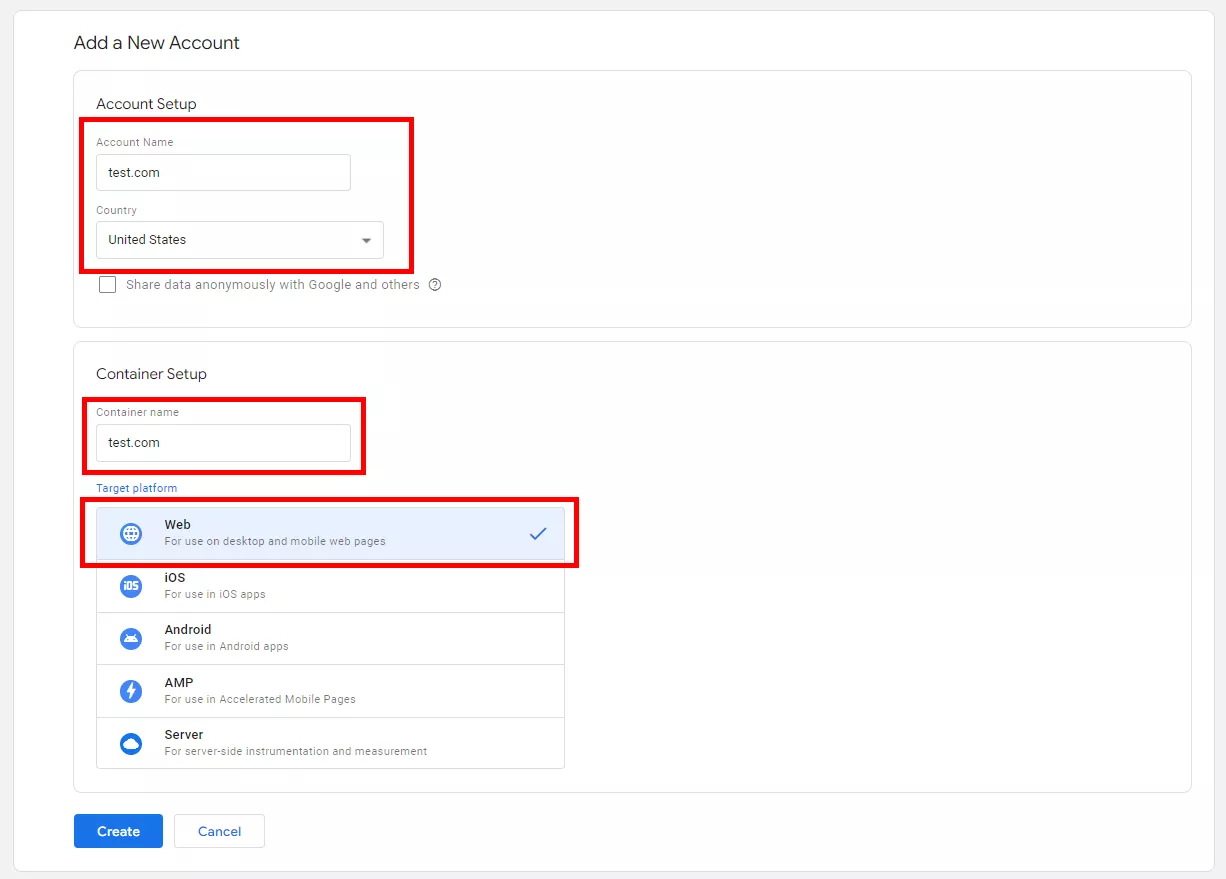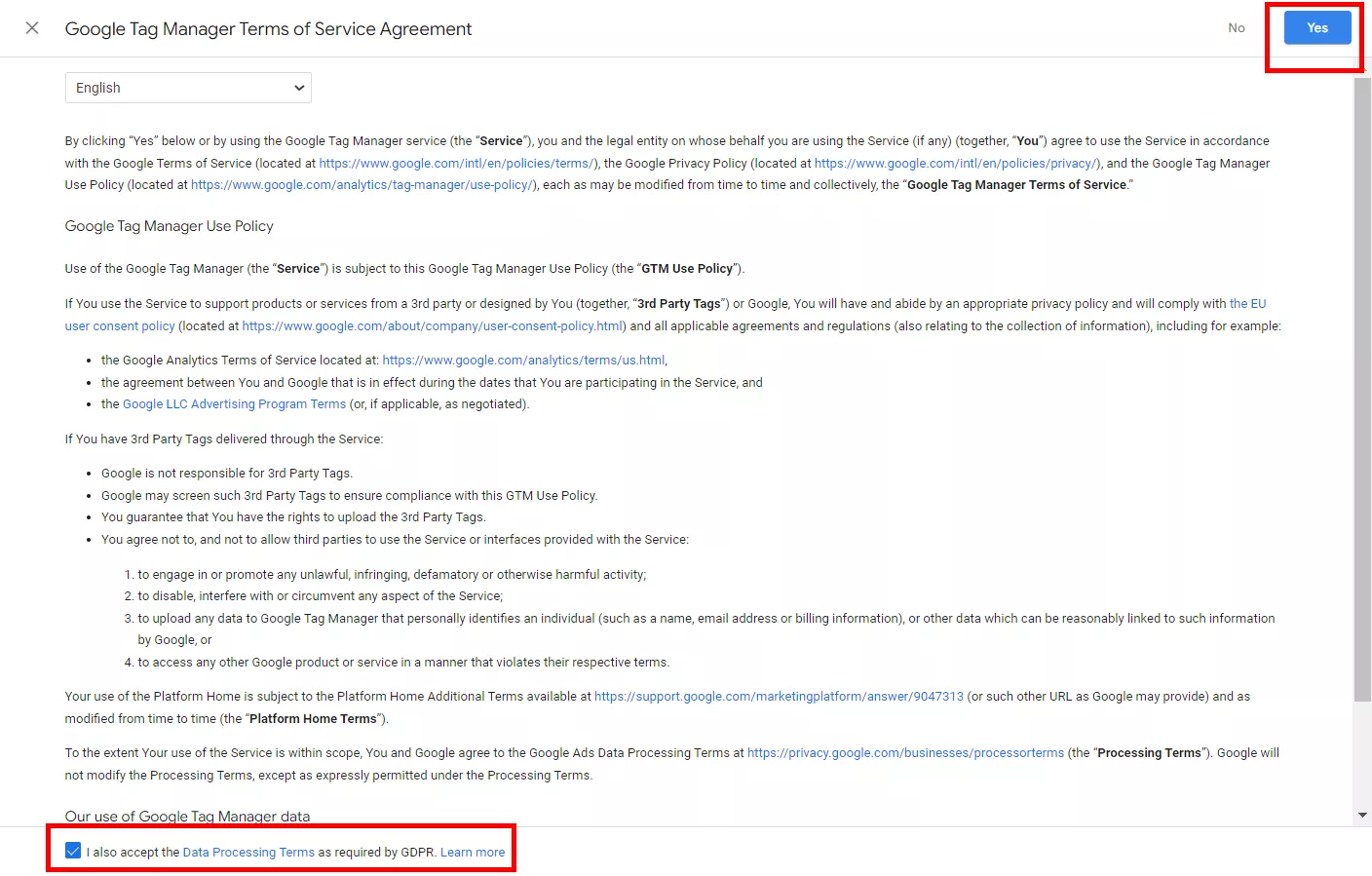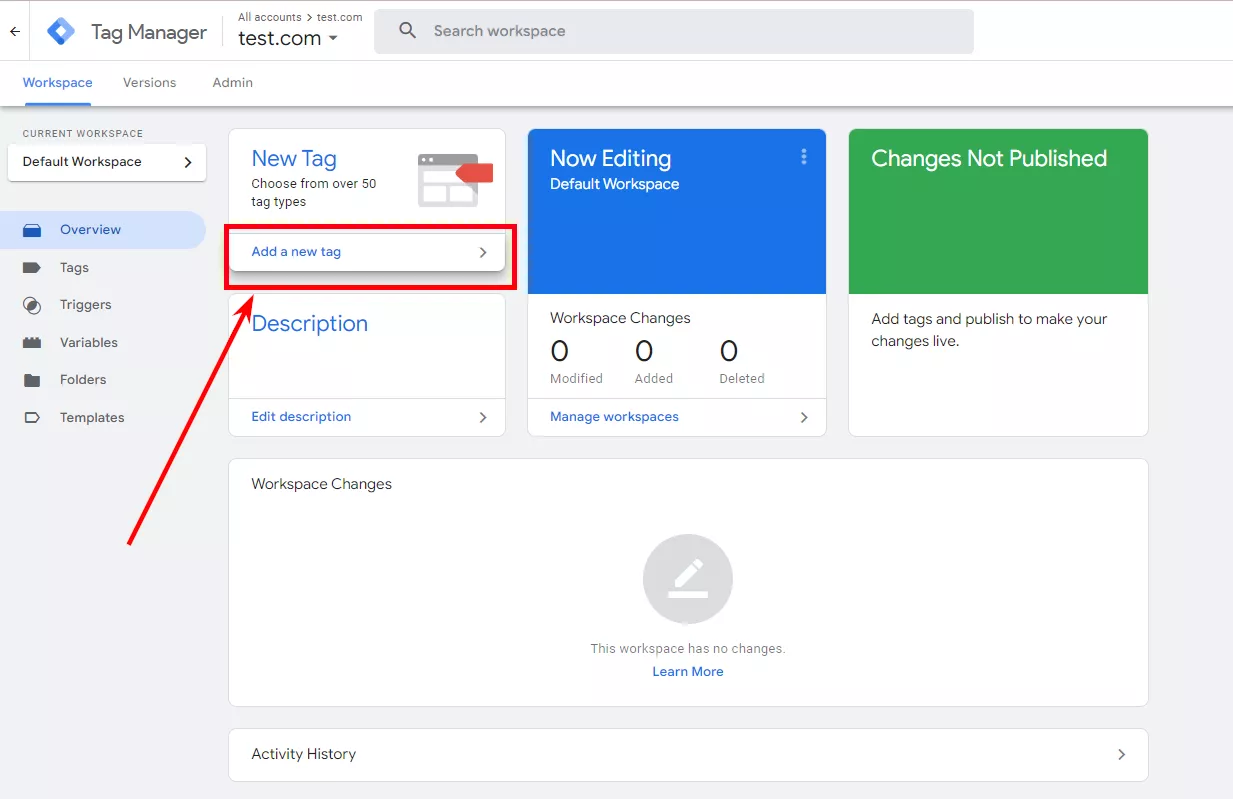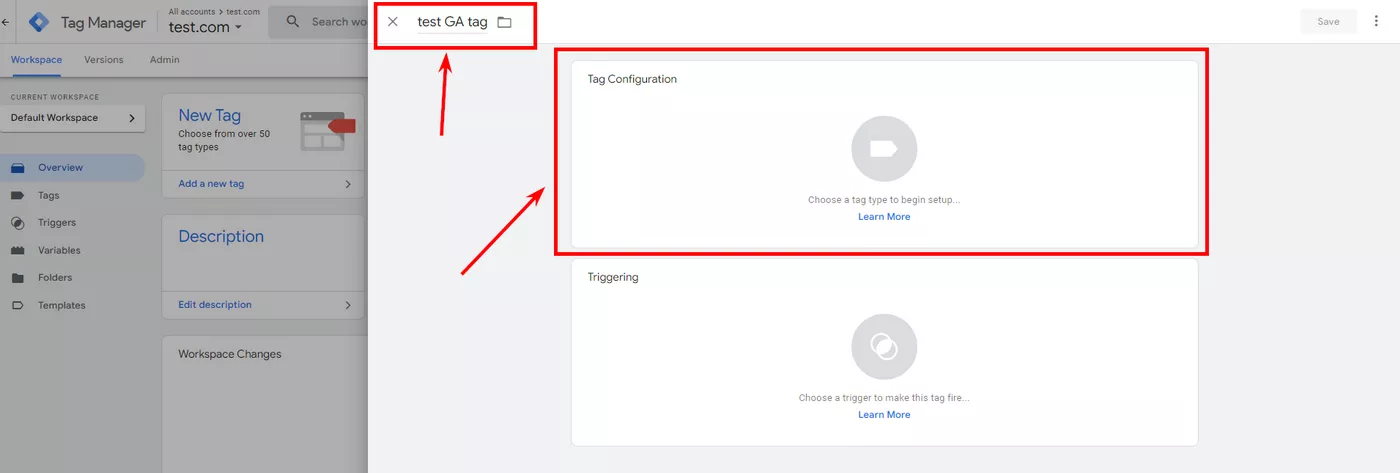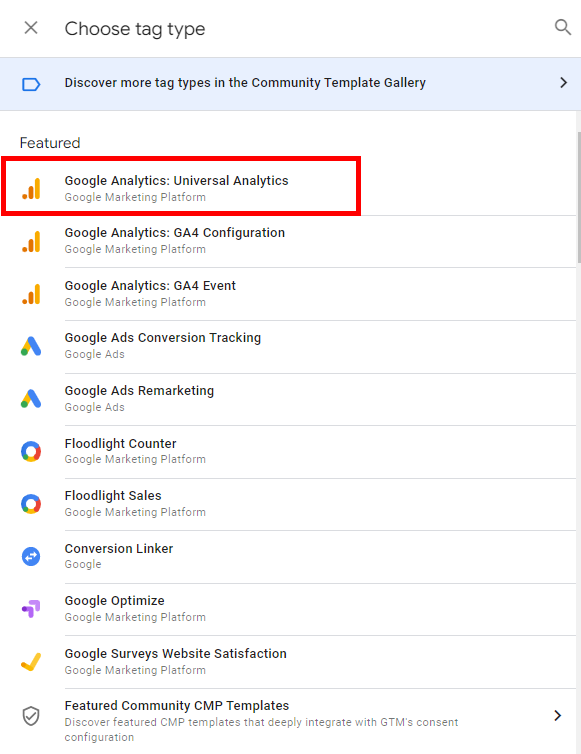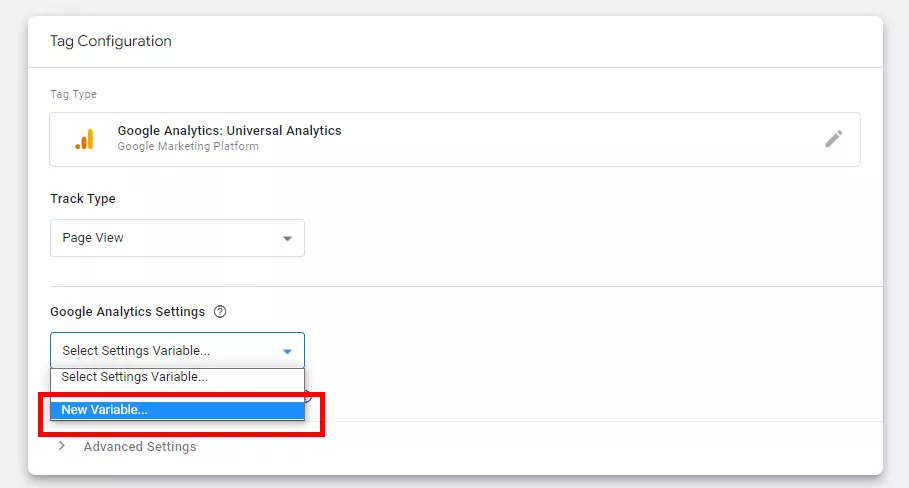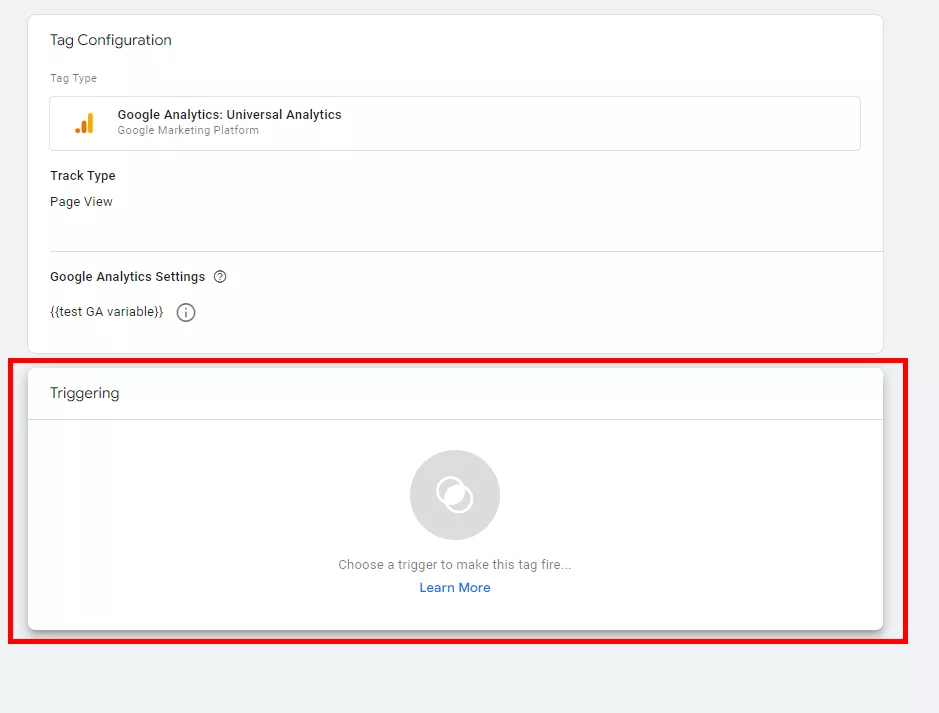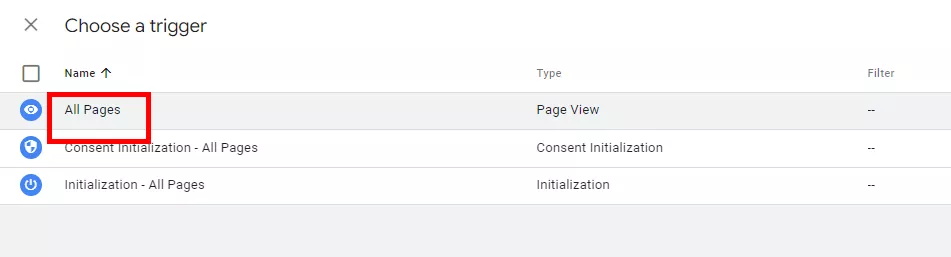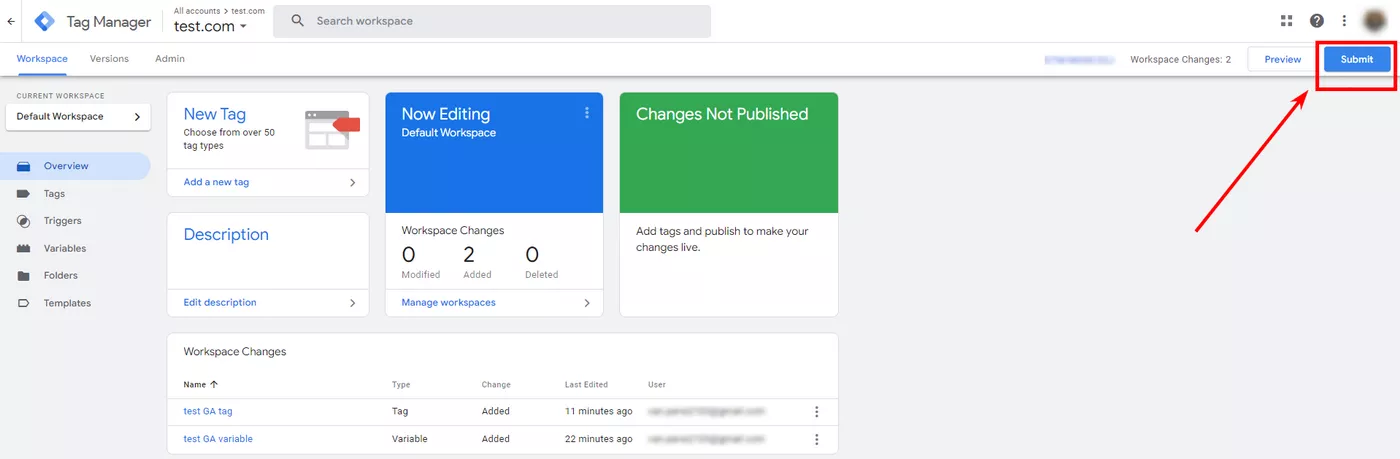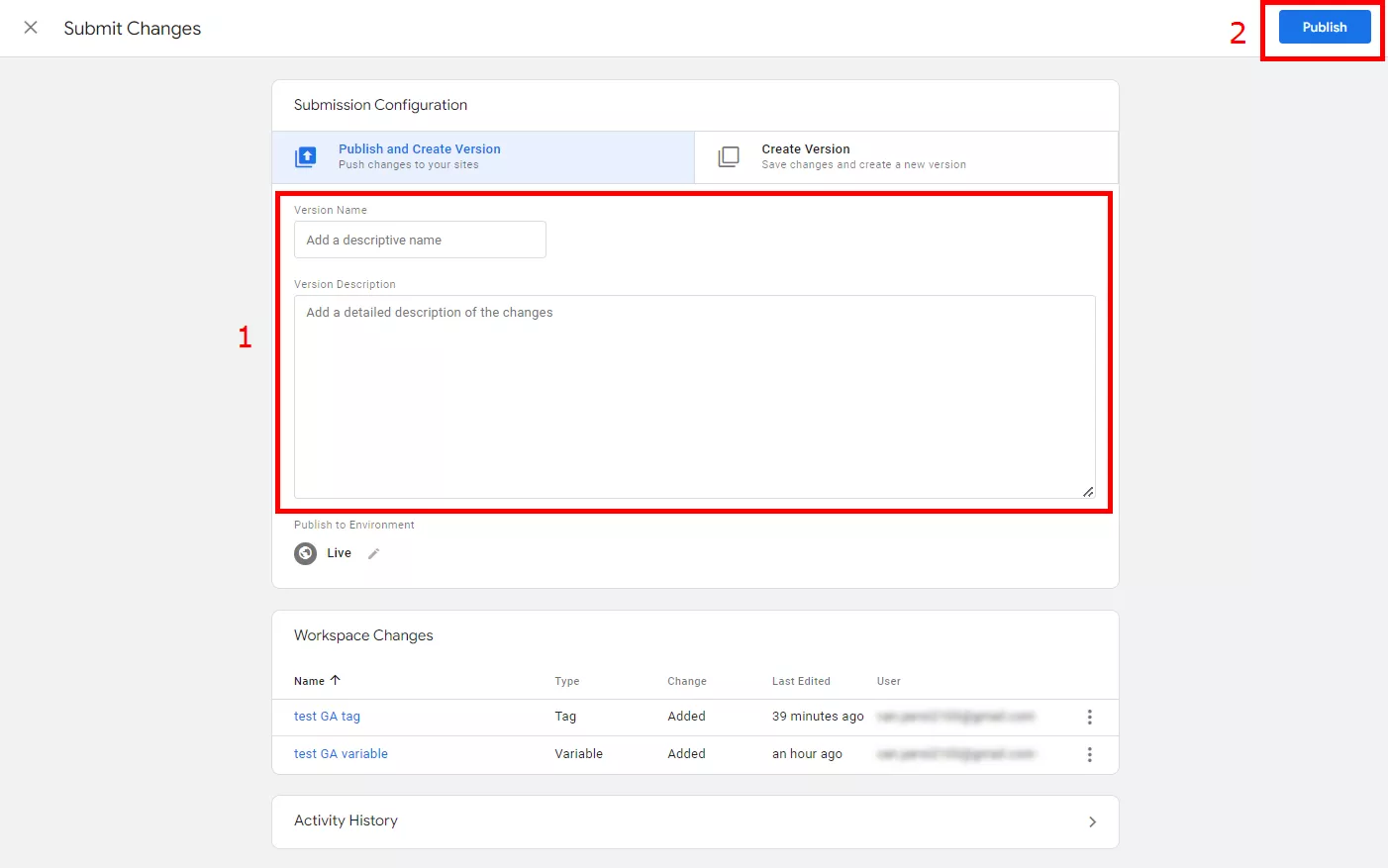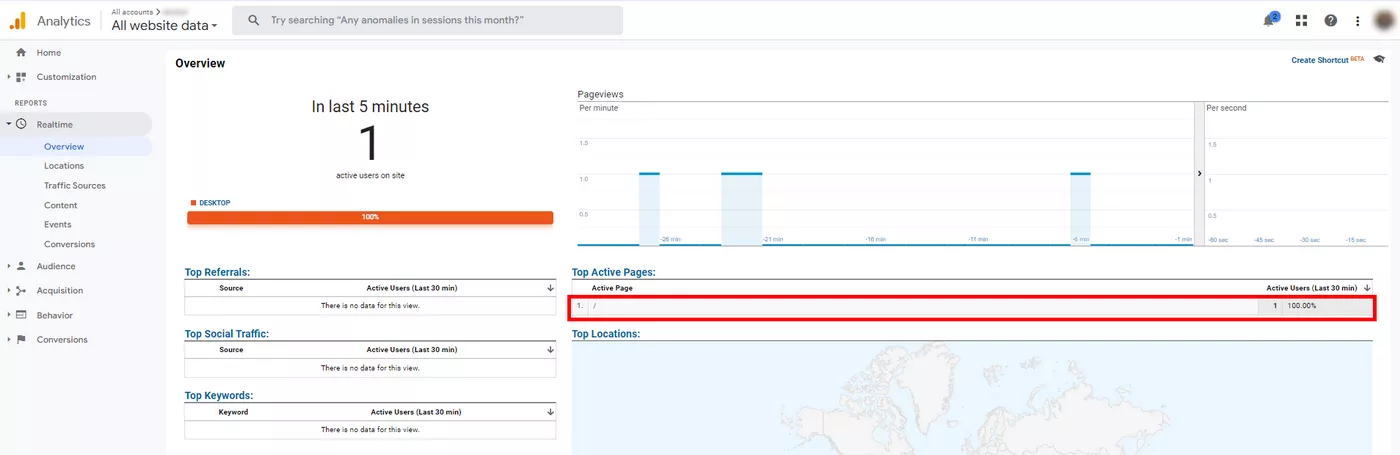In order to properly track website traffic and user behavior, it's important to implement Google Analytics tracking code on your site. However, adding the tracking code can be a bit tricky, especially if you're not familiar with coding. Google Tag Manager can help make the process a bit easier. In this article, we'll show you how to connect Google Tag Manager to Google Analytics.
What is Google Tag Manager
Google Tag Manager is a free tool that allows you to manage your website tags from a single interface. With Tag Manager, you can add and update your tags without having to edit your website code. Tag Manager also provides insights on how your tags are performing.
What is Google Analytics
Google Analytics is a free web analytics tool that allows you to collect and analyze data about your website traffic. It provides a wealth of information on website visitors, including their age, gender, interests, and how they found your website. The service is free to use, and it can be easily integrated with a website. Information, provided by Google Analytics, can help website owners improve their website's performance.
What is the difference between Google Tag Manager and Google Analytics?
When it comes to understanding your website’s traffic, you have two main options: Google Tag Manager (GTM) and Google Analytics (GA). While both are offered by Google, these tools serve different purposes.
Google Tag Manager is a tool that helps you manage website tags. Website tags are bits of code that allow you to track website activity, such as how many people visit your site and what pages they look at. GTM makes it easy to add and manage tags, without having to edit your website’s code. For example, if you need to track file downloads on your site, without Google Tag Manager you would have to turn on event tracking and update all download links manually to make it work. But if you have GTM installed, you can just add a new tag to your Tag Manager to configure the file download tracking.
Google Analytics is a tool that helps you understand your website traffic. It collects data about your website visitors, such as:
- where they came from;
- how they found your website;
- what they did while on your site.
GA then turns this data into reports, which you can use to improve your website’s traffic and performance.
So, the main difference between Google Tag Manager and Google Analytics is that Google Tag Manager allows you to manage your website tags, while Google Analytics allows you to collect and analyze data about your website traffic.
What are the benefits of using Google Tag Manager and Google Analytics
- Using both tools together allows you to track and measure your website’s traffic and performance. Google Tag Manager is especially helpful in managing website tags, including tracking different types of conversions, such as phone calls and contact forms.
- Additionally, GTM and Google Analytics also provide businesses with detailed insights into their customer’s website journey. From the moment they enter the website all the way to their purchase, businesses can track and measure performance on discrete steps of the process. This allows businesses to identify which areas require further investment and optimization for greater online success.
- Furthermore, GTM and Google Analytics help businesses track their marketing campaigns, enabling them to measure the success of their efforts and optimize accordingly. With GTM and Google Analytics, businesses are able to see which channels are performing best and get an overview of the overall effectiveness of their campaigns. From search engine ads to online promotions and email marketing, businesses can use this data to tailor their campaigns and gain a better understanding of their target audience. By taking advantage of the powerful features offered by GTM and Google Analytics, businesses are able to make data-driven decisions and improve their websites and marketing campaigns.
Overall, using both Tag Manager and Analytics provides you with a wealth of data and insights into your website’s traffic and performance. This information can help you to improve your website’s performance and increase your website’s traffic.
How to link Google Analytics with Google Tag Manager
Implementing GA with GTM is a two-part process: setting up GA and setting up GTM.
The first thing you need to do is to create a Universal Analytics property.
Although Google Analytics 4 is now the default version for all newly created properties in Google Analytics, you can create properties for Universal Analytics.
To start, click Create Property after going to the Admin section of any Google Analytics property.
Enter your property name, choose the time zone, currency, and click "Show advanced options".
Then click a toggle button next to the Create a Universal Analytics property, enter the site URL, choose how you want to create the new property ("Create both GA4 and Universal Analytics properties or create just Universal Analytics") and click "Next":
After that, register with Google Tag Manager. This involves creating a new Google account or using an already existing one.
After logging in, click the "Create Account" button.
In the Account Name field, enter your preferred account name. Then enter the name of your site as the container name in Container Setup. In the "Target Platform" section, select the target platform, for example, "Web", and click "Create".
Agree to the terms of service for Google Tag Manager by checking the box below and clicking Yes.
Then place a tracking code snippet on your site.
Once you have created your GTM account and container, you need to add the GA tag to your container. To do this, you'll need to create a new tag and configure the tag's settings.
First of all, click on "Add a new tag".
Secondly, name your tag and tap "Tag Configuration".
Thirdly, choose a Tag Type "Google Analytics: Universal Analytics".
After that, select "New Variable" in the "Google Analytics Settings" drop-down window.
Next, name your variable and enter the Google Analytics tracking ID.
You can access the tracking ID from your Google Analytics account by going to Admin → Property → Tracking Info → Tracking Code.
The tag's settings will vary depending on your website setup, but you'll need to specify the GA tracking ID and the website's hostname.
Once you have created the GA tag, you need to set up a trigger. Tap "Tag Configuration".
Choose a trigger "All Pages" and save your changes.
When you have created the GA tag and trigger, you need to publish the container. To do this, click on the "Submit" button in the top right corner of the GTM interface.
Now you can add a description of the new version with the changes and click "Publish".
Now that you have set up GTM so you can view your website's traffic stats in your GA account.
You can make sure that Google Analytics gets data from this tag on the GA interface, by opening Real-time → Overview → Active Page.
Some common issues with implementing Google Tag Manager with Google Analytics
Google Tag Manager (GTM) is a great tool for managing website tags, including those for Google Analytics (GA). However, there are a few common issues that can arise when implementing GTM with GA.
- One issue is that the GA account UA number needs to be entered into GTM in order for GA to function. If this number is not entered, or is entered incorrectly, GA will not work.
- Another issue is that GTM can potentially overwrite existing GA code on the website. If GA is already tracking website data and GTM is implemented, the data collected by GA will be overwritten by the data collected by GTM.
- A third issue is that GTM can sometimes conflict with other tracking software on the website. If there is already tracking software installed on the website and GTM is implemented, the data collected by both GTM and the other software will be combined. This can cause data inaccuracies.
Conclusion
Now that you understand how to implement Google Analytics with Google Tag Manager, you can more easily track your website's data. This will help you to optimize your website's performance and improve your visitor's experience.
FAQ
Can I use GTM without Google Analytics?
Yes, there are many ways to use GTM without Google Analytics. One way is to use the Data Layer to send your data to a separate service, such as Mixpanel or Kissmetrics. Also you can use a different tag management system, such as Tealium or Adobe DTM.
Is GTAG and GTM the same?
GTAG and GTM are not the same. GTAG is an online tool that helps you to generate, manage, and share your Google Tag Manager codes, while GTM is a tag management system that allows you to manage your website's tags.
Can you use Google Tag Manager and Google Analytics together?
Yes, you can use Google Tag Manager and Google Analytics together. Google Tag Manager is a powerful tag management system that allows you to quickly and easily deploy and manage your tags, including Google Analytics. Google Analytics can be integrated with Google Tag Manager, allowing you to collect data and report on your website traffic.
Related Articles
How to Set Up Consent Mode in GA4 on Your Website with Google Tag Manager
Let's explore how to properly integrate consent mode in GA4, configure it for effective data collection, and at the same time comply with GDPR and other legal regulations
Display Advertising Effectiveness Analysis: A Comprehensive Approach to Measuring Its Impact
In this article, I will explain why you shouldn’t underestimate display advertising and how to analyze its impact using Google Analytics 4
Generative Engine Optimization: What Businesses Get From Ranking in SearchGPT
Companies that master SearchGPT SEO and generative engine optimization will capture high-intent traffic from users seeking direct, authoritative answers