In case the content performance evaluation on the app’s page in the online store is like working in the dark for you, turn your attention to Google Play Developers Console. In this post, I will tell you everything about working with this instrument.
What Is Google Play Developers Console?
As soon as the apk-file of your app is ready, you have to add it to Google Play apps store. To do this, you have to:
- Register an account, having provisionally logged in your Google account with the required email address.
- Pay a symbolic amount of $25 as a registration fee.
- Add an app, its category, description, screenshots and an image, which will appear on your page in the store.
- Send your app to get it moderated.
- After receiving the approval, present your app to the world.
A single console can contain several apps. When logging in the account, you have to choose the one you are working with.
If you have login and password of the cabinet owner’s, log in it. If not, ask to provide you with a user level access by sending the current information to your email with a required authority level. Here, you can find a step-by-step instruction telling how you can do it. After logging in and choosing the required app, you will see the following sections: I will tell you about sections of special importance for marketing and product support.
1. “Statistics” section
Available data: 1.1. Current installs—the number of devices that have installed your application for the entire period. If you take data for the last day you have access to, you will receive the general amount of mobile phones/tablets that have installed your application at the moment. “Current installs by user” parameter shows equivalent information, but per users. 1.2. Daily installs by device and Daily installs by user—the current parameter shows the dynamics of daily app downloads on devices per unique user. It is necessary to remember that a single user can have several devices with a single account and can download the app on two devices simultaneously. When being compared, these parameters will differ from each other. 1.3. Daily uninstalls—an indicator that shows the number of users that have uninstalled your app for the previous day. The current metrics is extremely useful and indeed unique because there is no such report in AppStore, while tracking systems do not provide such data.
Keep monitoring the Uninstall rate—the uninstalling app users coefficient, as it impacts your rate in the store.
How to calculate the aforementioned coefficient?
Uninstall rate = Number of uninstalls/ Number of installs
1.4. Daily average rating and cumulative average rating—the average assessment of the app given by users for the day and for the entire period. 
Console daily rate—it’s not the same as the position obtained within the store (Rank History) shown by AppAnnie. However, rates directly impact the position in the store.
1.5.”Active users” report shows the number of users that have opened the app at least once a day and here you can also check the dynamics. This data is available only for the ones, who have installed SDK Google Analytics in the app. 1.6. New users are those, who have run the app for the first time. The report is also available after connecting the developer’s console with Google Analytics.
The number of new users doesn’t equal the number of installations for the same period.
2. “Acquisition channels” section
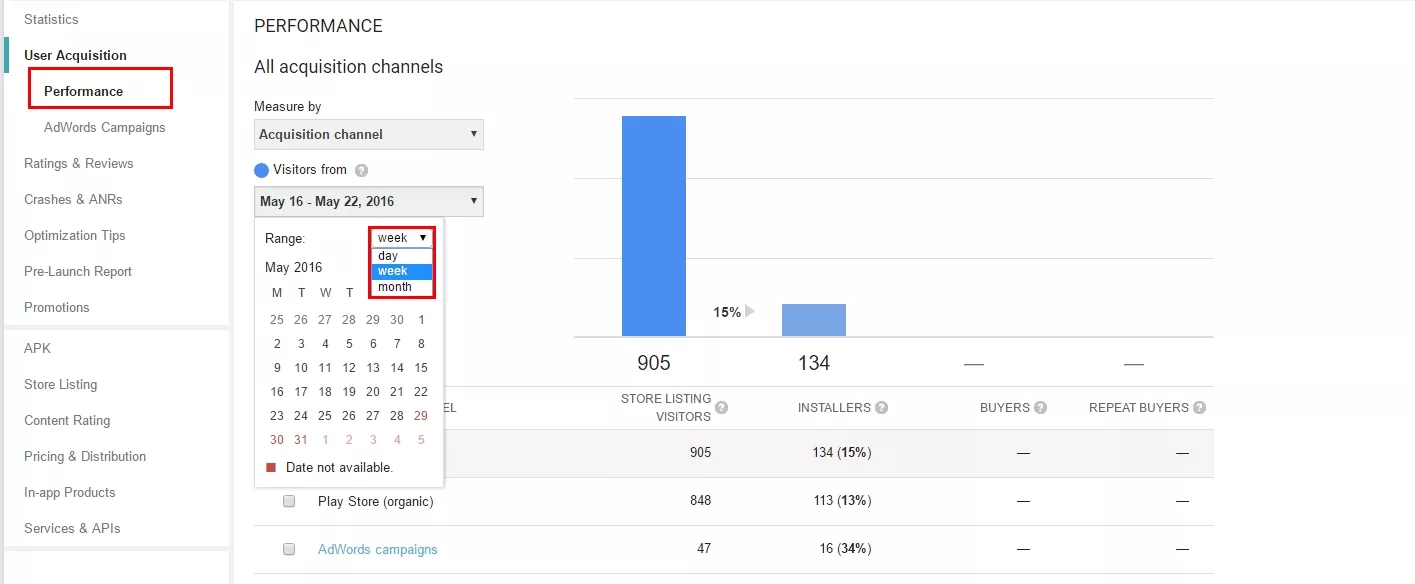
There are two criteria available in the report: acquisition channels data and country data. You can generate a daily, weekly or monthly period—unfortunately, there is no opportunity to randomly choose a period. The report is presented in the form of a funnel:
- Unique visitors of the app’s page in the store.
- The number of users that installed the app after viewing.
- The number of customers.
- Repeat customers.
- Data generates in a form of cohort, which means that only those users will get into the report for the selected time period, who have visited page and installed an app within the given time period.
A list-formed data is available under the graph. Here, you will find the decoded traffic sources. 
Play Market rate is a result of your ASO, which means the results of web page optimization and its indexation in the apps store.
In fact, these are the unique users that have gone to the page of your app as a result of searching for or browsing app in the Play Market.
3. “Ratings & Reviews” Section
“Ratings” subsection is a report that allows to check out the daily, weekly and monthly dynamics of grades and to evaluate how users accepted implementation of a new feature. “Reviews” is a scope for action of your reputation manager, SMM specialist or any other person that is responsible for communicating with users that send you some requests/complaints in the comments section in the store.
4. “Optimization Tips” Section
In this section, Google Play Developers Console system asks you to involuntary volunteer in something and shows what you have already done. For example, to add screenshots for tablets in case your app maintains such devices.
5. “Store Listing” section
The current section complements the previous one. That’s because it demonstrates what is displayed on the web page of the store: language, short description, full description, image and graphic materials. It is extremely desirable to add a promotional video on your page in Google Play, because it impacts the overall page attractiveness for the store and for the user.
Conclusions:
Google Play Developers Console is an instrument that can and has to be used within mobile app marketing campaign. After dealing with Google Play Developers Console, you will understand:
- How the store accepts your application;
- How the store demonstrates effectiveness of your content on your application’s page.
In fact, it is an important connecting link between a product developer and users of this product. In case you have come up with the aforementioned information—congrats! You have just become able to analyze and evaluate the app’s page in the online store. Although the detailed research of the users groups focusing on their activity within the page and the app itself might seem too complicated, it in fact will save you time and money. Now, you are able to optimize your marketing strategy and improve your customer support section. The information you will receive after conducting such an analysis will help you to promote your app and establish a strong and stable contact with your target audience, as well as to satisfy and enlarge it. Still got questions? Share your thoughts in the commentaries!
Related Articles
How to Set Up Consent Mode in GA4 on Your Website with Google Tag Manager
Let's explore how to properly integrate consent mode in GA4, configure it for effective data collection, and at the same time comply with GDPR and other legal regulations
Display Advertising Effectiveness Analysis: A Comprehensive Approach to Measuring Its Impact
In this article, I will explain why you shouldn’t underestimate display advertising and how to analyze its impact using Google Analytics 4
Generative Engine Optimization: What Businesses Get From Ranking in SearchGPT
Companies that master SearchGPT SEO and generative engine optimization will capture high-intent traffic from users seeking direct, authoritative answers



