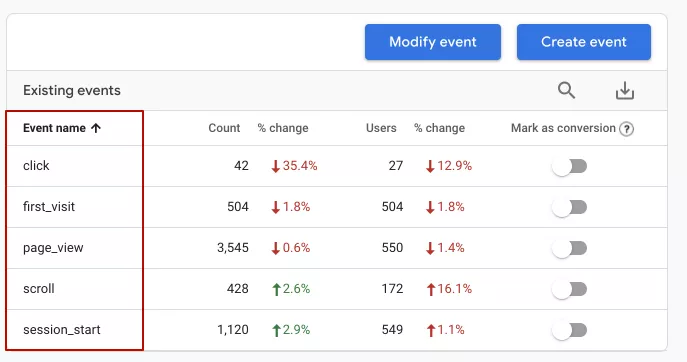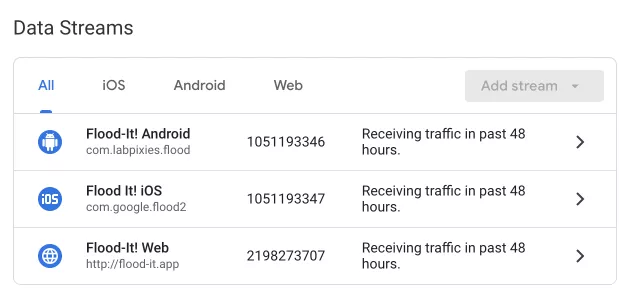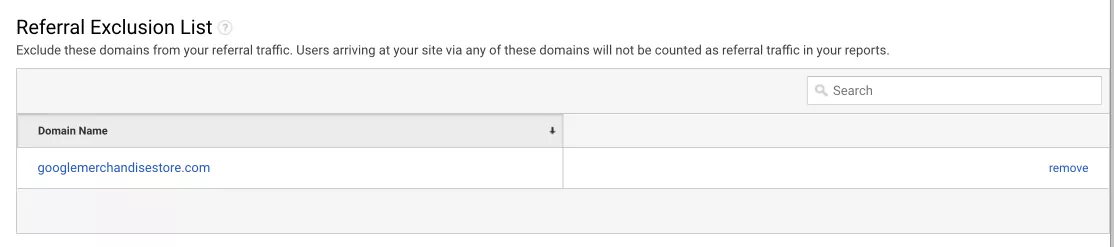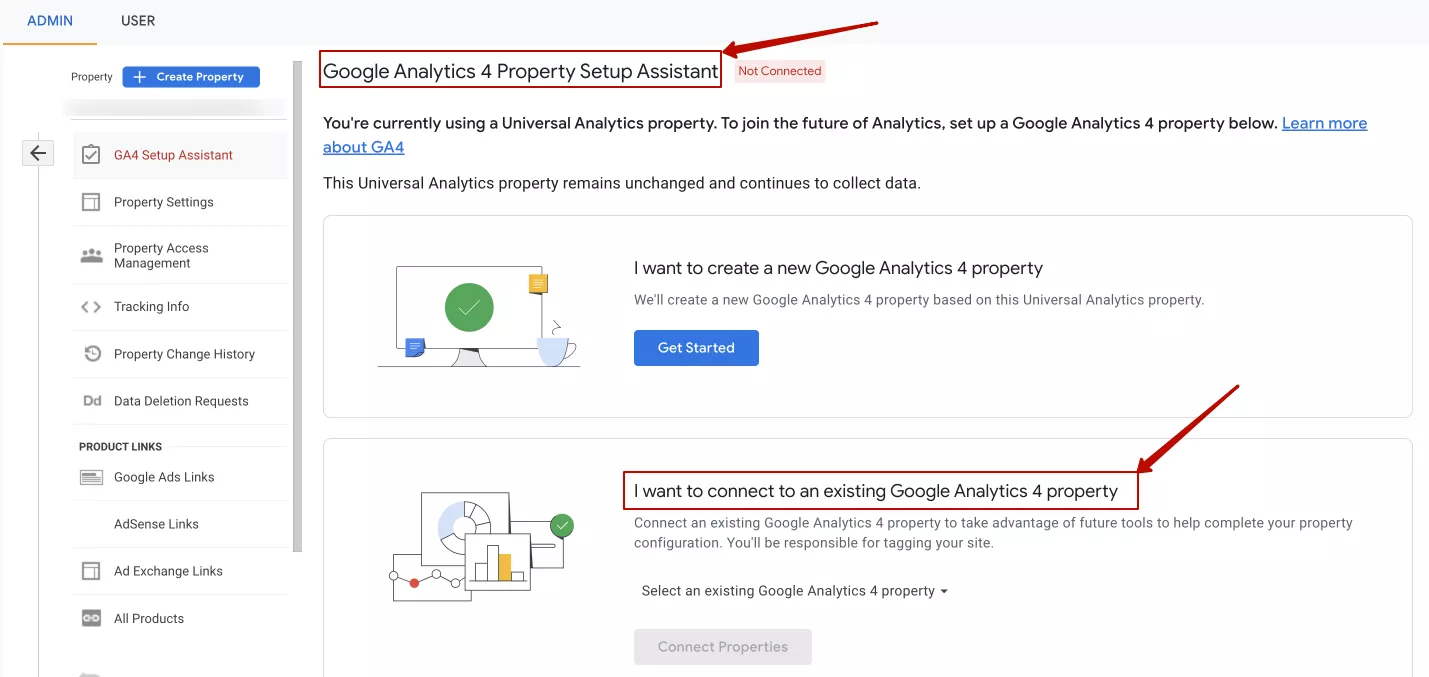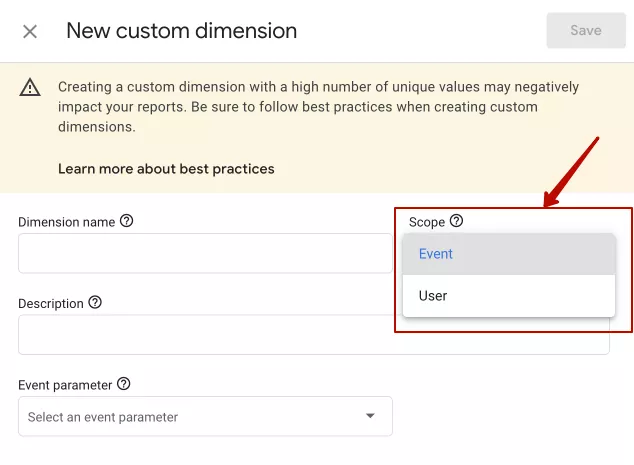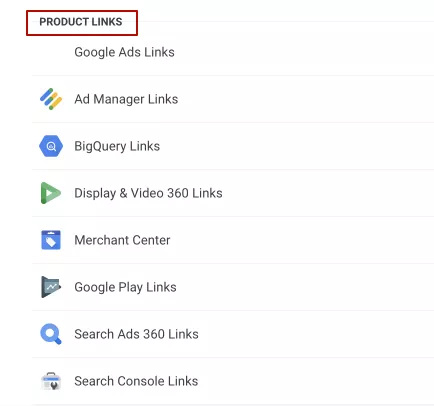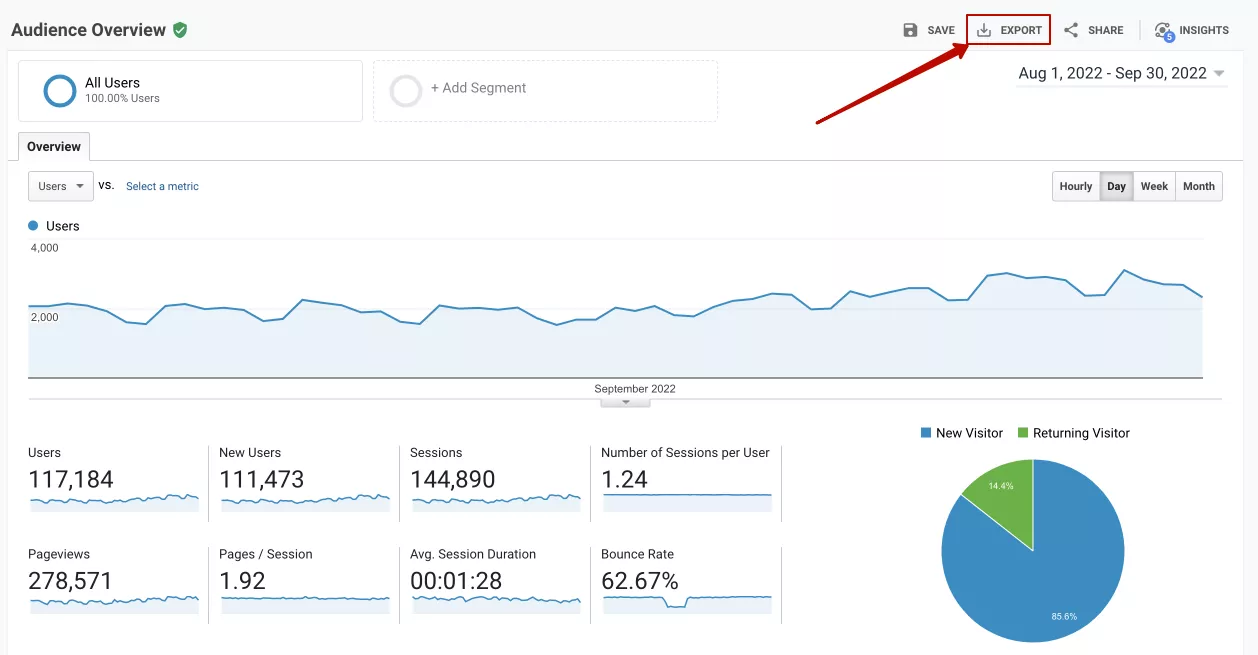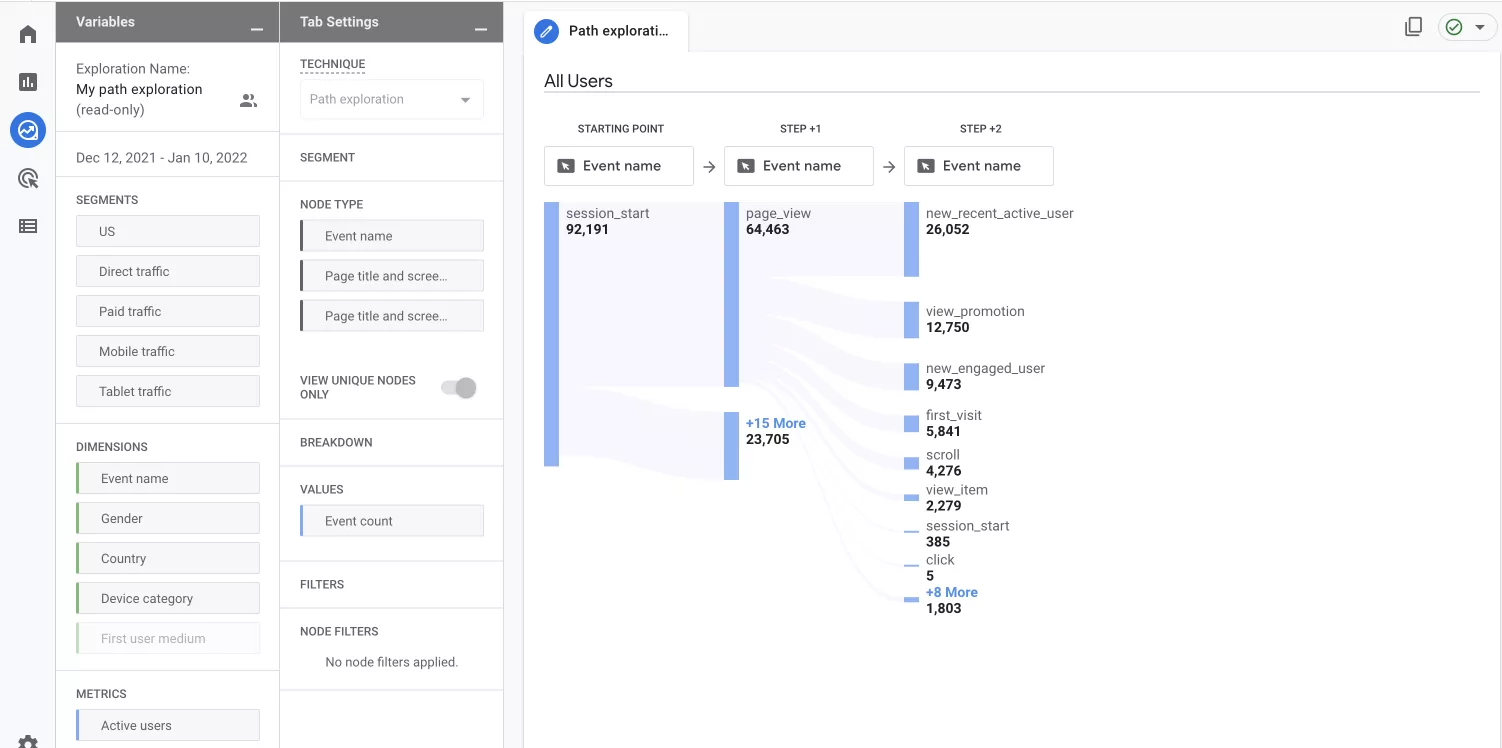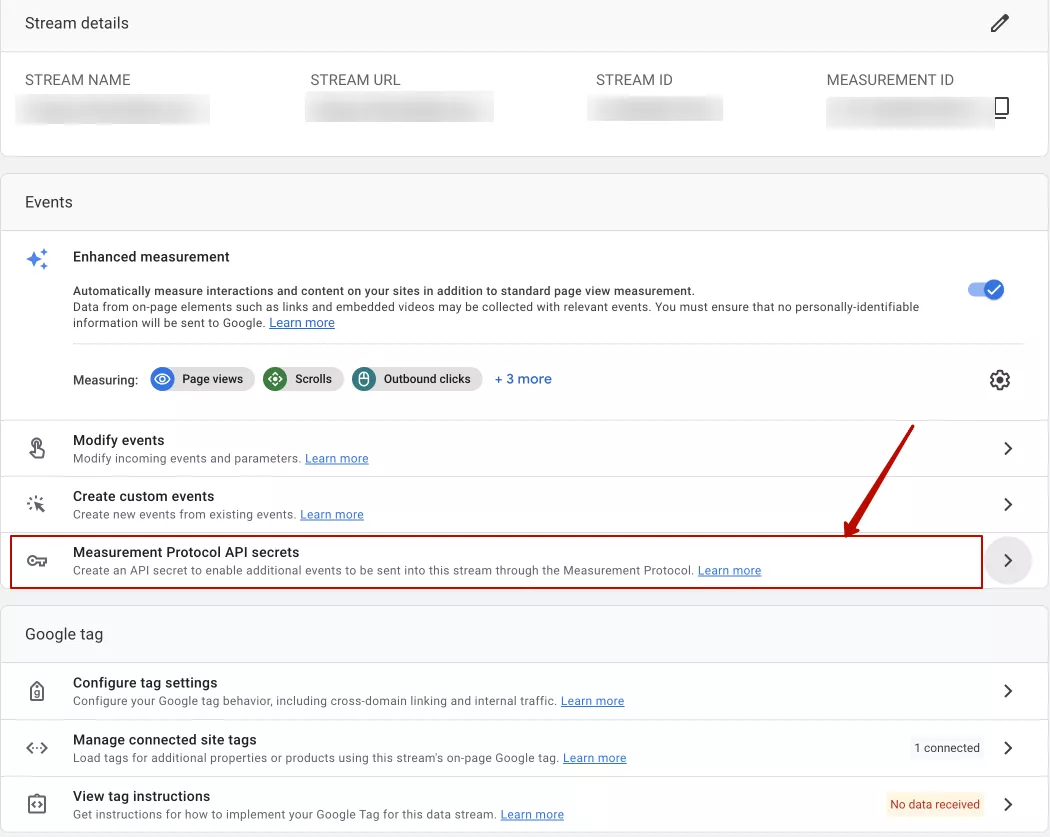From the 1st of July 2023, Universal Analytics properties will stop collecting and processing new data. Historical information will be available for at least 6 months but only GA4 will collect any new data.
Some people tend to put off migration, thinking that there is plenty of time ahead. But it’s not true. For successful migration to Google Analytics 4, we recommend starting this process as soon as possible to get more information before your Universal Analytics disappears.
In this post, we take a look at how to prepare for the migration to Google Analytics 4 property, including conducting an Audit GA4 to assess your current analytics setup and readiness for the transition.
Why do you need GA4
There are several important reasons why you should start the process of switching to GA4 as soon as possible:
- GA4 starts collecting data only after you have implemented the code. So we recommend you start working with GA4 right now to begin collecting data for the new property;
- It is not possible to transfer historical data from UA to GA4 as both tools are based on different data models;
- if you plan to compare data from different periods, you should start using GA4 as soon as possible to have enough historical information when Universal Analytics will no longer be available;
- as GA4 is a separate platform that requires additional customization, we recommend using both versions for now: Universal Analytics and GA4. This will give you more time to set up the GA4 as you need;
- as Google will not stop supporting UA until July 2023, you can use this time to get to know GA4 better;
- you will also need a significant upgrade in your skills, as GA4 is a different tool. If you have not dealt with GA4, we advise you to start learning already. The earlier you start, the more confident you will feel about working with GA4.
For businesses looking to transition smoothly to GA4 and leverage its advanced features for enhanced analytics and insights, partnering with a specialized GA4 agency can provide expert guidance and support throughout the process.
How GA 4 differs from Universal Analytics
As Google Analytics 4 uses another technology than UA there are some new features in GA4:
1. The biggest difference is that Google is moving away from a measurement model that focuses on sessions and page views.
In GA4 the focus is on users and events. Every interaction, including page views, is classified as an event.
2. Universal Analytics needed to set up separate properties for the website and the mobile app. There was also a separate data flow from the CRM system from the User ID.
GA 4 combines these streams in one property: Website + App + User ID.
3. Another feature is that User IDs no longer require a separate view. In GA 4 everything is configured at the resource level.
In Universal Analytics the user data is collected from cookies. Also, you could collect the data by User ID from your CRM. Now User ID, Google Signals, and Device ID (Device ID can replace User ID) are available in parallel. Statistics are based on user or unified device ID, not cookies. A user who visited the website using two different browsers on the same device had different Client IDs. So one person counted as two users for Universal Analytics. But for GA4 it is one user.
4. In GA4 the automatic events are set up by default: page views, scrolling, initial clicks, file downloads, and others.
In Universal Analytics you needed to set up all events by yourself
Advantages and disadvantages of GA4
There are several benefits of the GA4 that can be pointed out:
- сombining analytics around events allows the collection of the same standardized data from all devices and platforms;
- easier configuration and implementation of a User ID and Device ID and Google Signals gives more efficient user identification;
- when a GA4 resource is created, useful tracking events are automatically created to help assess the quality of traffic and track user behavior;
- there is no limit to the number of requests (interactions that result in data being sent to the system);
- cross-domain tracking configuration has been simplified. All you need to do is implement the analytics code on the required domains, and specify in the property setup which domains you want to set up cross-domain tracking on;
- Google Analytics 4 has more functionality for setting up events without GTM;
- direct data export to Google Bog Query. In Universal Analitycs this option was available only for users of Analytics 360. In GA4 you can access raw data, combine it with other sources, and work with it without sampling by directly linking your Google Analytics 4 account with Google BigQuery. And it's all completely free;
- improved “Explorations” report builder. Google has paid more attention to creating customised reports to make it easier to configure reports for each user. The functionality for building custom reports in GA4 has been greatly extended. There is no analogue of such a tool in Universal Analytics.
Despite the benefits, GA4 has some disadvantages:
- limited filter setting;
- more time to process the requests (72 hours instead of 4 hours);
- a small number of built-in reports;
- there are no views or alternatives. All data is collected into a property;
- historical data from Universal Analytics is not transferred;
- limited data storage time. The maximum period of storage in GA4 property (but not Analytics 360) for user-level data, including conversions, is 14 months. For all other event data, you can choose 2 months or 14 months. (UA allows to choose a storage period from 14 to 50 months or not to remove data). But you can set up to reset the storage period on each new user activity;
- there is a possibility that we will meet with bugs.
How to prepare for the migration to Google Analytics 4
The steps you need to take for migration to this new platform will depend on what is set up in your Universal Analytics.
If you're not already using Google Tag Manager, now is a good time to start. The Google Tag Manager makes things much easier. It will help you get things right in GA4 so you can get started a lot quicker.
Step 1: Create your GA4 property and run it
As we have already mentioned, GA4 starts collecting data after the code implementation. So, the earlier you create it, the faster the data will appear in the GA4 property.
To launch a new property, you need to:
- create a new resource GA4;
- add a new GA4 tracking tag to your website.
You can do this by using Google Tag Manager. After implementation, check the new property over the next few days to make sure you are seeing traffic data in the new property.
Step 2: Make a list of your key items
New GA4 properties do not import certain tracking elements (e.g. goals, events) from any other properties (including Universal Analytics).
Below is a list of the most common tracking items that are used in Google Analytics. You may have additional ones to add, but here are the most common items you should add to the list:
- events;
- goals (conversions);
- content groupings;
- custom dimensions/metrics;
- referral exclusions;
After creating a list, decide what you need to keep and what you can discard, and perhaps you want to create new tracking items such as new events, goals, etc.
Step 3: Plan the structure of your GA4 account
As views are not yet available in GA4, you should plan your account structure.
Depending on your business, you should decide how many properties and streams you should set up.
GA4 allows you to collect website and application data in one property, which requires careful planning and an effective strategy on your side.
For example, you have an online shop and iOS and Android apps. In this case, you can create 1 property with 3 data streams.
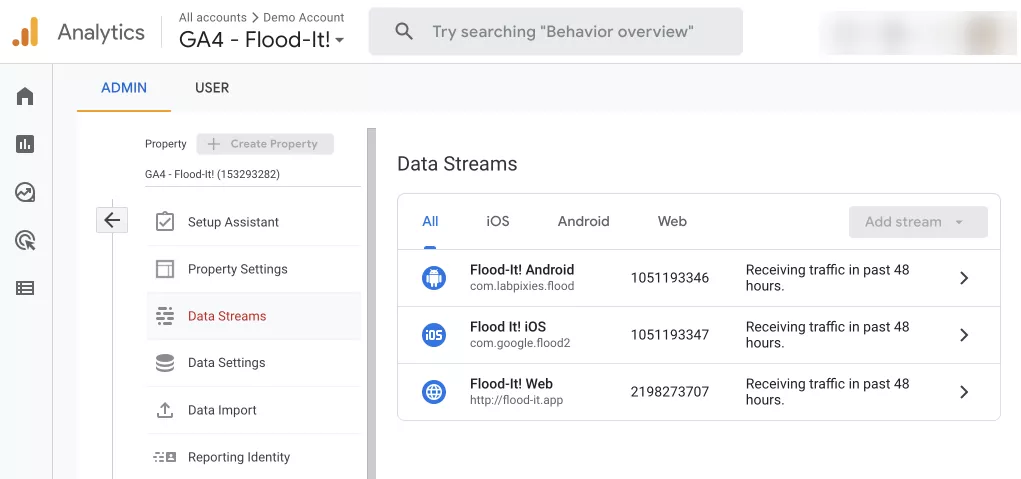
Example from a GA4 demo account
Step 4: Conduct an audit of your UA property and views
This should be the starting point for your migration, as it is very important to understand how your UA is set up.
You should gather as much information as possible to prepare a very clear overview of your UA accounts, properties, and views.
We recommend collecting all audit data into one document to be used as a basis for setting up the GA4 property.
While doing an audit of Universal Analytics, you should check the UA settings. In particular, you can start with basic settings such as time zone and currency, making sure everything is set up correctly.
Then you should check your UA referral exclusion list to determine which unwanted referrals should be excluded from GA4.
You should also check whether cross-domain tracking is implemented in your UA property and whether you want the same monitoring in your new GA4 account.
Check if any filters are configured in your UA account. Note that in GA4 the filters are limited.
Following these examples, you should review your UA account settings and check what you can set up in GA4.
Step 5: Identify the events that need to be migrated
You should analyze and list your Universal Analytics events before setting them up in GA4. One of the most important steps here is to determine which UA events are important to your business and should be transferred to GA4.
Google has introduced a GA Setup Assistant which can help you migrate events automatically and set them up in GA4. This can be useful for quick migration.
But we recommend setting up events manually to have full control over your data and to unlock the full potential of the new event model.
It is important to understand that GA4 event tracking is not just about configuring categories, actions, and labels. GA4 now offers more freedom and flexibility in tracking and creating custom parameters.
Some events are set automatically in GA4 by default. The rest should be set up by yourself. There are recommended events that you implement, but that have predefined names and parameters and custom events that you define. They can be used for collecting specific information for your business.
Step 6: Choose custom dimensions and metrics to be migrated to GA4
When it comes to moving custom dimensions and metrics, it is important to understand the difference between Universal Analytics and GA4.
Universal Analytics has four levels of coverage: session, hit, product and user. However, custom dimensions and metrics in GA4 can be configured at both the event level and the user level.
In other words, they should describe either your event or your user.
You can configure 50 custom dimensions and 50 custom metrics for events as well as 25 custom dimensions for users per GA4 property.
Step 7: Recreate your conversions
Analyze your UA goals and decide whether they should be recreated as conversions in your GA4 property. One of the biggest benefits of GA4 is the increased number of conversions. You can now set up to 30 conversions for each GA4 property (and 50 for the Analytics 360).
If you have goals in different UA views, consider a new measurement strategy, as views are not available in GA4.
In addition, smart goals are also absent in GA4, but you could create other types of goals.
Step 8: Implement e-commerce
As with almost everything related to the migration from UA to GA4, e-commerce tracking also cannot be moved from UA to GA4. Google recommends creating a separate set of tags for GA4 eCommerce tracking, even if it is the same as UA.
Google Tag Manager is probably the easiest and fastest way to implement e-commerce tags on a website.
For more information on e-commerce migration, see Google's e-commerce migration guide to GA4.
Step 9: Link your GA4 with other tools
Analyze which integrations you used in Universal Analytics and link your GA4 resources to the necessary tools.
One of the great features of the GA4 is the ability to link your property to BigQuery. Previously, this integration was only available for Analytics 360.
Step 10: Take care of your historical data
One of the most popular questions is how to save historical data from UA.
As it is impossible to move historical data from UA to GA4, consider how to save data that may be needed after UA is finished.
First of all, you can export your data to BigQuery to save it for future analysis. BigQuery is a cloud-based data warehouse that helps you manage and visualize your data.
This integration helps to collect raw data and use it for advanced analysis.
You could also use the built-in UA report export option. This can be useful if you only want to save a few reports for a certain period.
Data can be exported in the following formats: PDF, Google Sheets, XLSX, or CSV.
Step 11: Set up custom reports in GA4
Reports by default in GA4 are different from the Universal Analytics.
We recommend comparing the interfaces of two versions, choosing reports that you often use in UA, and looking at how reports from GA4 meet your requirements. Fortunately, GA4 offers wide functionality to set up custom reports with which you can create the reports you need.
For example, the user path report is not presented by default in GA4 but can be configured as a custom report.
You can experiment with reports to customize the GA4 interface as much as possible.
Step 12: Set up Measurement Protocol
If you have used the Measurement Protocol to collect data in Universal Analytics, it needs to be set up again.
In Google Analytics 4 there is a key difference in sending data via Measurement Protocol compared to UA, which is the use of a secret API key that must always be sent with the request. It can be created by going to Admin – Data Streams – Your Stream – Measurement Protocol API secrets.
For more information about changes in Measurement Protocol settings and instructions on how to configure it, see Google's official manual.
What difficulties may occur in switching to GA4
There may be difficulties in implementing Google Analytics 4 if you have:
- bulky website, many subdomains, each subdomain is tracked separately;
- there is no metrics system, for example, the names, values of events, their parameters, and the hierarchy of events are not unified;
- you have both a website and apps. You need end-to-end analytics, but the website and apps do not have a common hierarchy of events.
That is why we recommend building the overall logic of data collecting first and after that implementing GA4.
Summary
- For successful migration to Google Analytics 4, create a new property as soon as possible to have more information before your Universal Analytics stops collecting data.
- GA4 model is built on events and users.
- You should plan the structure of your GA4 account and make a list of your key items for setting up a new property.
- Make an audit of your UA analytics account to understand what settings should be moved to GA4.
- You can use Big Query or Report export option for saving historical data from your UA property.
- The default reports in GA4 are different from the ones in UA, but you could create custom reports as you need.
- Don’t panic and try to learn more about how to work with Google Analytics 4.
FAQ
Q: When should I migrate to GA4?
A: As soon as possible to have more information before your Universal Analytics stops collecting data.
Q: What is the difference between UA and GA4?
A: The biggest difference is that Google is moving away from a measurement model that focuses on sessions and page views. In GA4 the focus is on users and events. Every interaction, including page views, is classified as an event.
Q: How can I save historical data from Universal Analytics?
A: You can save data from UA using Export option or Google Analytics API and load them to Google Big Query.
Recommended theme posts
Related Articles
Display Advertising Effectiveness Analysis: A Comprehensive Approach to Measuring Its Impact
In this article, I will explain why you shouldn’t underestimate display advertising and how to analyze its impact using Google Analytics 4
Generative Engine Optimization: What Businesses Get From Ranking in SearchGPT
Companies that master SearchGPT SEO and generative engine optimization will capture high-intent traffic from users seeking direct, authoritative answers
From Generic to Iconic: 100 Statistics on Amazon Marketing for Fashion Brands
While traditional fashion retailers were still figuring out e-commerce, one company quietly revolutionized how U.S. consumers shop for everything from workout gear to wedding dresses