Netpeak Spider: how to calculate PageRank for internal linking and check the amount of text around images
We continue to publish tips for those who only get acquainted with Netpeak Spider. Earlier we wrote how to optimize JavaScript loading and check website availability with Netpeak Spider. Today, we will tell how Netpeak Spider can help to calculate PageRank for internal linking and check the amount of text around images.
Task 3. Find the most relevant pages on site for putting links to other pages from the viewpoint of PageRank.
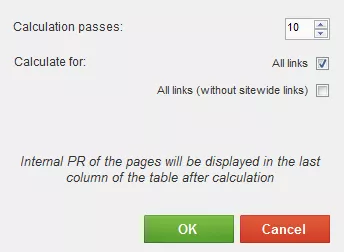
Then we need to download this information in Excel (“URL”, “Links from this page”, “PR” columns) and for every URL we need to find PageRank ratio to the number of links from the page:

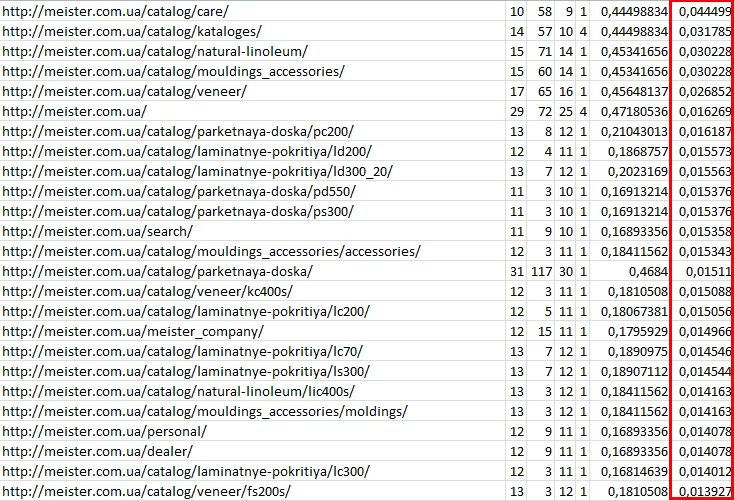
The obtained data can be used for internal linking or donor selection for external links.
Task 4. Find the pages with the small amount of text around images.
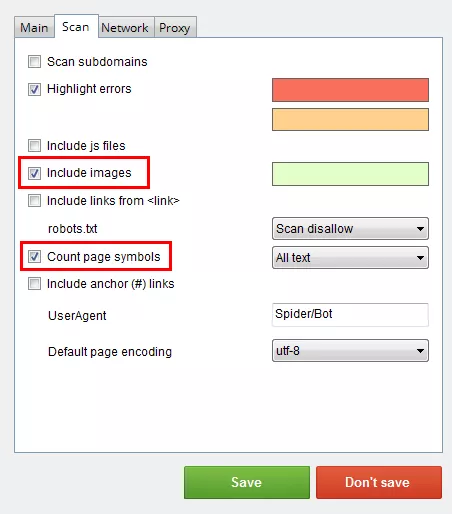
Scan your site and in the tab “Search” in the scan results filter all the images:
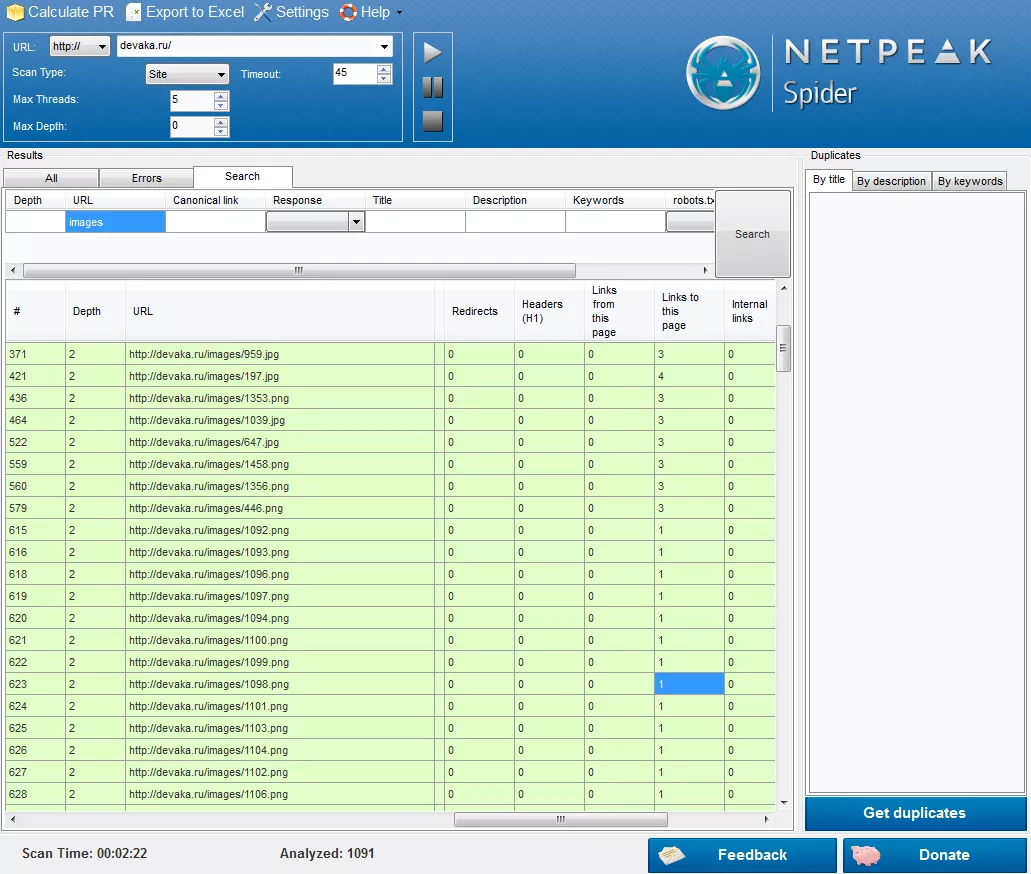
Download all the images information (“URL” and “Links to this page” columns) and pages information (“URL” and “Symbols” columns) to the Excel. Compare the data from two downloadings by URL of images pages that are referenced by one page. If you are using the same images on different pages, which are not elements of design, you need to take this into account at the time you decide to remove unnecessary images. As a result you will get a table like this:

Check pages with the lowest values in column "Symbols" and write thematic content for them.
Related Articles
How to Set Up Consent Mode in GA4 on Your Website with Google Tag Manager
Let's explore how to properly integrate consent mode in GA4, configure it for effective data collection, and at the same time comply with GDPR and other legal regulations
Display Advertising Effectiveness Analysis: A Comprehensive Approach to Measuring Its Impact
In this article, I will explain why you shouldn’t underestimate display advertising and how to analyze its impact using Google Analytics 4
Generative Engine Optimization: What Businesses Get From Ranking in SearchGPT
Companies that master SearchGPT SEO and generative engine optimization will capture high-intent traffic from users seeking direct, authoritative answers



