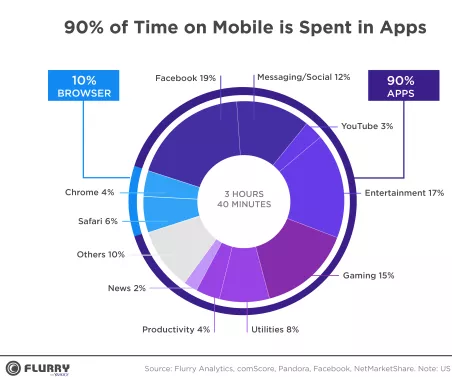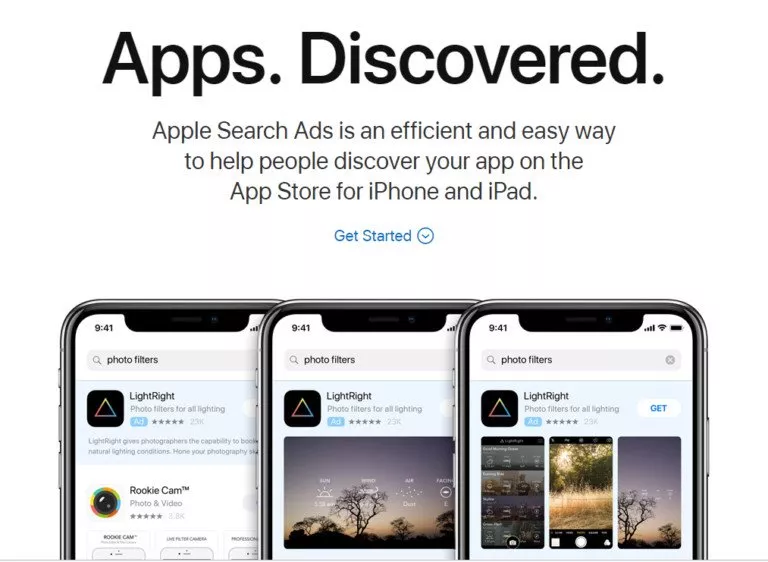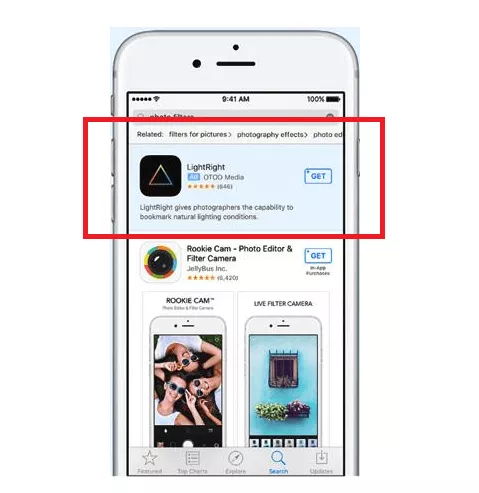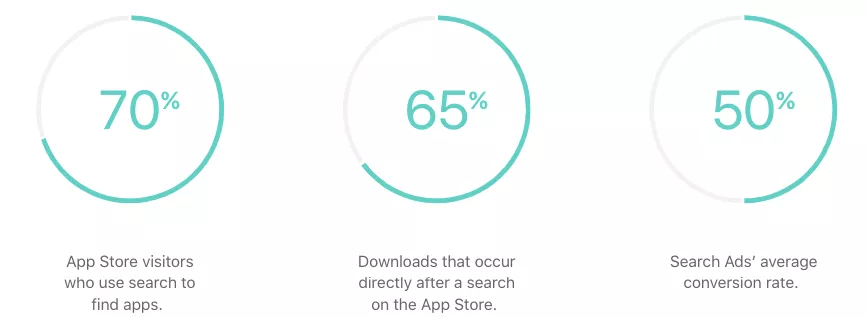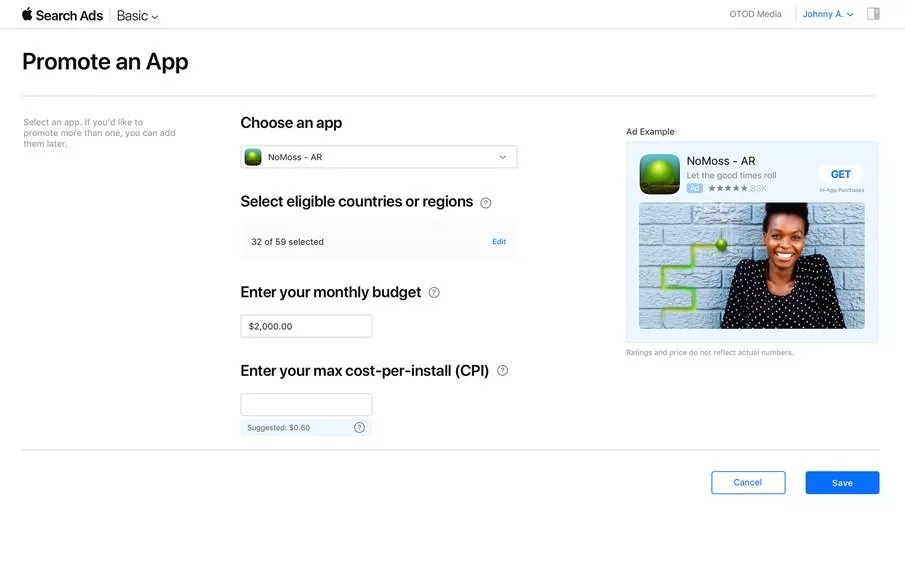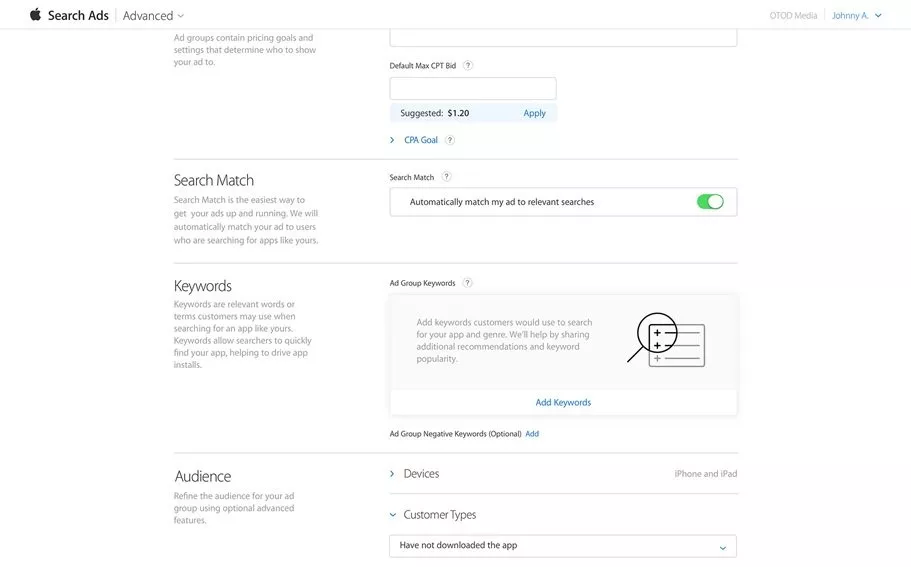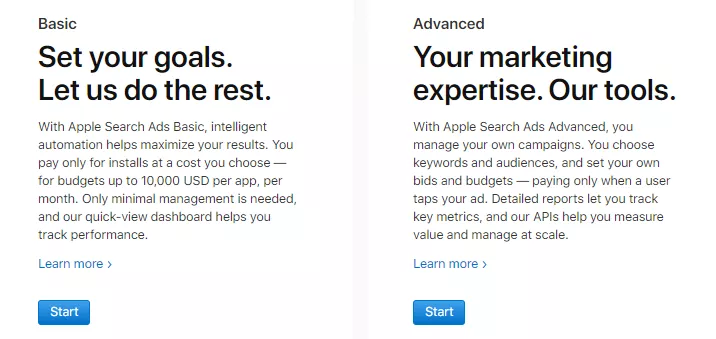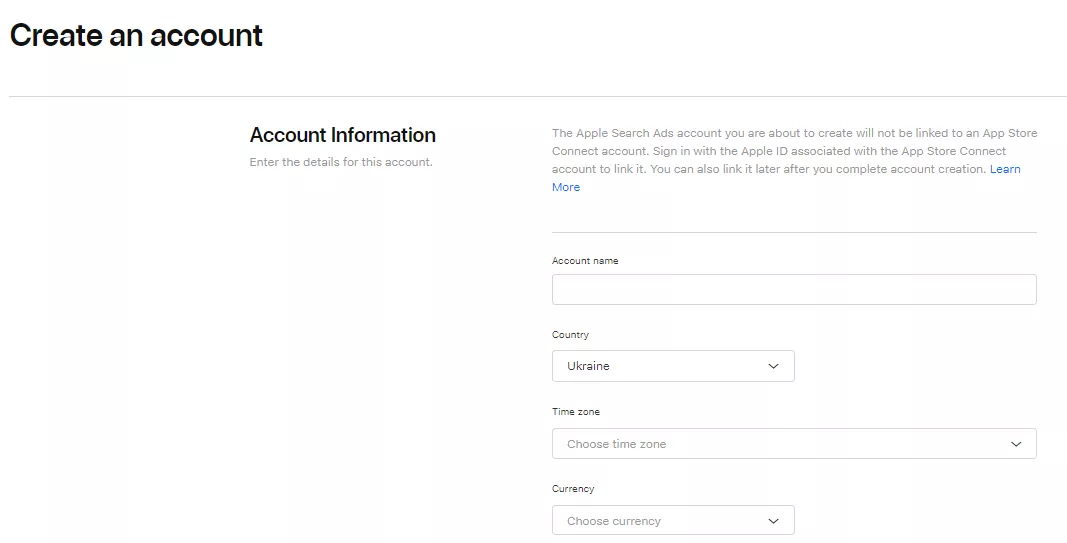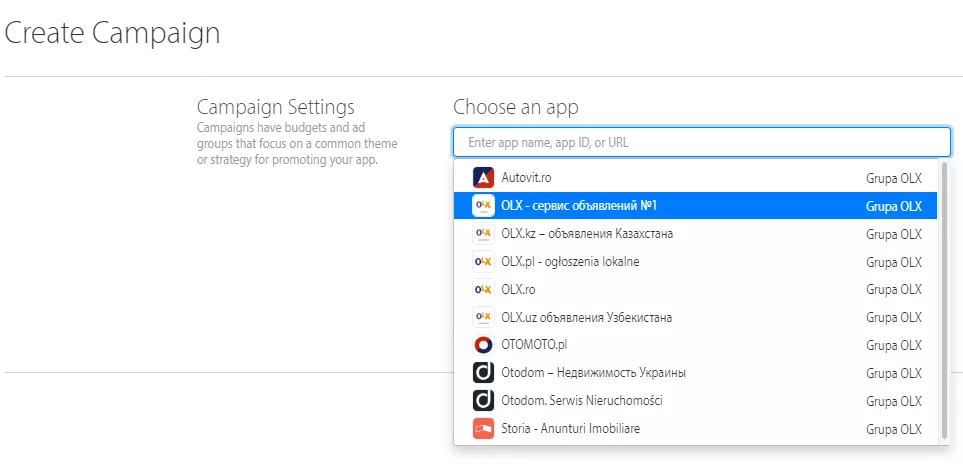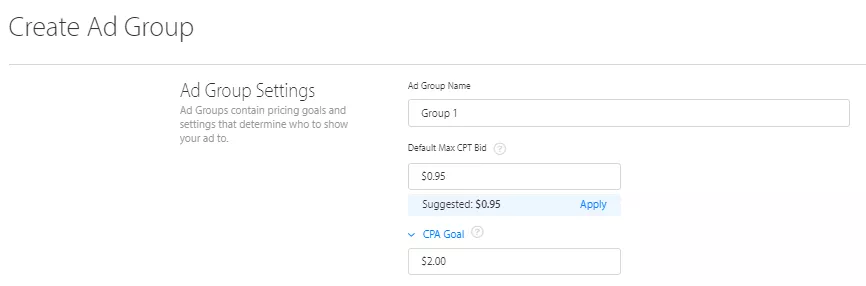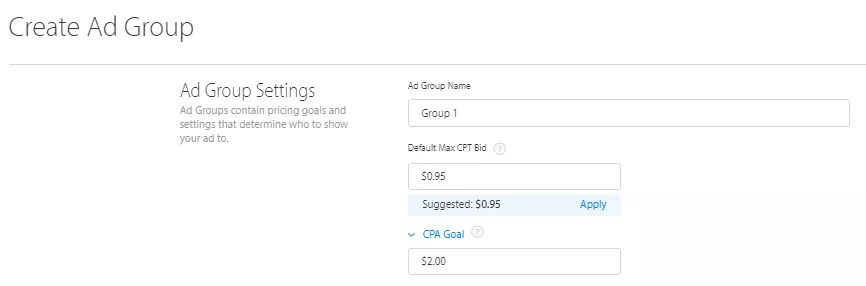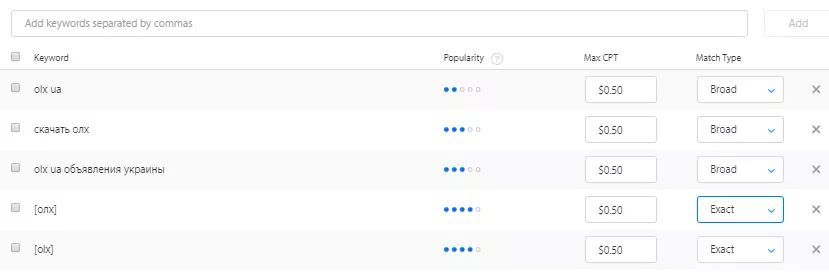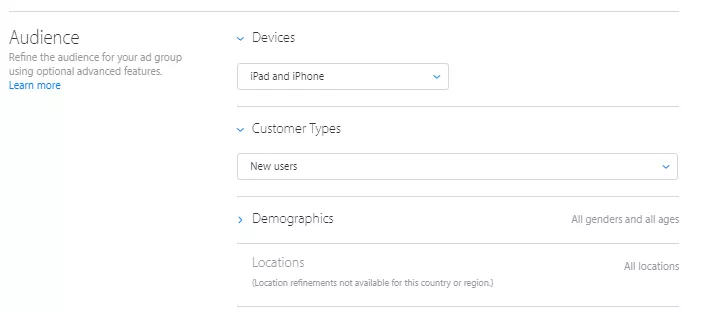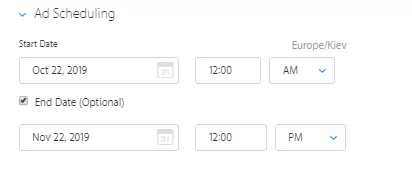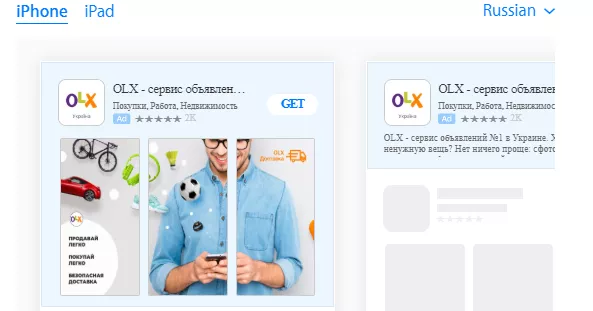Setting Up Search Ads in the App Store: A Step-by-Step Guide
Most people have their smartphones within reach at all times and spend a significant amount of time on them. This opens up a number of additional opportunities for your business. In particular, you can advertise your products or services more precisely and create advertising campaigns that cost less but are more effective.
Interestingly, mobile phone users tend to spend most of their time on apps. Apple Search Ads allows you to capitalize on this and get as close as possible to your potential customers by advertising on the Apple App Store.
What is Apple Search Ads?
Apple Search Ads (ASA) is an app advertising tool that allows you to place ads at the top of the App Store search results page for iPhone and iPad.
Essentially, Apple Search Ads gives app publishers paid access to the top positions in the App Store search results. Ads with a blue background are displayed at the top or in the upper left corner of the search results page.
It is one of the most popular user engagement channels for iOS apps.
How Apple Search Ads works
Apple Search Ads offers an advanced pricing option based on a cost-per-tap (CPT) strategy, which means that the advertiser pays every time a user clicks on an ad.
The actual cost per click is decided through a price auction that calculates the price based on the nearest competitor's payment for clicking on the ad up to the maximum CPT bid.
Apple also offers a pay-per-install (CPI) bidding strategy for core users as an alternative to CPT.
By default, Apple Search Ads uses Match Finder to automate keyword matching. Match Finder uses your app's metadata, information from other apps in the category, and other search data to identify the search phrases that will allow your ad to show up next to normal search results.
The combination of your app's relevance to the search query and the bid amount will determine whether your ad will be shown.
For advanced users, Apple offers customization options such as manual keyword selection and ad placement schedule. Targeting variables, such as demographics, location, device type, and app installation status on the user's device, can also be set. For example, you can target a campaign to users who meet specific criteria and are within a certain distance of your business. If you prefer, you can even make sure the ads only appear during business hours.
To elevate your app’s visibility and optimize campaign performance further, consider using our Mobile App Marketing Services. We help you set up cohesive ad strategies, creative testing, and audience targeting to maximize installs and ROI.
Why use Apple Search ads
According to Apple, 65% of all app installs come from App Store searches. Even though this figure varies depending on the category, it makes search ads a particularly effective channel for attracting loyal and active users. Advertising in the App Store also helps get an app to the top of the interface.
Differences between Advanced Apple Search Ads and Basic Ads
Apple offers two different ad packages: Basic and Advanced. The main difference between the two is the bid system. Basic Search Ads work with a pay-per-install (CPI) strategy, while Advanced Ads work with a cost-per-tap (CPT) strategy.
Here are the main features of Basic Search Ads:
- How it works: No keywords or audience refinements. Intelligent automation shows your ad to interested users and maximizes your results.
- Payment: Pay only per install at a price of your choice.
- Management: Minimal ongoing management is required.
- Reports: A quick-view dashboard tracks ad performance.
- Maximum monthly budget: Up to $10,000 per app per month.
- App promotion: Up to 50 apps.
Here are the main features of Advanced Search Ads:
- How it works: Choose keywords and audiences for your ads, and set the maximum amount you want to pay per click based on customer value or other KPIs. Control costs at the campaign level.
- Payment: Set a maximum price, and pay only when a user clicks on your ad.
- Management: Access powerful marketing tools to manage your campaigns. Simplify your search with Find a Match or manage by keyword and audience type to match your ROI goals.
- Reports: Access detailed reports on all key metrics;
- Maximum monthly budget: Unlimited budget.
- App promotion: Promote an unlimited number of apps.
Explore our glossary for essential mobile app marketing definitions to optimize your campaigns!
If you promote mobile applications, combining DV360 with dedicated Google App Campaign Management Services helps maximize app installs and engagement.
How to run Apple Search Ads
1. Log in with your Apple ID to the Apple Search page.
2. Select either Basic or Advanced Search Ads.
The Basic package will take care of everything for you. Apple will automatically get the app information from its metadata and then decide where to show your ads. However, you won't be able to make any changes. If you want full control over your ad campaigns, go for the advanced version of Apple Search Ads.
3. Once you've selected a version, create an ad account by entering your company address and contact information into the form.
Do note that you can select the currency and time zone only once.
Enter the app name, Apple ID, or its URL in iTunes, and select the app you plan to promote from the drop-down box.
Next, enter the campaign name and the total and daily budget. Spell out minus words at the campaign level.
4. The next step is to set up an ad group.
- Specify the name of the group in the general group settings.
- Set the maximum CPT rate.
The main pricing parameter in Apple Search Ads is cost per tap (CPT). You can choose a bid ranging between $0.01 and $1,000.
This is the maximum amount you will pay for an ad click. This bid will be applied to all keywords in that ad group unless you apply a separate bid for keywords.
4.1 CPA target
You can also optionally set a cost-per-acquisition (price-per-action). This refers to the amount that you are willing to spend per conversion.
Be realistic when determining the price you can afford to pay per conversion. If you set your CPA goal too low, you may miss out on valuable impressions and clicks.
If you set your CPA target too low, you may miss out on valuable impressions and clicks.
4.2 Select targeting
Search Match automatically matches interested audiences to your ads.
4.3 Select keywords
4.4 Customize audiences
When customizing audiences, there are several options for you to choose from.
- Devices on which ads will be shown: iPad, iPhone, or iPad and iPhone simultaneously.
- User type: show to all users, returning users, new users, or users of your other apps.
- Gender and age.
- Location: by default, ads are shown across the country.
4.5 Customize the display schedule
Select the start and end dates and the preferred times for the ads to be displayed. The system automatically adjusts display hours to the user's time zone, which is convenient if you and your target audience are in different time zones.
4.6 The system generates a sample ad that will be displayed in the search engine.
4.7 Add payment details.
Apple accepts card payments, including Visa, MasterCard, and American Express.
Conclusion
Through Apple Search Ads, businesses can reach a broader audience on the App Store.
- The widespread use of smartphones creates opportunities for businesses to advertise their products or services.
- The key benefits of using Apple Search Ads include keyword targeting, a 40% lower CPI compared to competitors, and a high return-on-investment (ROI).
- Apple categorizes its ads into Basic and Advanced; these differ primarily in the bid system. Basic Search Ads utilize a pay-per-install (CPI) strategy, while Advanced Ads employ a pay-per-click (CPT) strategy that offers more control and customization options.
- ASA employs advanced pricing options, including cost-per-click (CPT) and pay-per-install (CPI) bidding strategies, allowing advertisers to choose the most suitable approach based on their goals.
- Advertisers can customize ad groups by specifying names, setting maximum CPT rates, implementing CPA targets for cost-per-acquisition, and selecting targeting options, such as keywords, audiences, gender, age, location, and display schedules.
- Apple Search Ads accepts payments through Visa, MasterCard, and American Express.
For expert guidance and support in maximizing your Apple Search Ads campaigns and achieving optimal results on the App Store, consider partnering with a specialized apple ad agency.
Related Articles
How to Set Up Consent Mode in GA4 on Your Website with Google Tag Manager
Let's explore how to properly integrate consent mode in GA4, configure it for effective data collection, and at the same time comply with GDPR and other legal regulations
Display Advertising Effectiveness Analysis: A Comprehensive Approach to Measuring Its Impact
In this article, I will explain why you shouldn’t underestimate display advertising and how to analyze its impact using Google Analytics 4
Generative Engine Optimization: What Businesses Get From Ranking in SearchGPT
Companies that master SearchGPT SEO and generative engine optimization will capture high-intent traffic from users seeking direct, authoritative answers