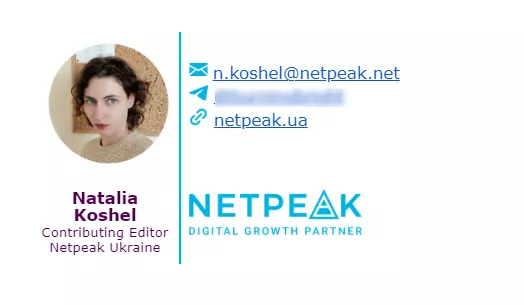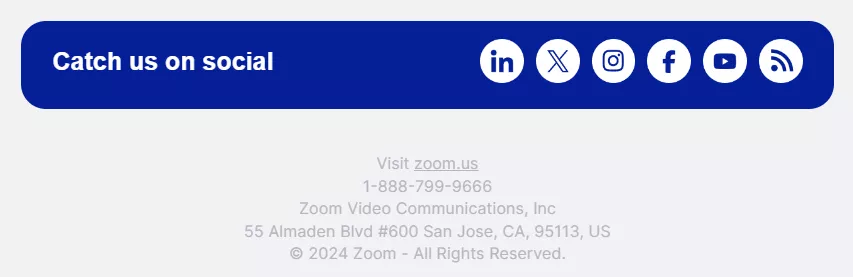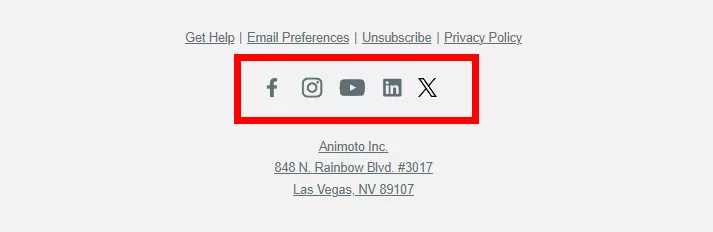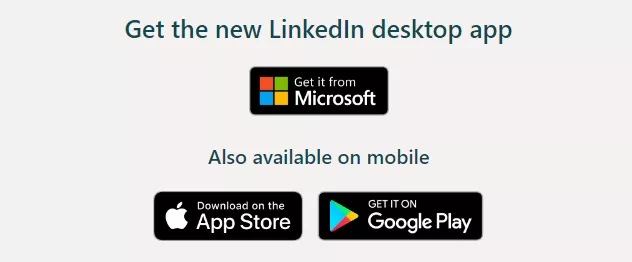Essentially, .sig is a file format commonly used to create electronic signatures in emails. This file contains information about the signature, including the sender’s name, title, contact information, and a company logo.
Using a .sig file in emails can do wonders for your business: it can help increase brand awareness, improve communication with customers, and emphasize your company's professionalism. Below, I'll show you how to create a .sig file, how to set it up in your email client, and how it can benefit your marketing campaign.
How to use .sig files
The name of the .sig format comes from the word "signature," which reflects its main purpose. You can use it in many different ways:
- Personal signatures in email. For example, you can create a .sig file that contains your name, title, and contact information. Every time you send an email, this file is automatically attached at the end of the email.
- Branding for your company email. A .sig file can include your company logo and a tagline that reflects your mission. This will help increase brand awareness and add a professional touch to your communications.
- Marketing. An additional way to communicate with customers is to include a promotional message or even your product's USP in the signature.
- Informational newsletters. .sig files can also be used to distribute important information or news. Include links to recent blog posts or important company updates in your signature.
- Legal notices and disclaimers. Include a privacy statement or terms of service in your signature.
Main features of the .sig file
- Text format. Conveniently, .sig files can be opened and edited with any text editor, such as Notepad on Windows or TextEdit on Mac.
- Small file size. Because .sig files contain only textual information, they are typically very small in size. This makes them easy to store and quick to download and attach to email.
- Flexible customization. You can customize your .sig file by adding any information you want, including social media links, logos, or even short promotional messages.
A .sig file typically contains several lines of text, each containing a separate piece of information. For example:
John Doe
Marketing Manager
ABC Corporation
johndoe@abc.com
(123) 456-7890
www.abc.com- Compatibility with email clients. Most email clients support the use of .sig files to automatically add a signature to each email you send. This provides convenience and automates the process, allowing you to focus on the content of the email.
- Easy to create. Working with a .sig file requires no special knowledge or software. You can create it yourself using any text editor and save the file with the .sig extension.
Як редагувати та додавати файли .sig до електронних листів
.sig files are easy to open with any text editor.
- On Windows, use Notepad.
- On Mac, use TextEdit.
- On Linux, use Gedit or Nano.
Use these applications to create and edit signatures for your email. For example, include your phone number, your company email address, or the name of the author of the email. Don't forget to save your changes: in most editors, you can do this by clicking File > Save or by pressing Ctrl+S (Cmd+S on a Mac).
Once you have created or edited your .sig file, add it to your email client so that it is automatically attached to all emails. Here are some brief instructions for the most popular email clients.
Microsoft Outlook:
- Open Outlook.
- Expand the menu on the left side of the window (click the three dashes if necessary).
- Click the gear icon at the bottom of the menu.
- From the list of settings that opens on the right side of the screen, select Signatures.
- Paste the contents of your .sig file into the Signature text box.
- Click Save.
Gmail:
- Open Gmail in your browser.
- Click the gear icon and select See all settings.
- On the General tab, scroll down to the Signatures section. Click Create new and type a name for your signature.
- Paste the contents of your .sig file into the text box.
- Click Save Changes.
Apple Mail:
- Open Apple Mail.
- Go to Mail > Preferences > Signatures.
- Select the account to which you want to add a signature and click the + sign.
- Paste the contents of your .sig file into the text box.
- Close the configuration window to save your changes.
Tips and tricks for using .sig files
.sig files can be a powerful tool for improving your digital communications.
- Add dynamic elements, such as a link to the latest blog post, webinar, or company news. Regularly update the links to ensure they are always relevant.
- Use HTML signatures. If your email client supports HTML, create an HTML version of your signature. This allows you to add styling, images, hyperlinks, and even buttons. An HTML signature looks more professional and is more appealing to recipients.
- Use social media icons with links to your profiles. This will help email recipients easily find you on social media. These can be small but highly visible icons for Facebook, Twitter, LinkedIn, and other platforms.
- Add QR codes and buttons that link to your website, business card, or special offers. This is convenient for recipients using mobile devices and allows them to quickly navigate to the information they need.
Personalize signatures for multiple purposes. For example, use one signature for commercial offers, another for internal company emails, and a third for marketing emails. This makes the signature more relevant to the context of the email.
- Integrate it with your calendar. Add a link to your calendar to book appointments. This is especially useful for salespeople, consultants, and other professionals who meet with clients on a regular basis. For instance, you can use a service like Calendly to make it easy for recipients to schedule a meeting with you.
- Analyze the effectiveness of your signatures. Use analytics tools to track clicks on links in your email signature. This will help you understand which elements of your signature are working best and how recipients are interacting with your signatures.
You may also be interested in:
- What Is Email Marketing? A Complete Guide
- Email Bounce Back: Strategies to Overcome Email Delivery Challenges
- How to Create a Customer Journey Map in Email Marketing
Conclusions
- .sig files are text files used to create electronic signatures that are appended to email messages. They contain information about the sender, such as name, title, contact information, and company logo.
- The name of the .sig file comes from the word "signature," which reflects its primary purpose of adding signatures to email messages for professional appearance and ease of communication.
- .sig files are used for several purposes:
- Add personal signatures to email messages.
- Brand corporate emails.
- Conduct promotional campaigns.
- Distribute informational newsletters.
- Add legal warnings and disclaimers.
- .sig files are easy to open and edit with any text editor, such as Notepad or TextEdit. To edit, simply make changes to the file and save it. Then add it to your email client, such as Outlook, Gmail, Apple Mail, or Thunderbird, to automatically add a signature to each email you send.
- To enhance the use of .sig files, there are a few things you can do:
- Add dynamic elements and HTML signatures.
- Use social icons and QR codes.
- Personalize signatures for different purposes.
- Integrate with a calendar to schedule appointments.
- Update your signature regularly and analyze its effectiveness.
Related Articles
Display Advertising Effectiveness Analysis: A Comprehensive Approach to Measuring Its Impact
In this article, I will explain why you shouldn’t underestimate display advertising and how to analyze its impact using Google Analytics 4
Generative Engine Optimization: What Businesses Get From Ranking in SearchGPT
Companies that master SearchGPT SEO and generative engine optimization will capture high-intent traffic from users seeking direct, authoritative answers
From Generic to Iconic: 100 Statistics on Amazon Marketing for Fashion Brands
While traditional fashion retailers were still figuring out e-commerce, one company quietly revolutionized how U.S. consumers shop for everything from workout gear to wedding dresses