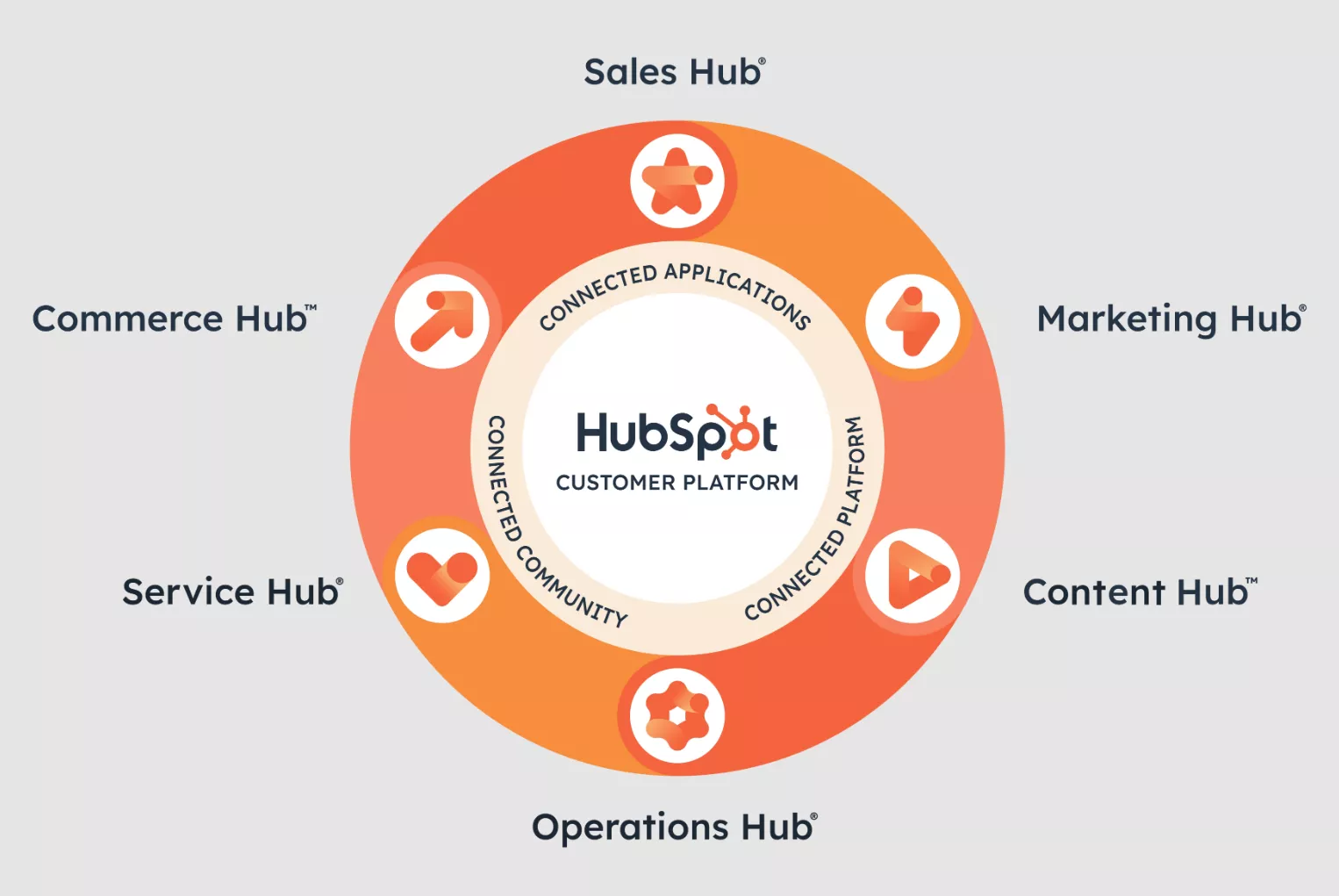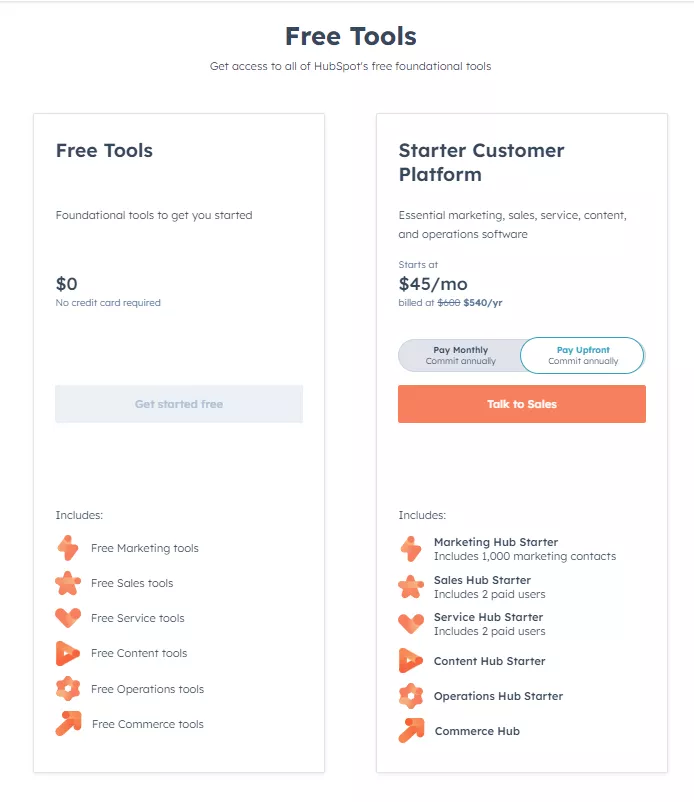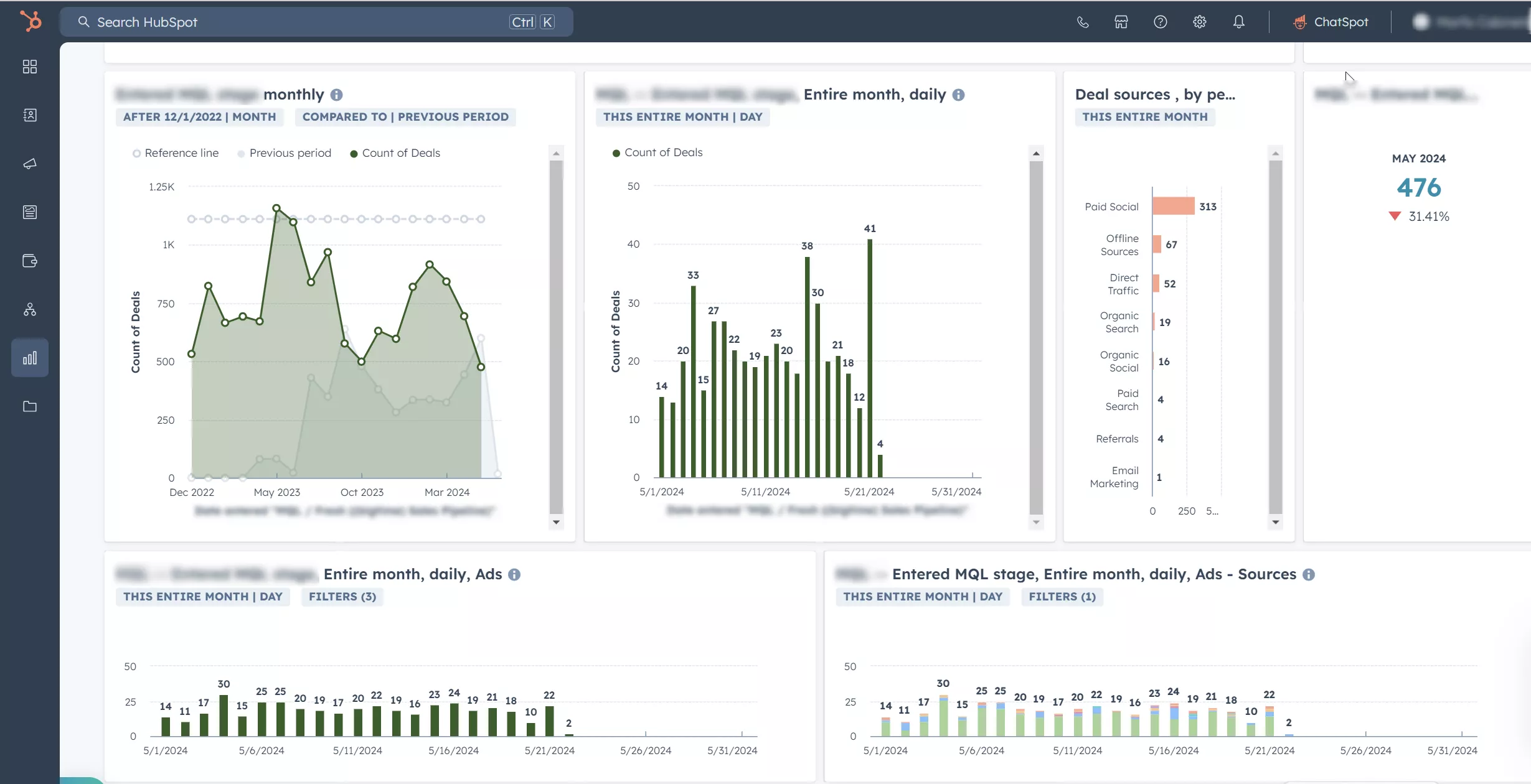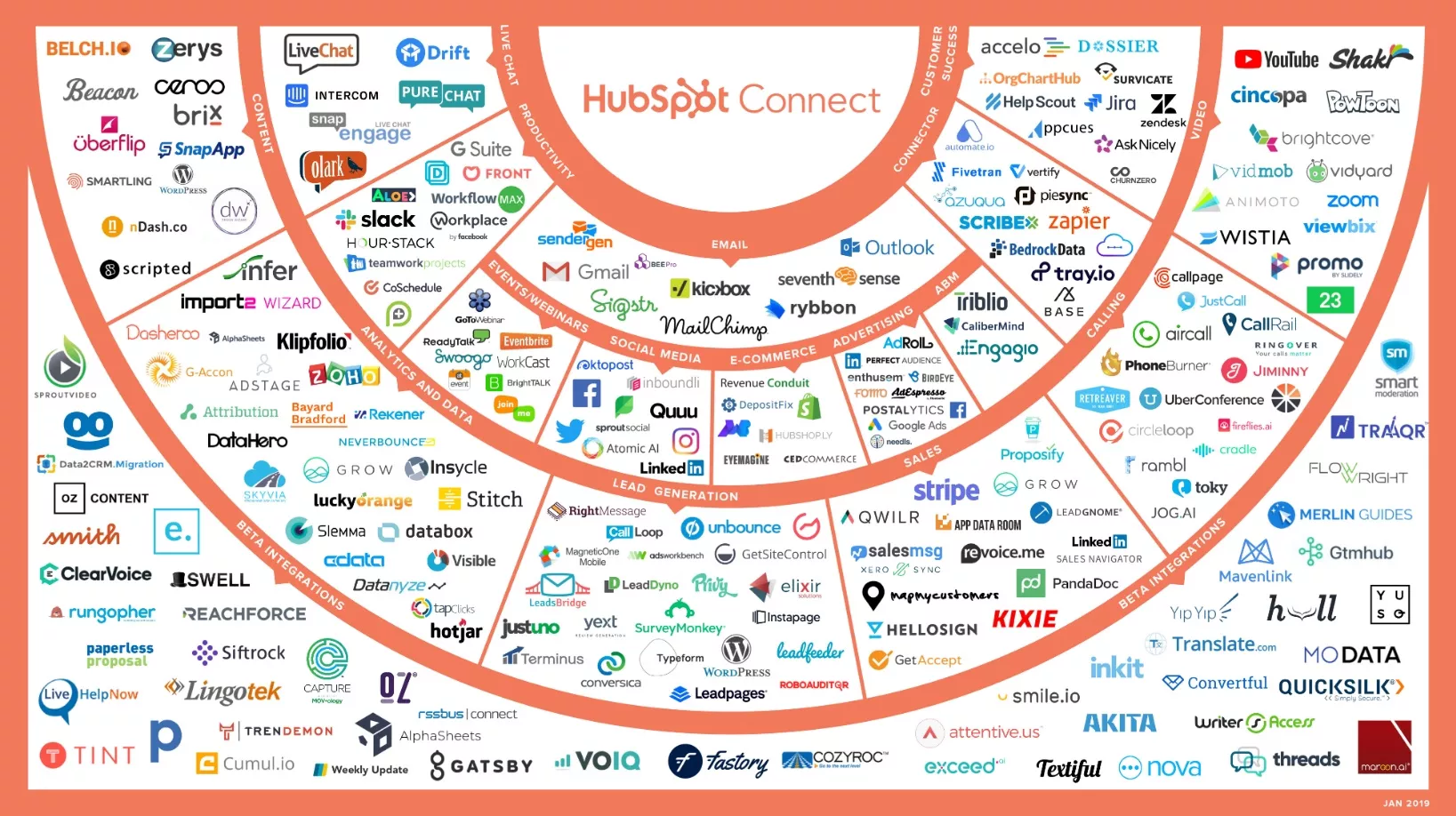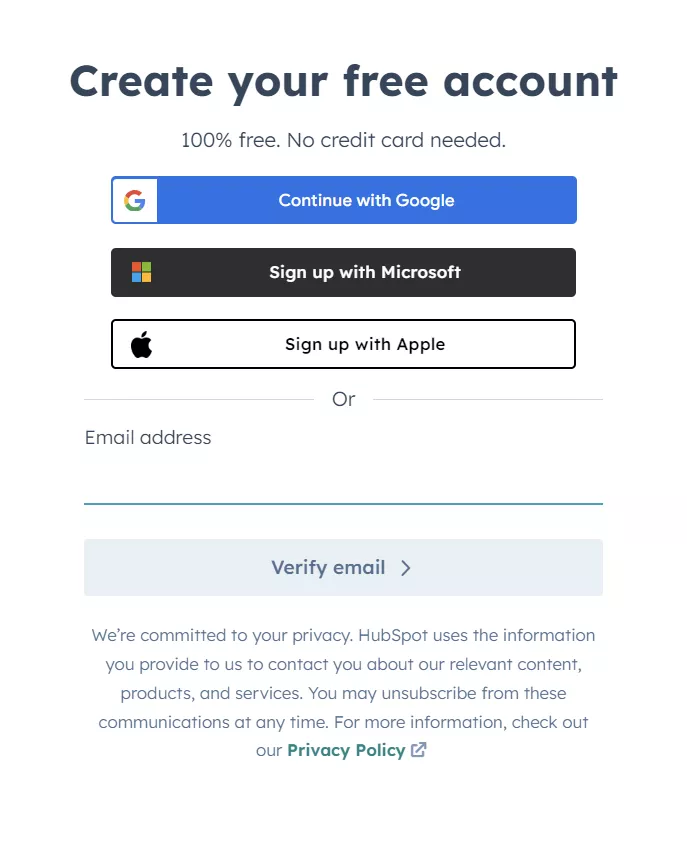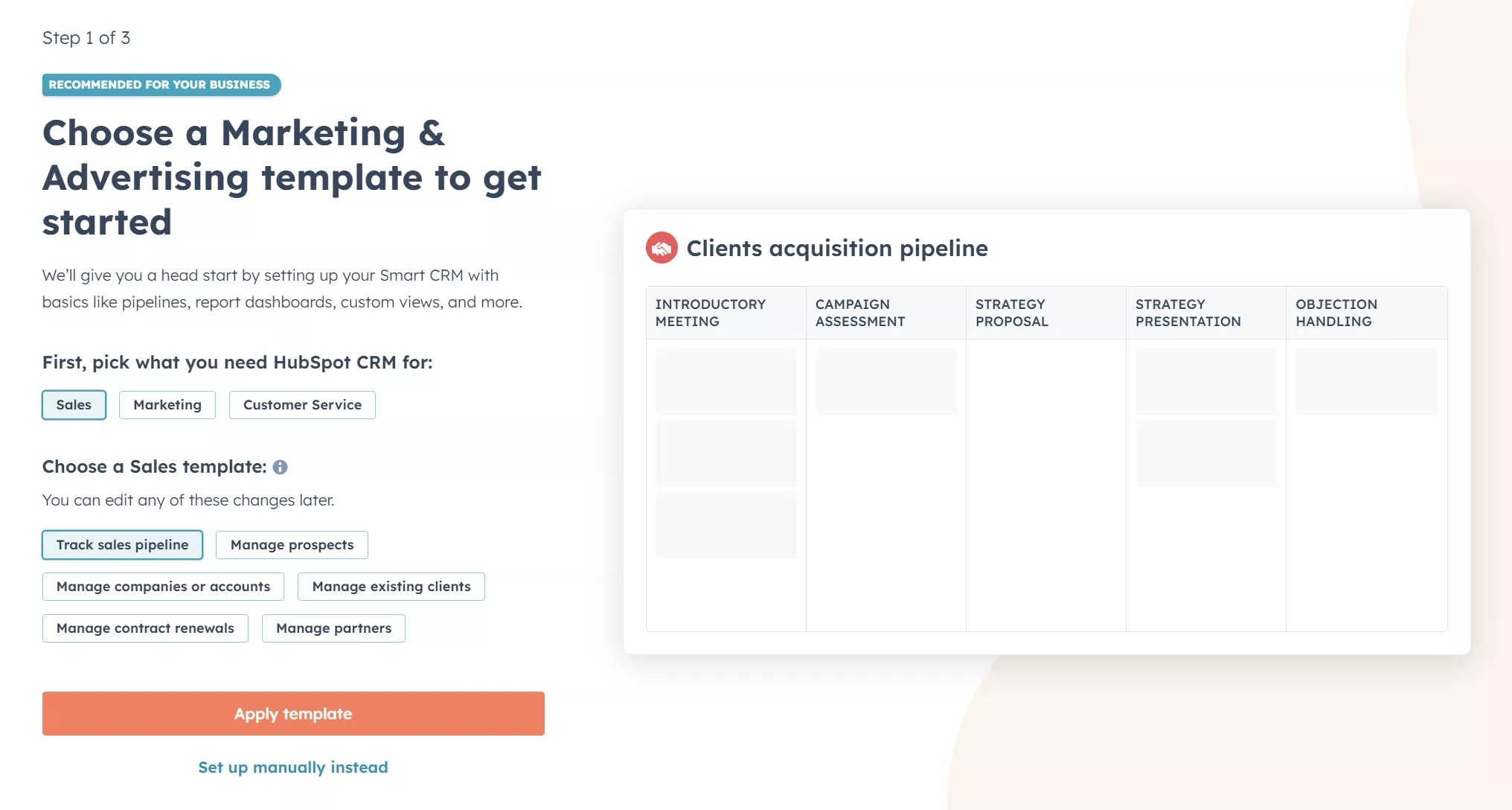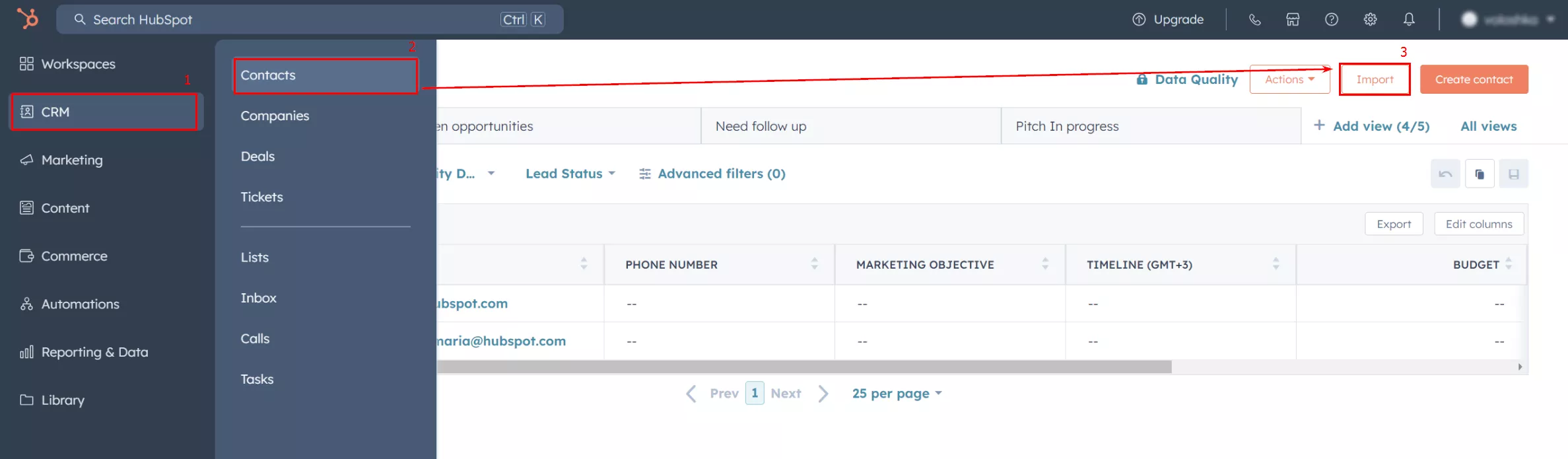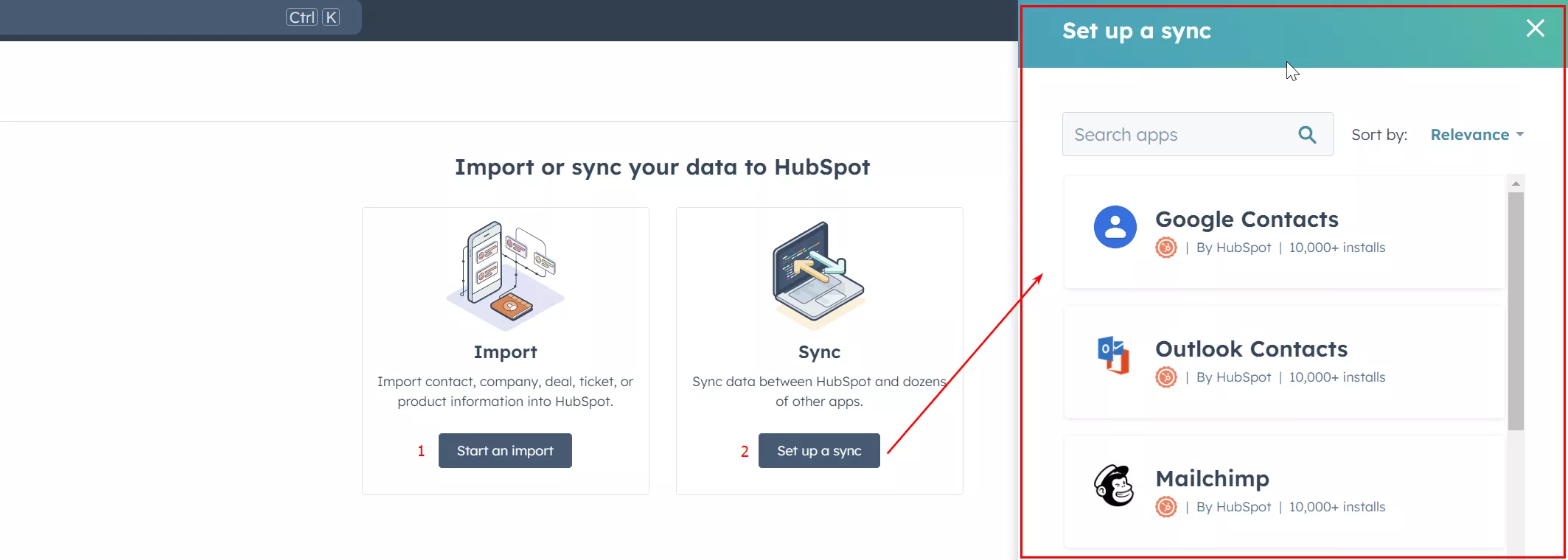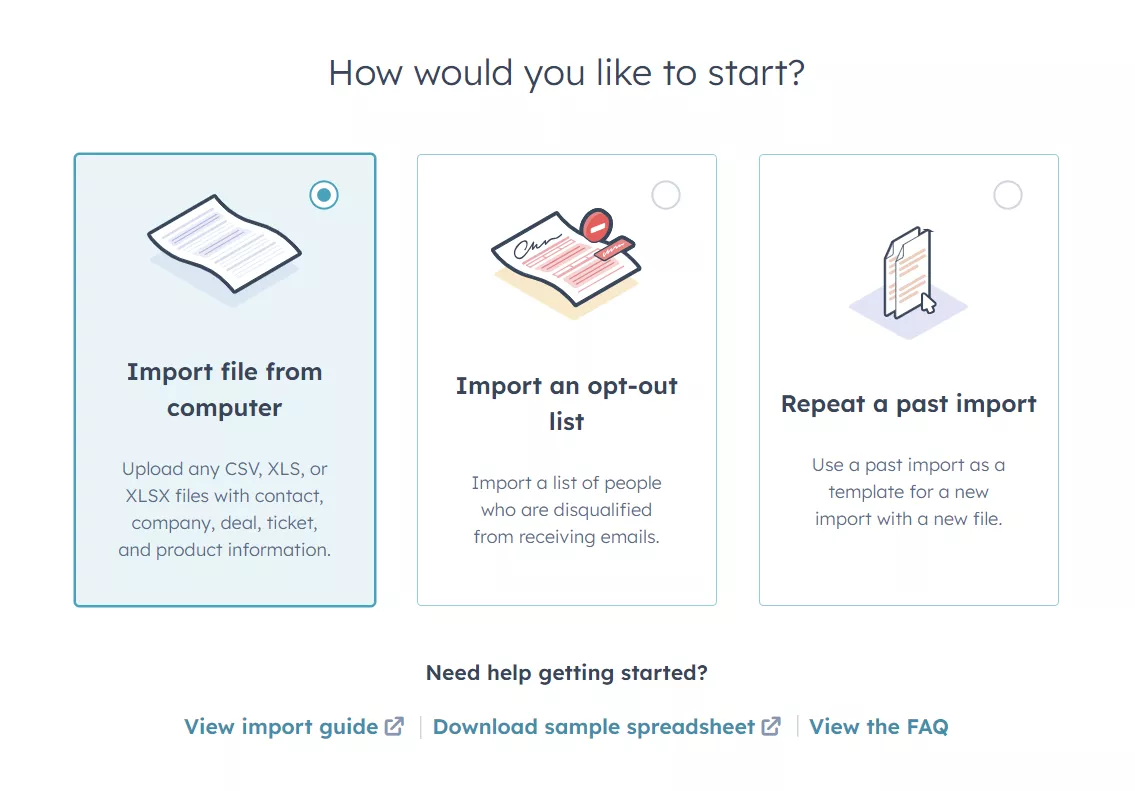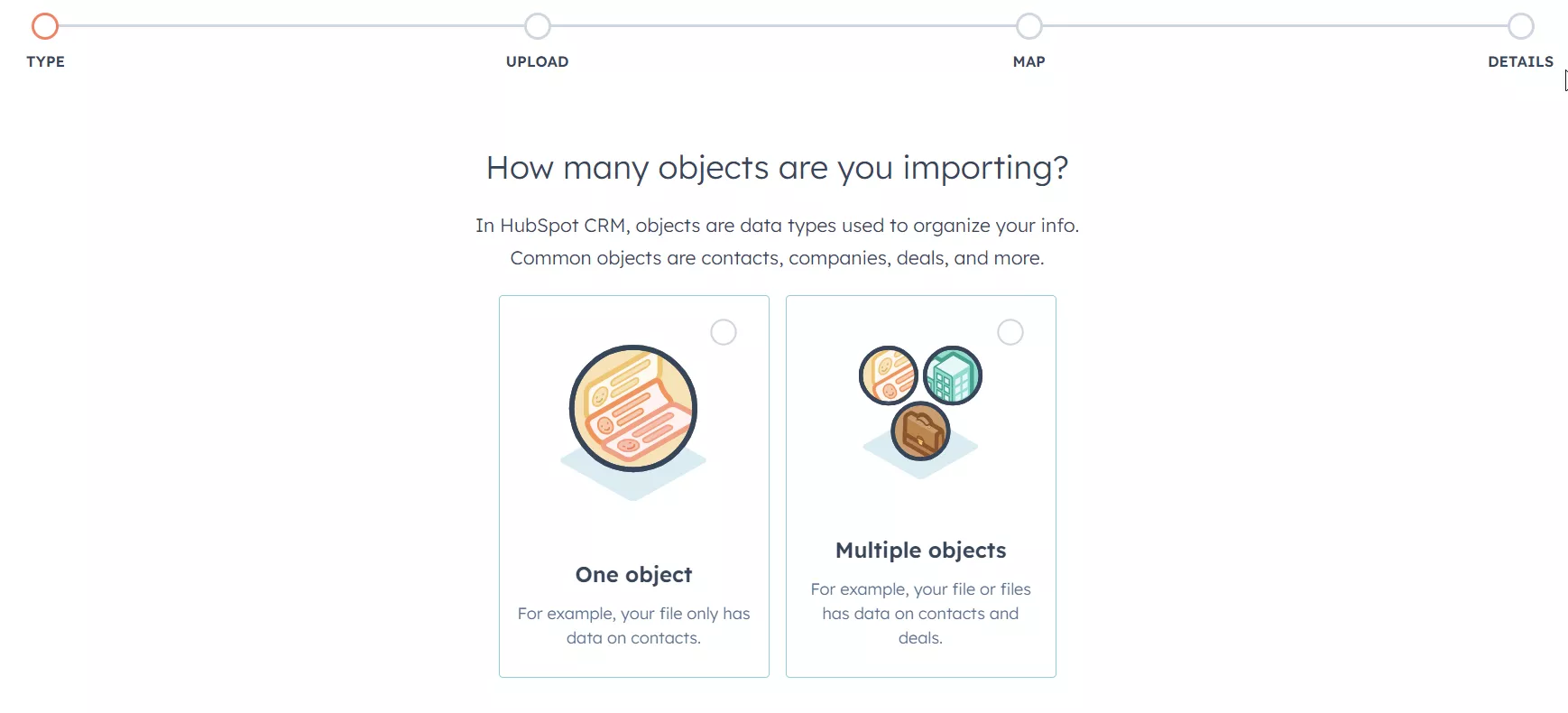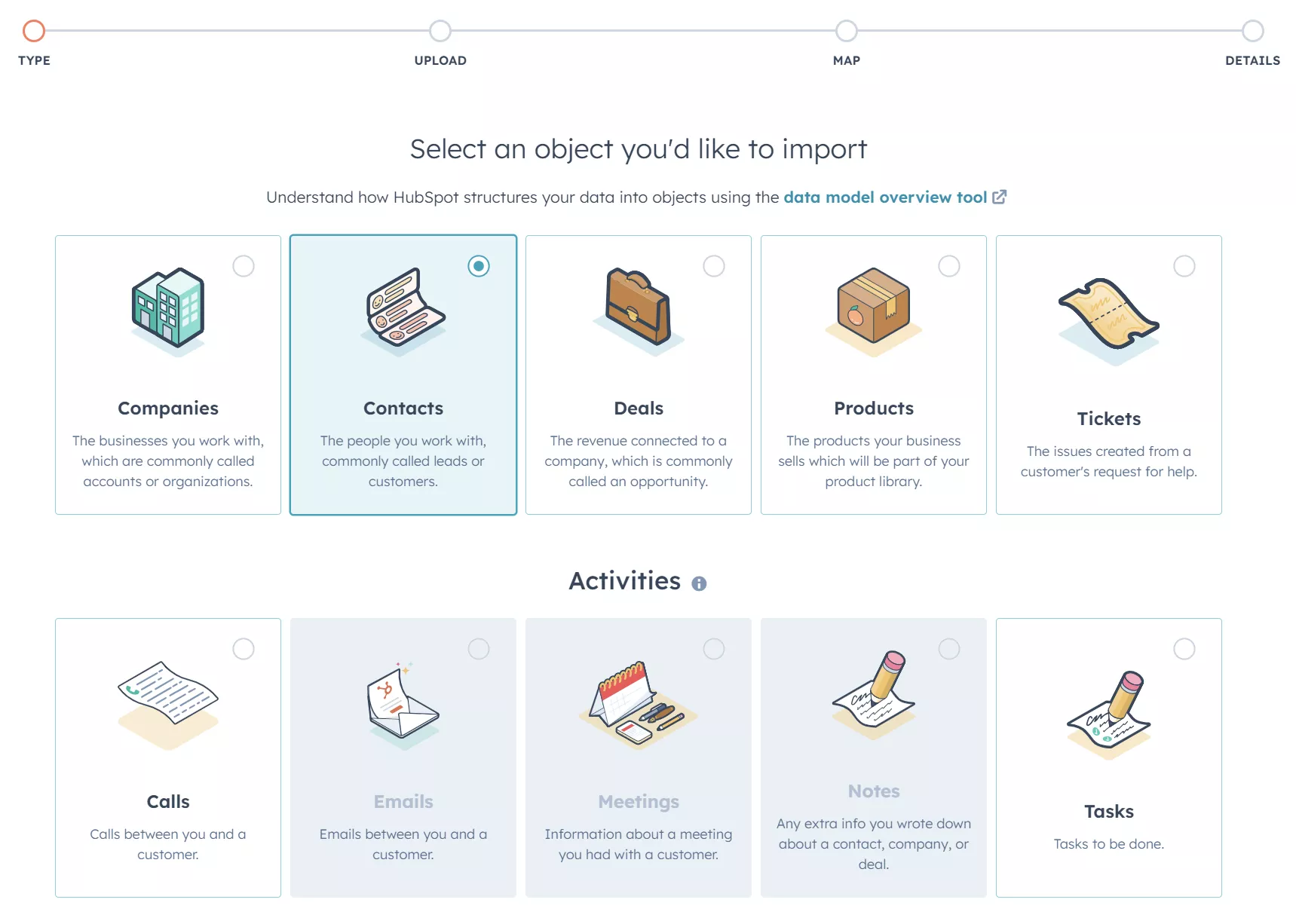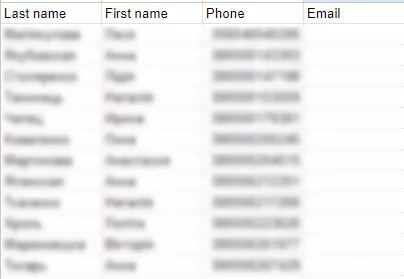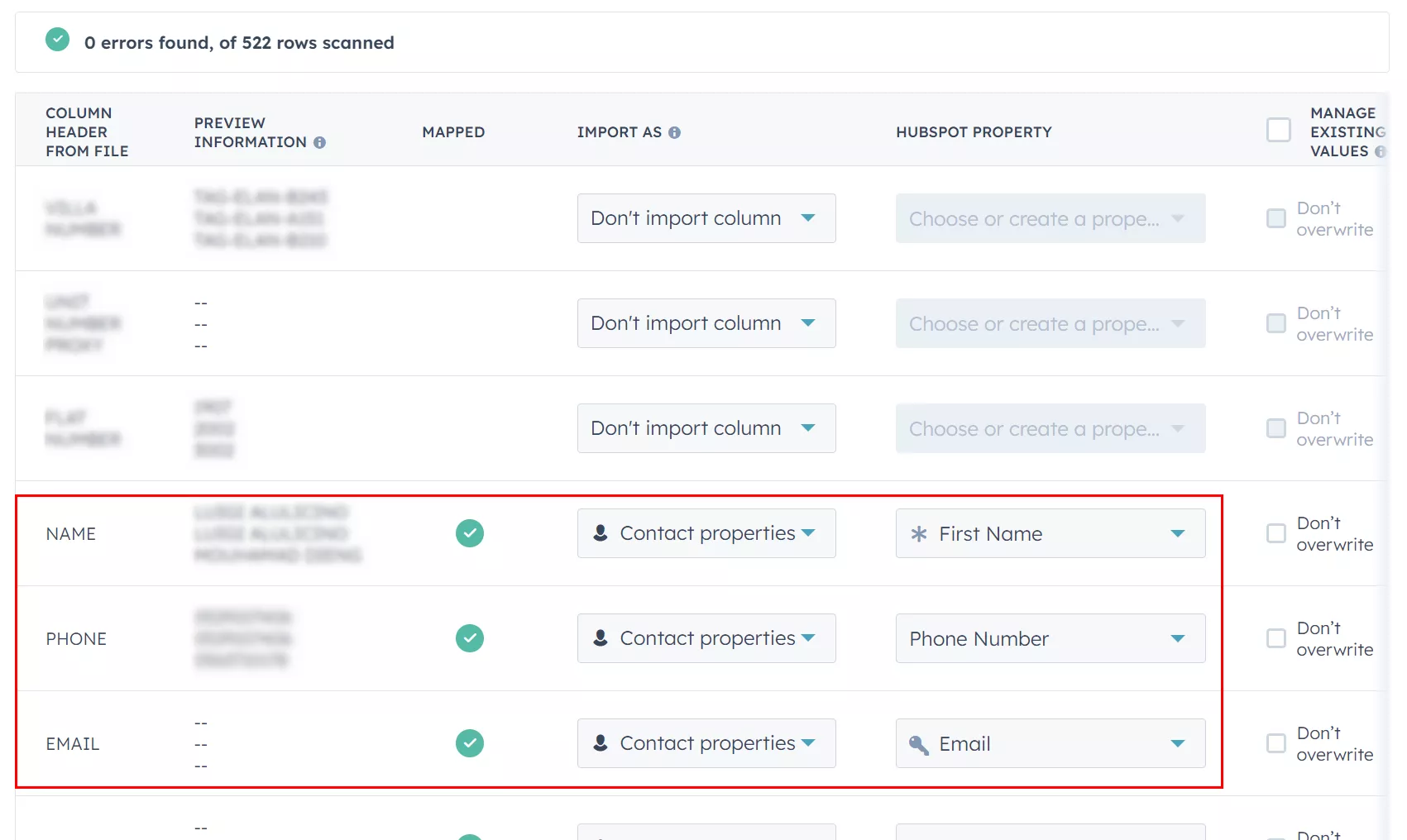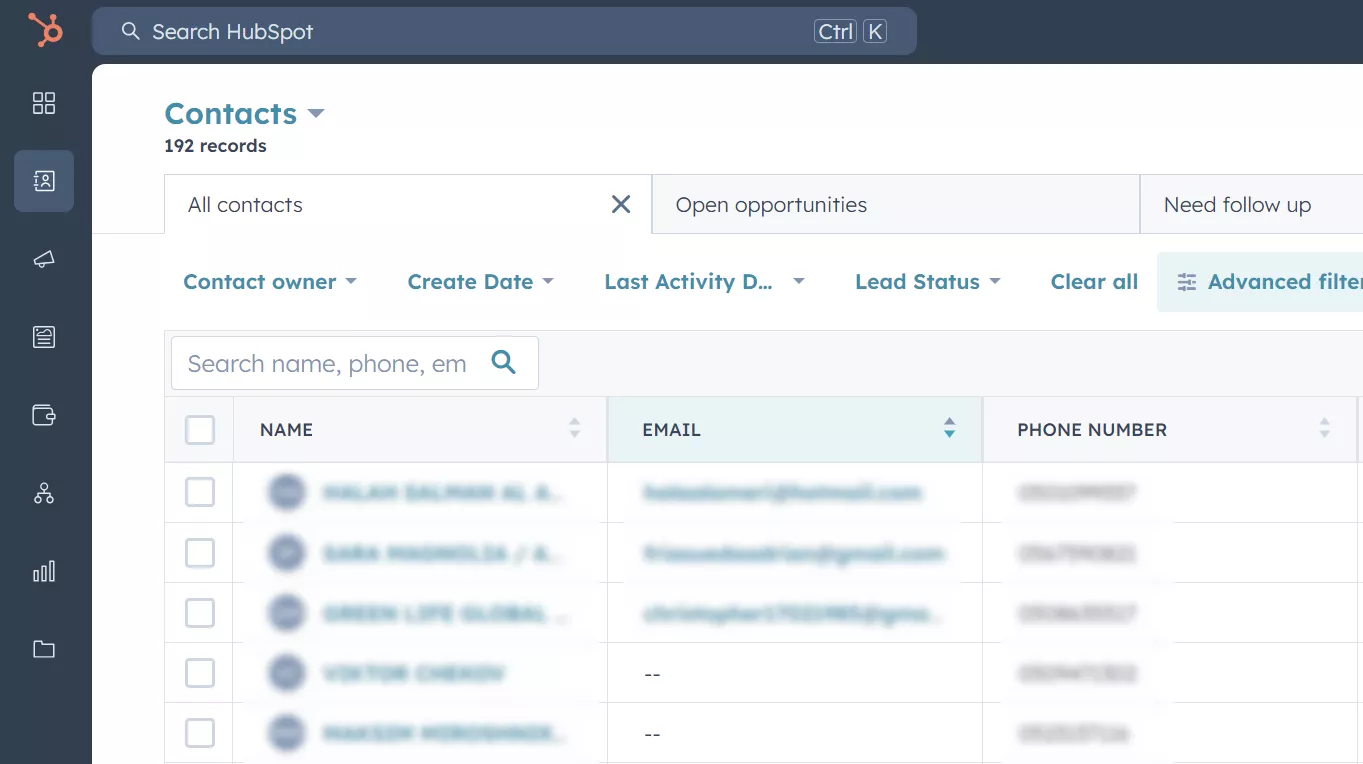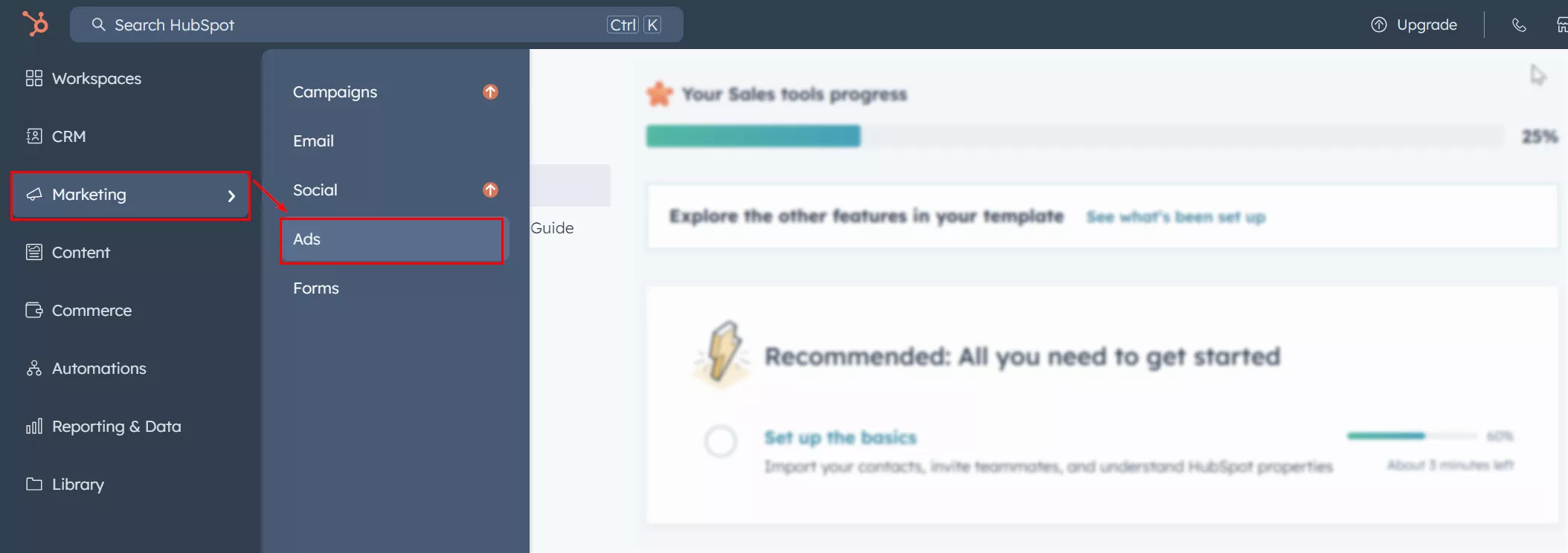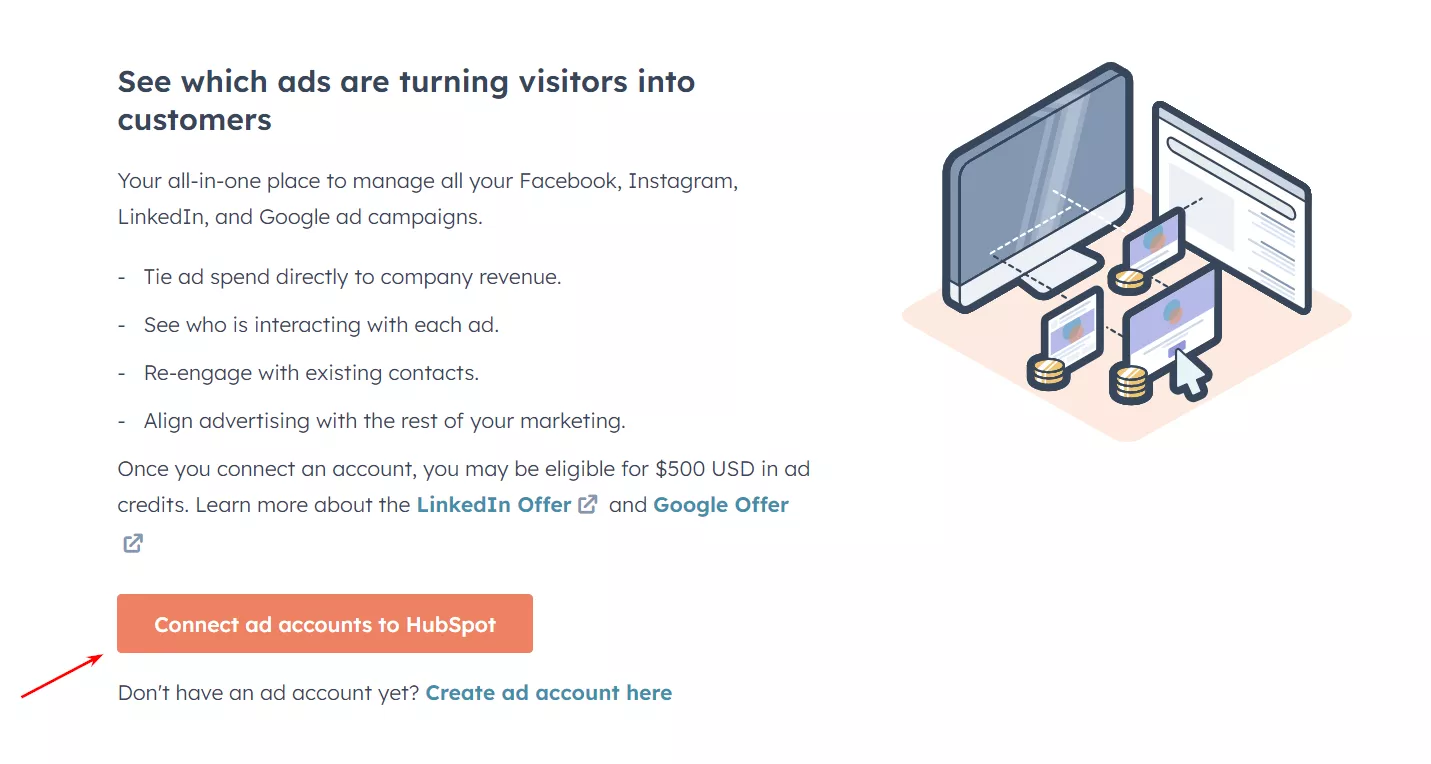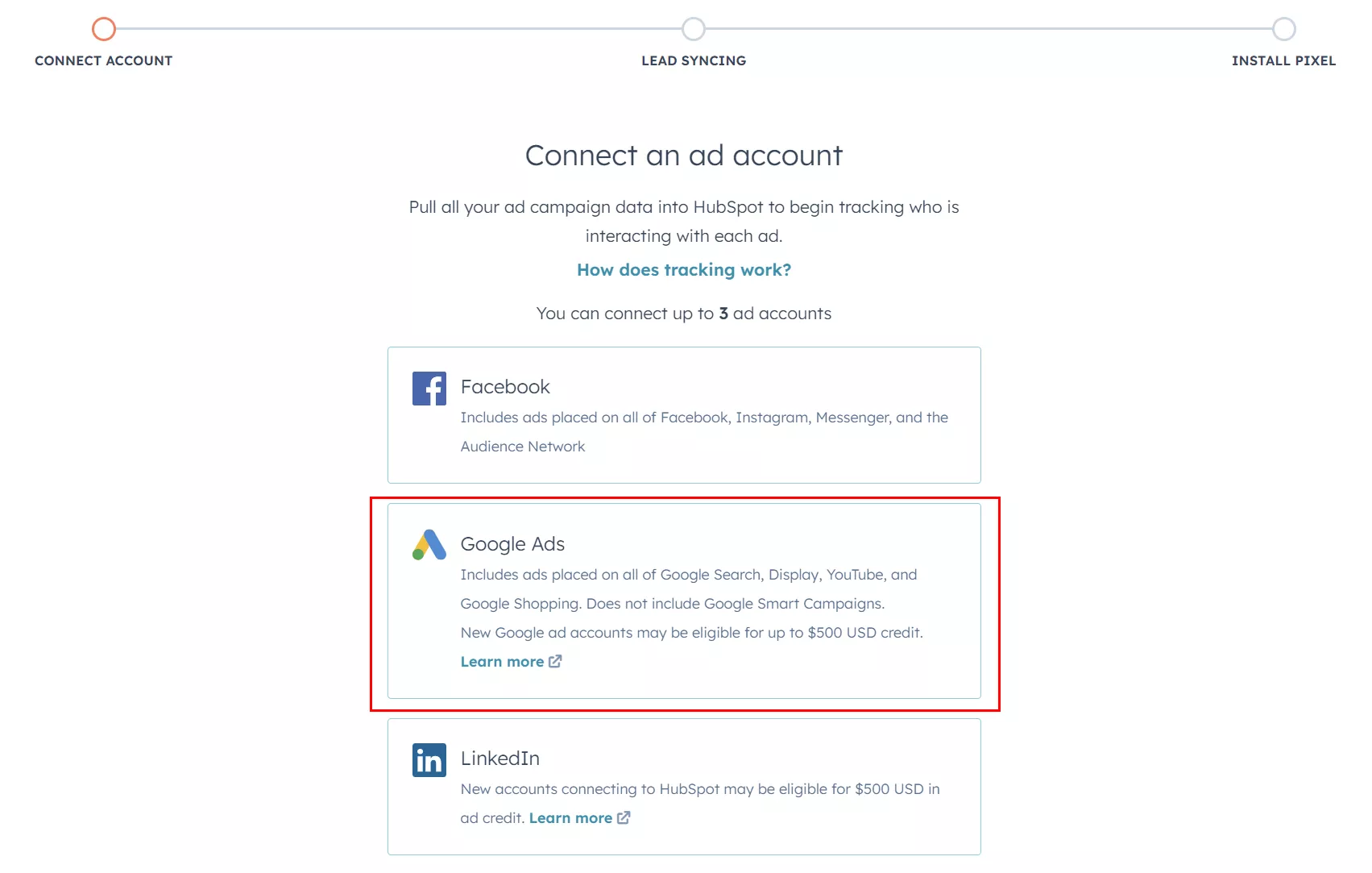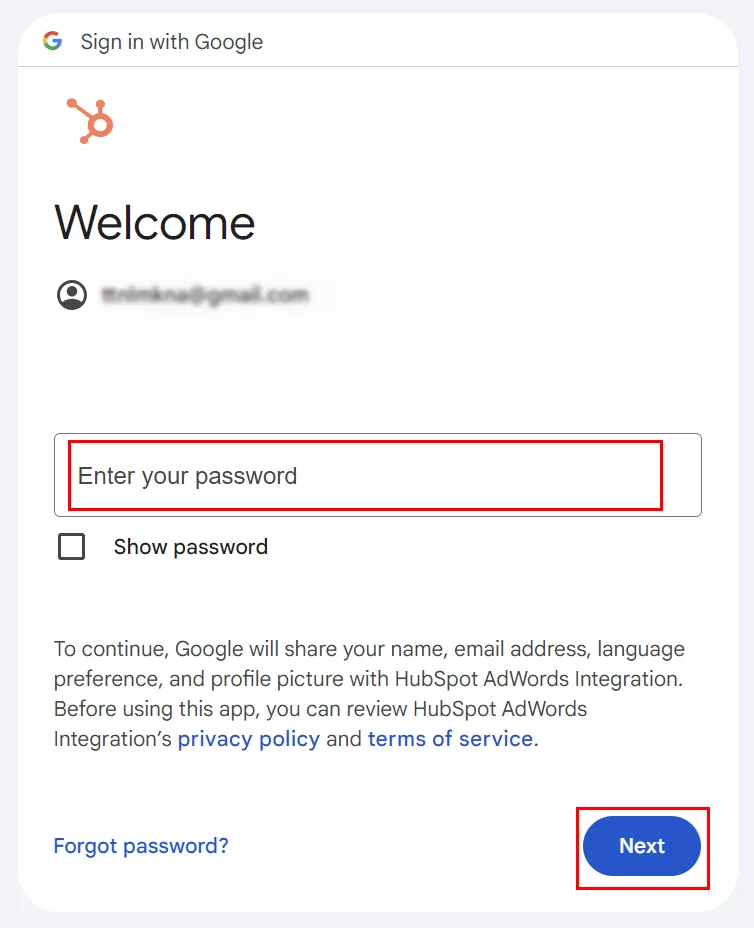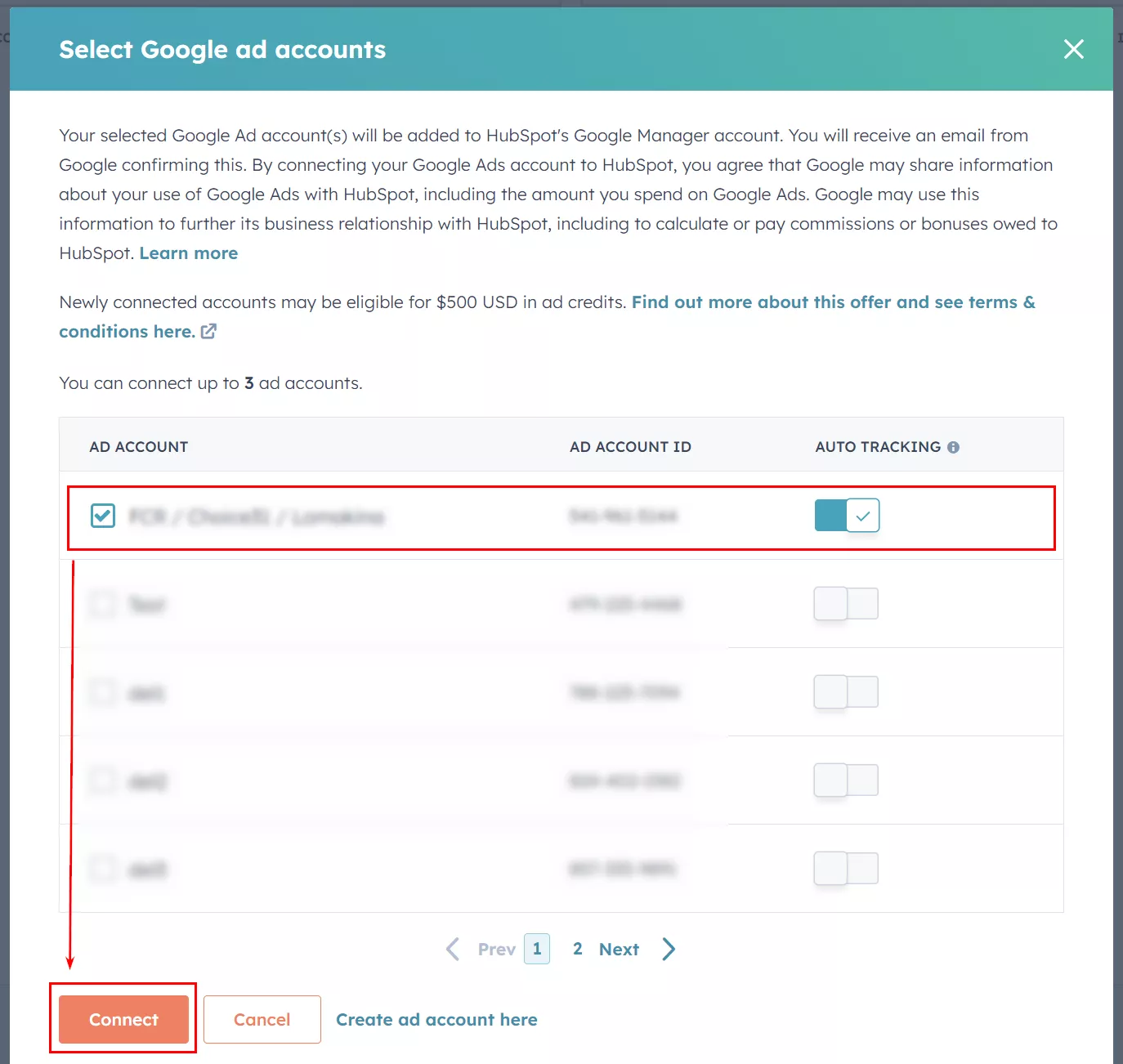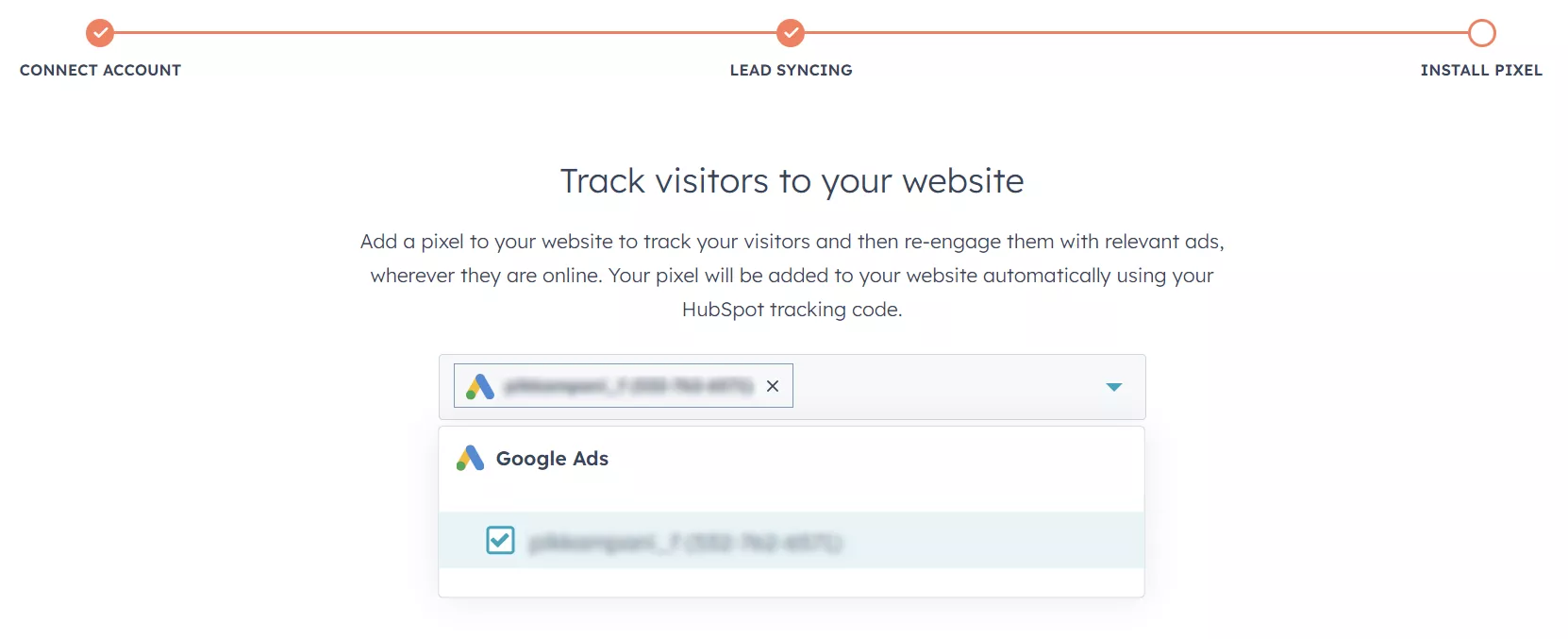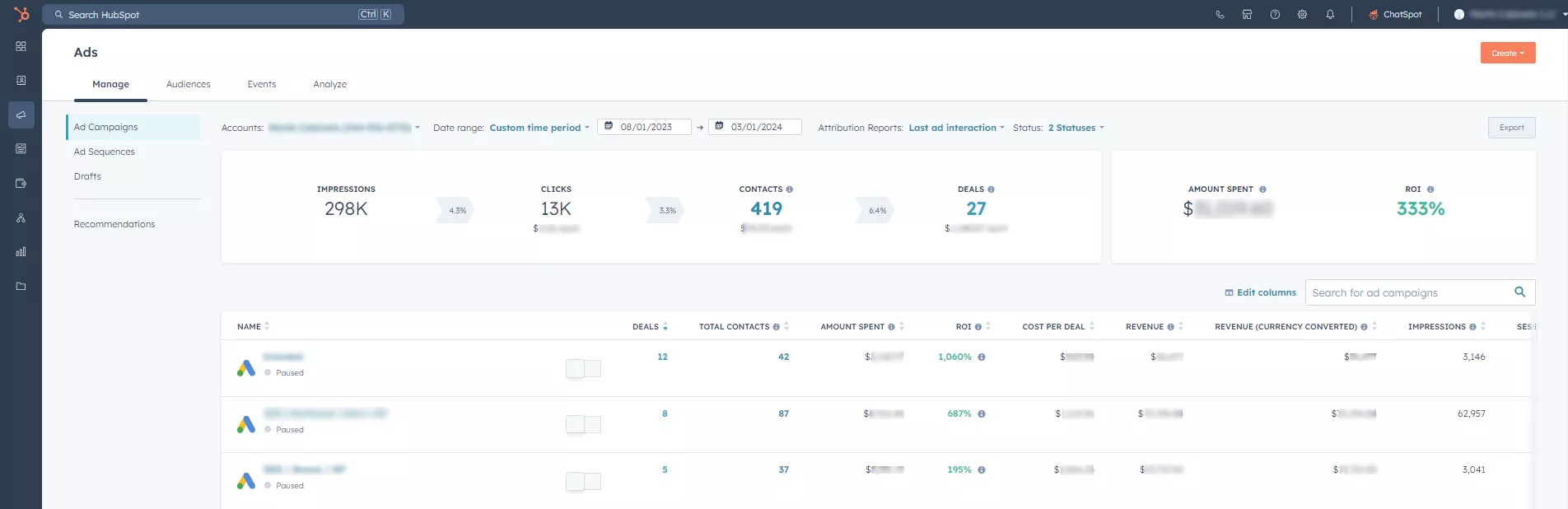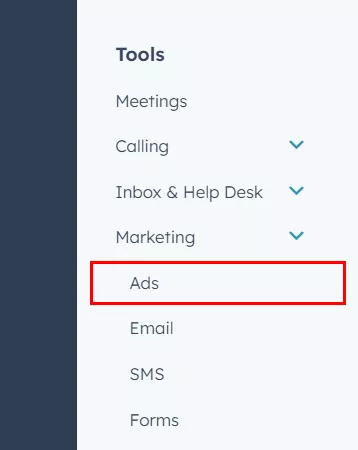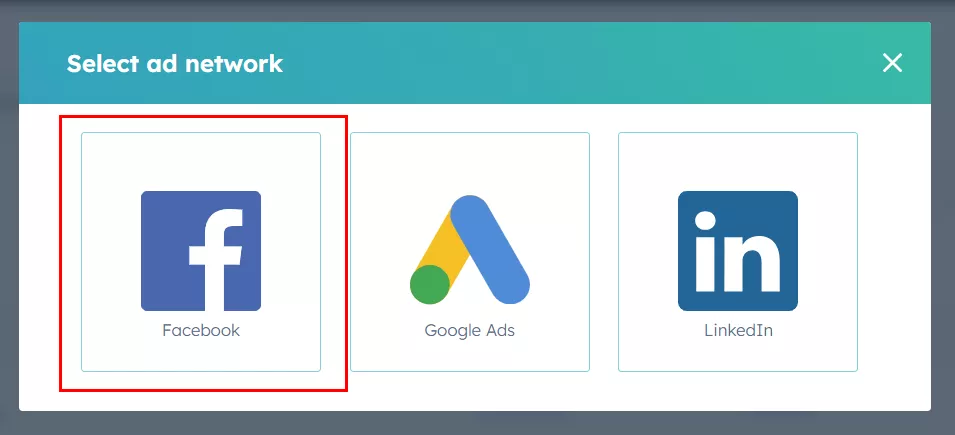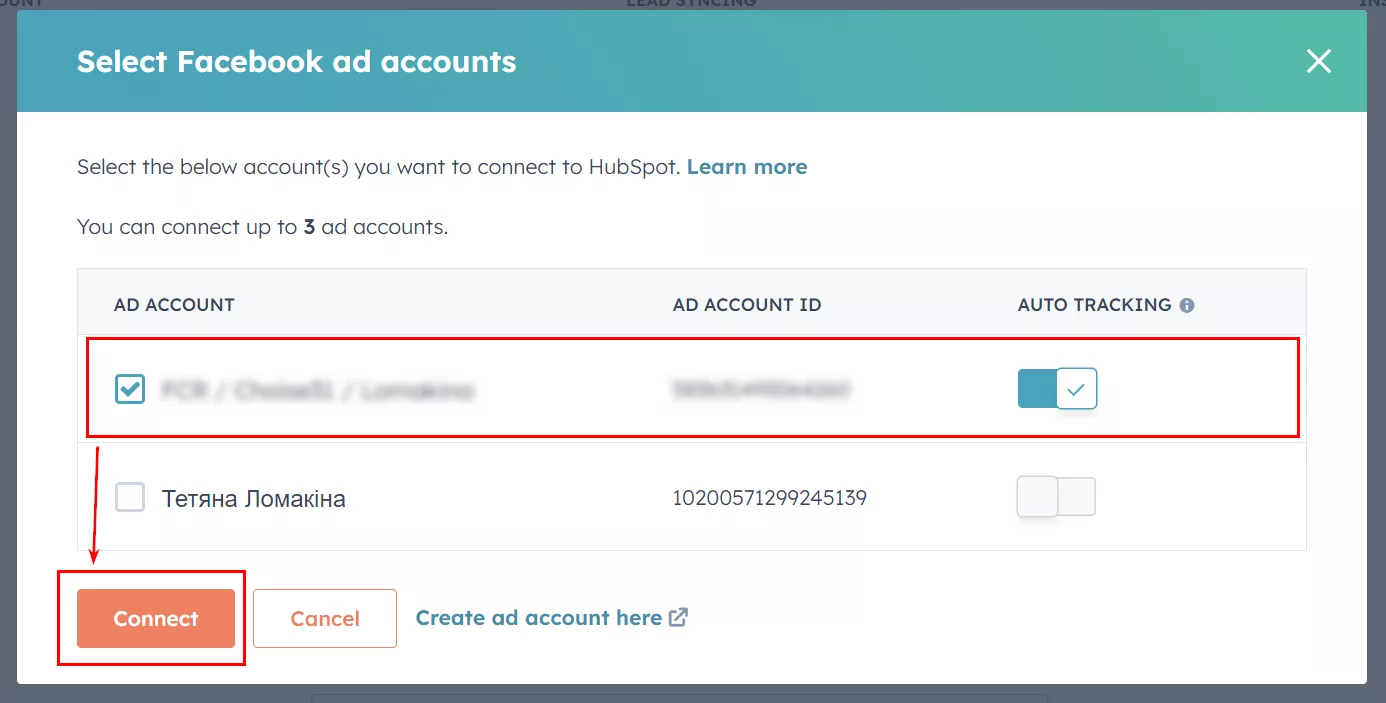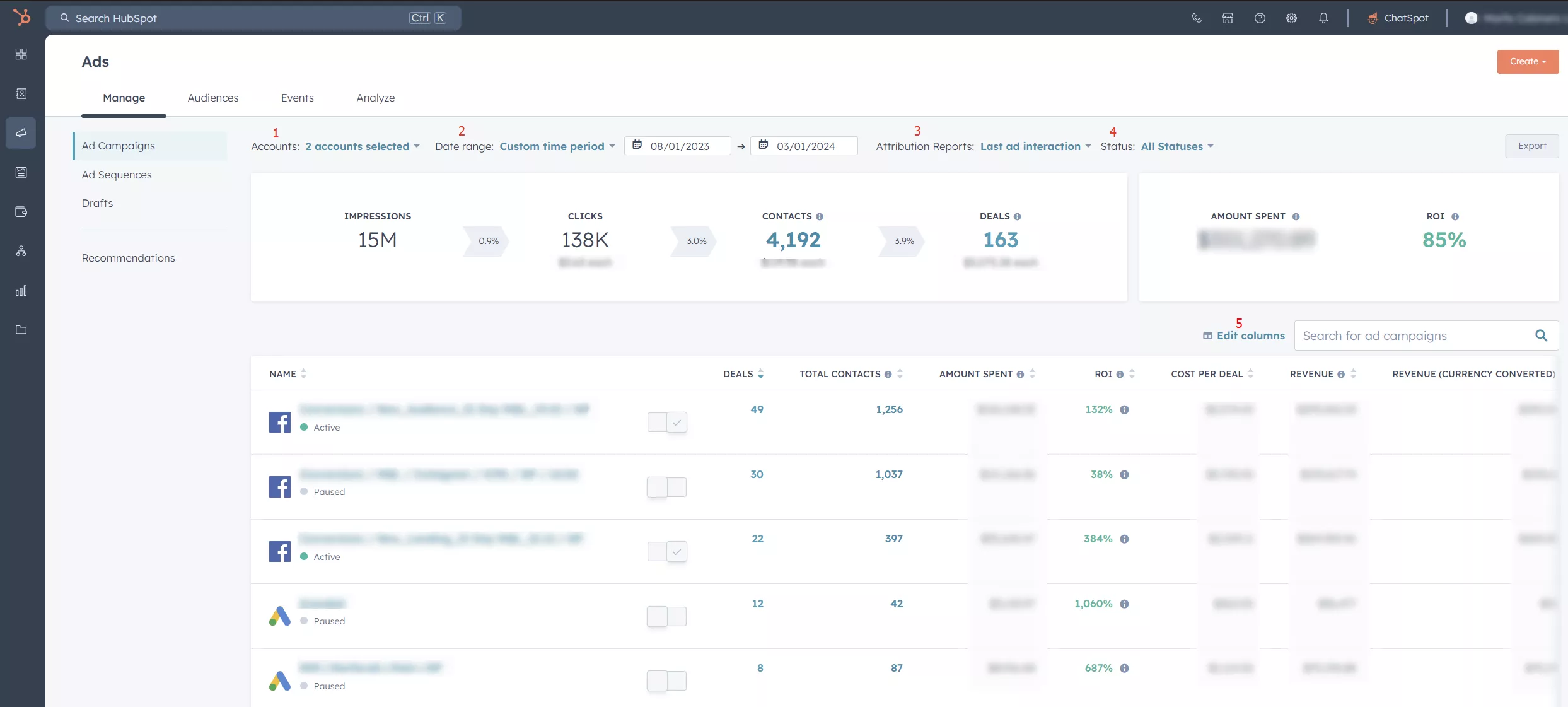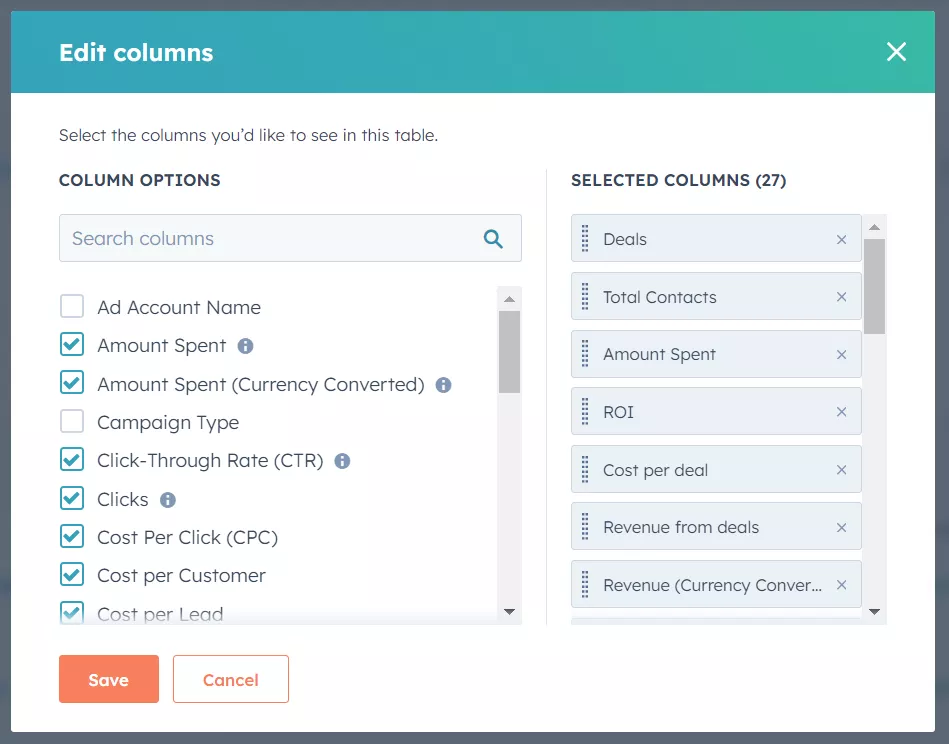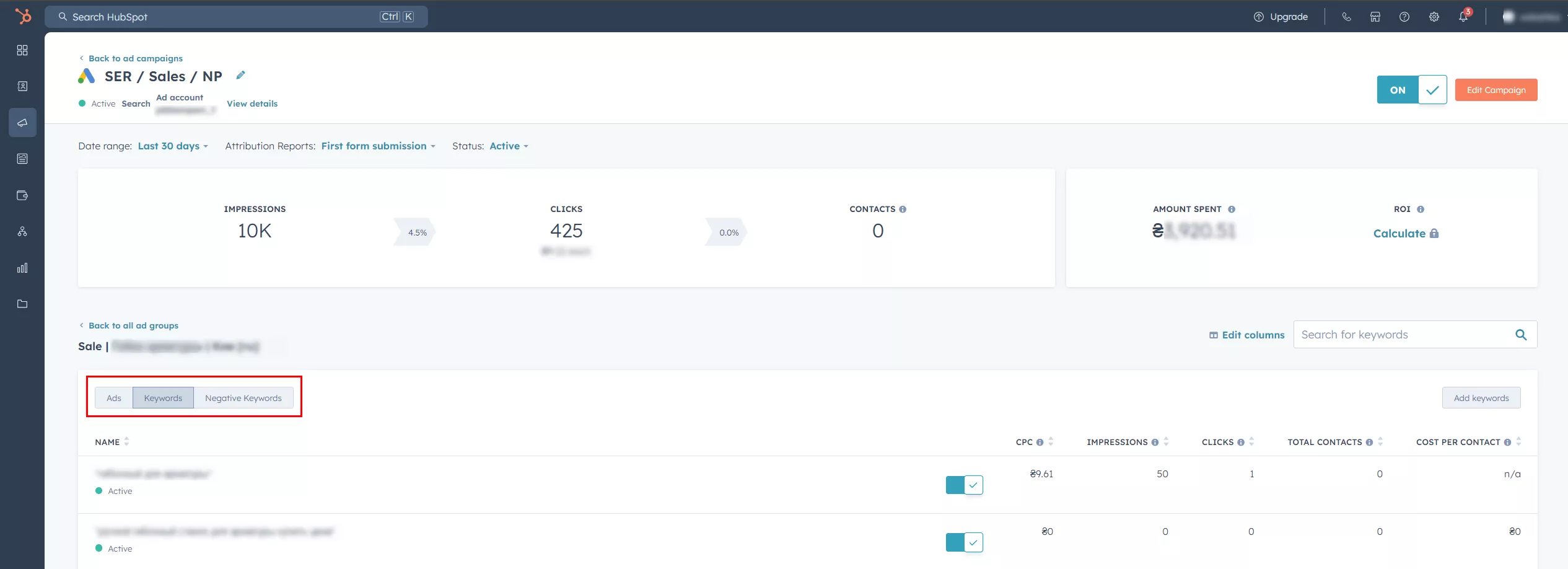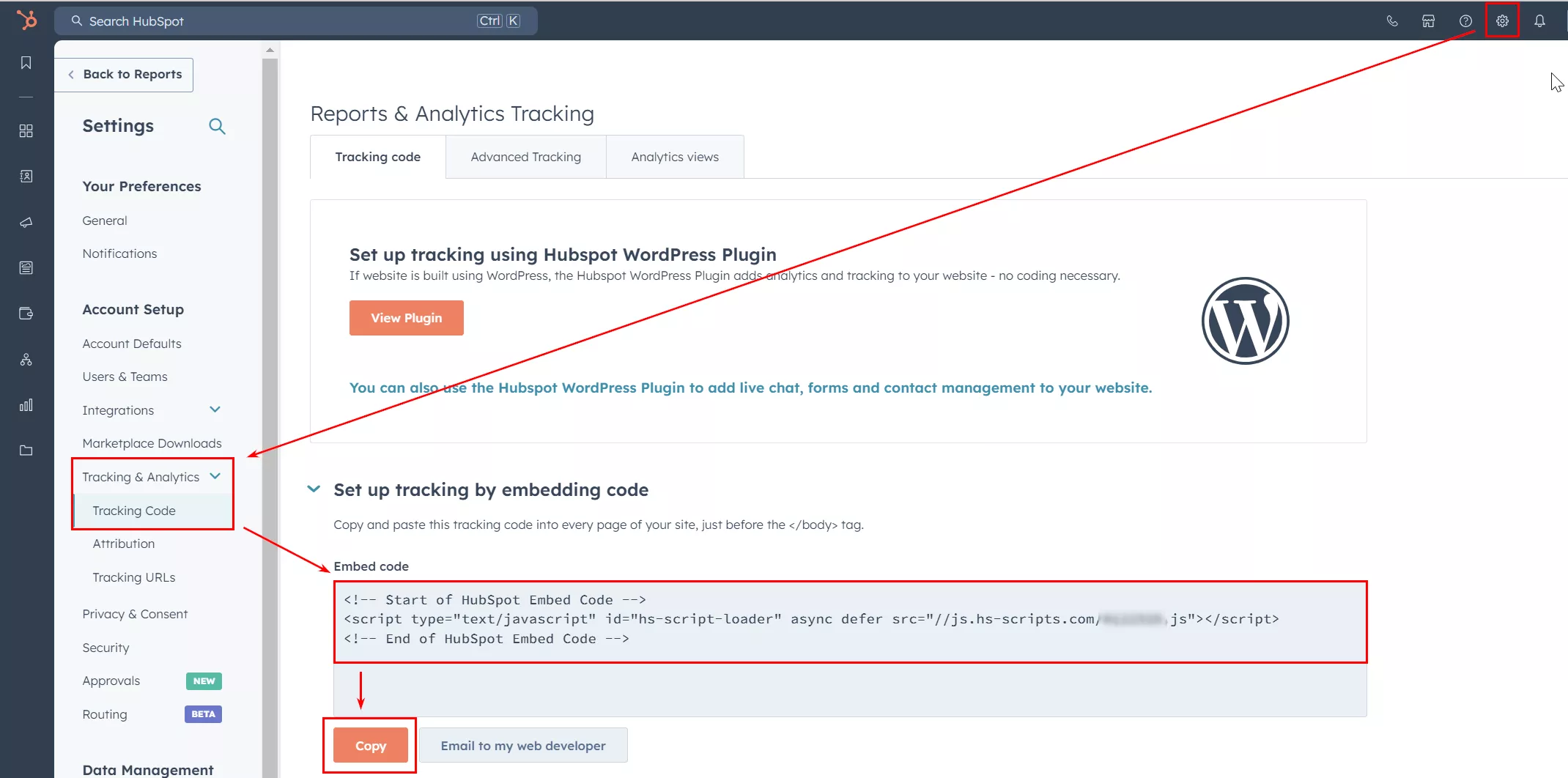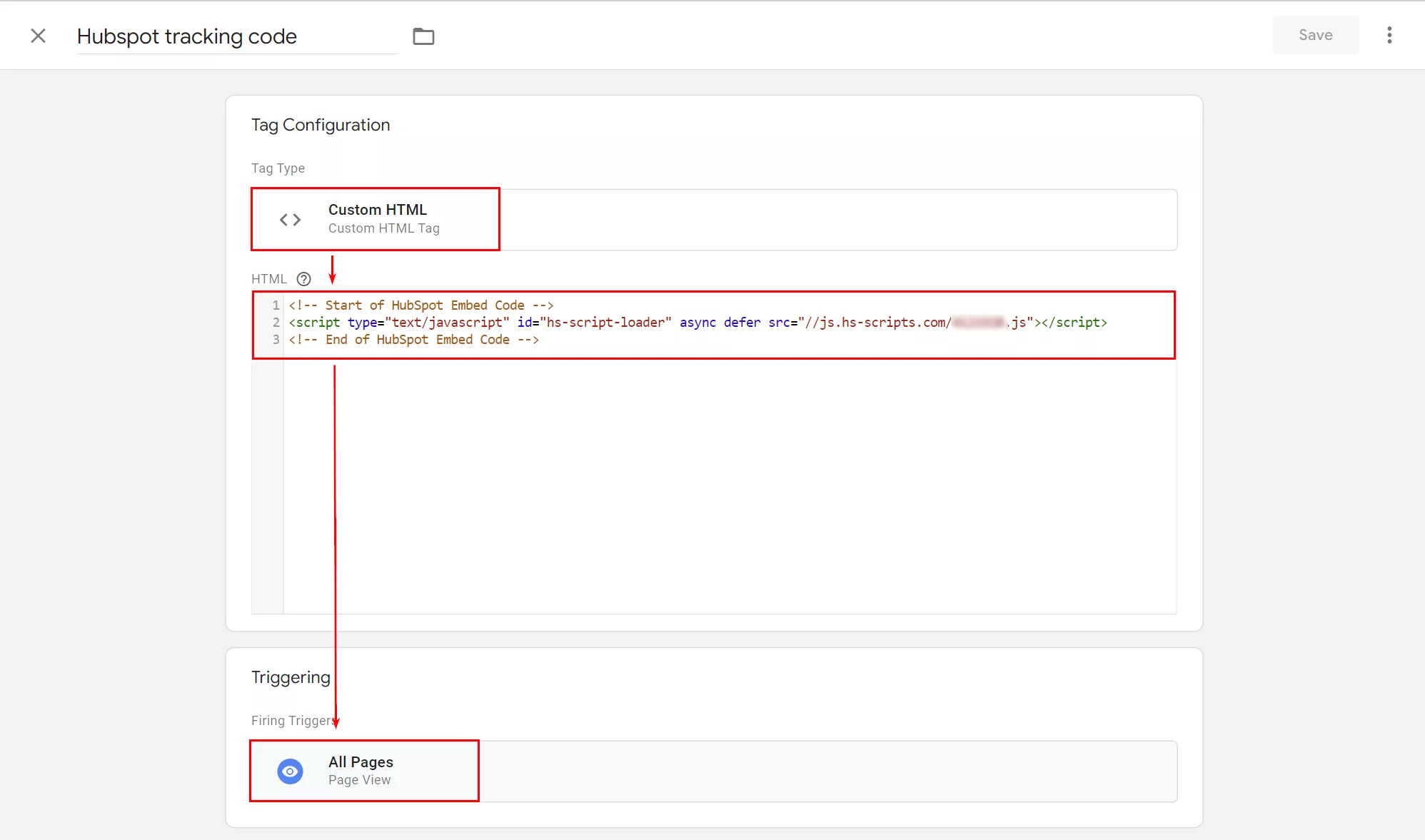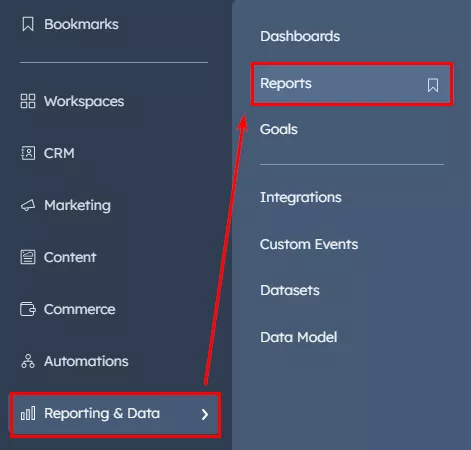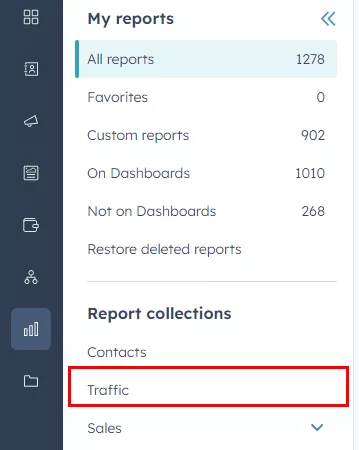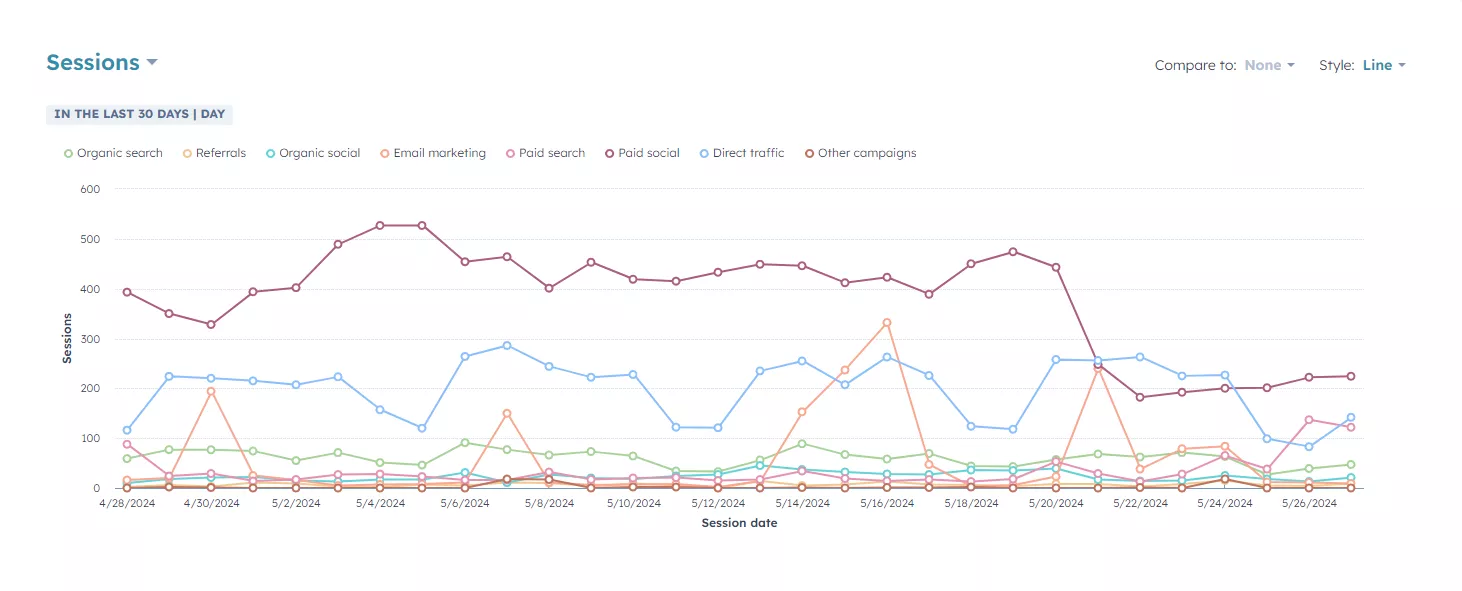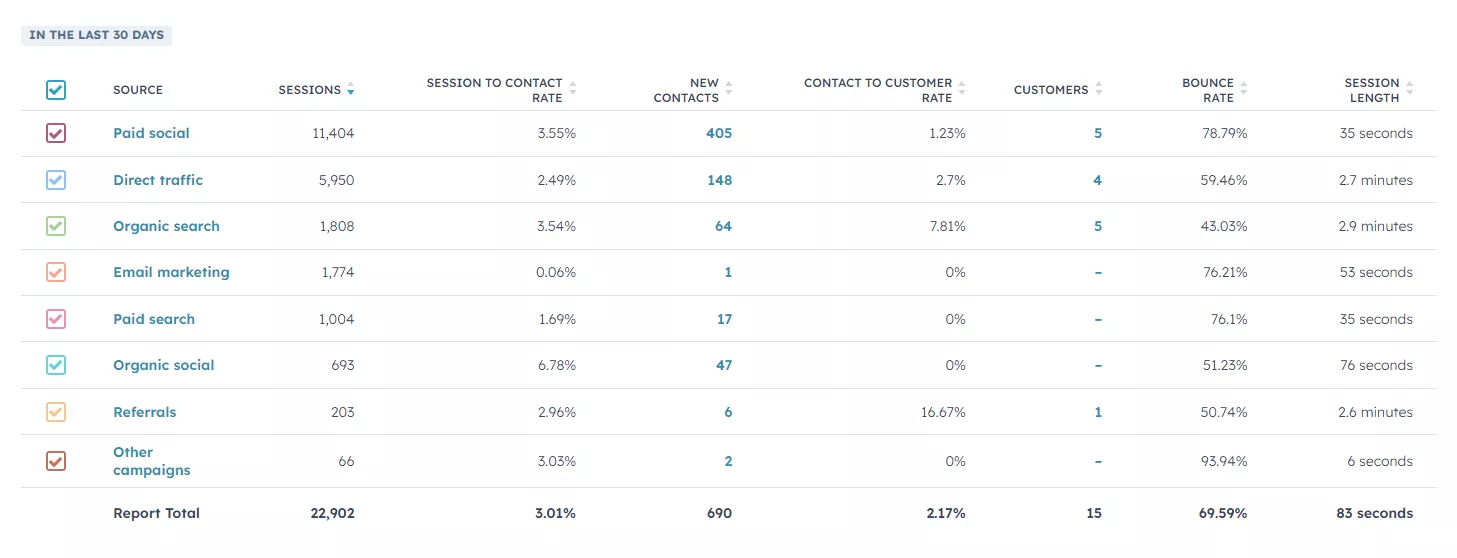CRM for Small Businesses: HubSpot Review
If your business involves any sort of customer interaction, whether by providing services or selling goods, you’re probably using a customer relationship management (CRM) system. If your business doesn’t have a CRM, it’s time to get one.
Let me give you an overview of one of the most widely used CRMs in the world, HubSpot. You will learn about HubSpot’s capabilities, how to integrate it with advertising systems, and how to set up analytics. And most importantly, you will understand if your business can benefit from HubSpot.
- What is a CRM?
- Why is HubSpot right for small businesses?
- Getting started and integrating HubSpot with Google Ads and Meta Ads.
- HubSpot’s analytics features.
- A guide to installing the HubSpot tracking code on your website.
What is a CRM?
A customer relationship management (CRM) tool is a software that automates a company’s business processes. Companies can use CRMs to store and use customer data, set up promotional activities, track all stages of customer interactions, or manage website and social media content — all in one place.
Here are some perks of implementing a CRM in your business:
- Learn more about your customers and better understand your company’s target audience.
- Simplify work for your employees by collecting customer requests in a single CRM interface through integration with chat and social networks.
- Plan and customize email campaigns, chatbots, notifications, and communication with customers.
- Collect data on actual sales because free analytics systems do not guarantee the accuracy of tracking purchases.
- Analyze marketing activities and improve development strategies based on the statistics obtained.
Who needs a CRM system?
While all businesses should use CRM systems to optimize their business processes, it is particularly important for young companies that are beginning to scale.
- 91% of businesses with more than 11 employees use a CRM system.
- Only 50% of companies with ten or fewer employees use a CRM system.
- 65% of companies implement a CRM system within the first five years. Of those, 18% were implemented within the first year.
- 92% of companies believe that CRM implementation is important in achieving profit goals. CRM systems collect accurate sales statistics and customer profiles, helping reduce the average customer acquisition cost by 23%.
- 75% of executives estimate the potential benefit of CRM systems in increasing conversion rates by up to 300%.
- In the U.S., the average return on investment (ROI) for CRM systems is 871%.
For every dollar spent on CRM, a company will get returns of $8.71.
Why HubSpot makes sense for small businesses
Used by more than 215,000 businesses and organizations in over 135 countries, HubSpot is the world’s most popular CRM. It is also the most popular CRM in the United States, with a user base spanning multiple industries and business sizes, from small to large.
HubSpot addresses the entire customer lifecycle, from finding new leads to retaining current users and customers. It stores all the necessary data in one place and provides businesses with convenient access to statistics.
Best of all, the basic features are free. Forever.
HubSpot pros
- Stores complete information about your customers.
With HubSpot, you can see the chronology of customer interactions, their data, and the history of inquiries and orders. This ensures personalized communications and increases customer loyalty.
- Automates data collection and content creation.
If you manually enter customers’ and order information into a spreadsheet, not only do you risk making mistakes but you also need to constantly update the document. HubSpot CRM eliminates these issues by automatically adding new customers and their information to the database. The system also uses artificial intelligence to help you generate content for your website or blog, write emails, create a chatbot, and more.
- Provides detailed analytics.
HubSpot has custom reports, powerful charts, and detailed dashboards with the information you need. For example, it has a dashboard for sales, content managers, and contact center representatives.
- Easily integrates with other systems.
Small businesses typically use advertising systems like Google Ads, Meta Ads, LinkedIn, Shopify, Pinterest, and more to promote their products or services online. For example, they may use email marketing services like MailChimp to communicate with customers or tools like Canva to create designs. More than a thousand of these tools are available for integration with HubSpot CRM to make your job easier.
- Secure data storage.
HubSpot uses two-factor authentication (2FA) and offers multiple levels of administrator access.
HubSpot cons
The free plan has a few drawbacks.
- Limited functionality. The free plan is limited to setting up three dashboards and ten reports for each. It allows up to five email templates with the HubSpot logo and a limit of 2000 emails sent per month.
- Limited technical support. The free plan offers only the HubSpot knowledge base and community. The knowledge base is well-organized and contains a lot of helpful information, but there is no technical support via email, chat, or phone.
Explore our glossary for key business definitions to strengthen your expertise!
Getting started with HubSpot
If you’re not already registered with HubSpot, follow these simple steps to create an account.
After registering a site, the system offers to select a template for presenting data: Sales, Marketing, or Customer Service. The functionality of the interface depends on the chosen template, but you can change it at any time.
There is also a manual setting (“Set up manually instead”). Choose the template that is closest to your business.
For more information on basic HubSpot account setup, see the “Set up your HubSpot account” section of the Knowledge Base.
To import contacts
Prepare the data you want to import into your CRM. There are two ways you can upload contacts:
- By importing a document.
- By integrating with the database storage service.
Go to the CRM menu section followed by Contacts and click on the Import button.
In the next window, select a method: import (1) or sync (2). I’ll focus on importing, but if you choose the sync option, you'll see many applications that can be used to download your contacts.
To upload a document, click Import. In the next window, click Import a file from a computer to confirm the method. Click Next in the lower right corner to continue.
The next step is to select the number of files you want to upload. In this example, I chose one file because I have a document with contacts. In the next menu, I selected the number of objects I want to upload (contacts only or contacts and deals). Select One object at this stage to gradually import all types of data with minimum errors. Click Next.
Next, select the data type (contacts, deals, products, tickets, etc.). Select Contacts, and click Next.
Select a file to upload. Here, you need to prepare a spreadsheet with customer contact information. The table format should be as follows.
Note that the system requires the first and last names to be in different columns. It doesn’t matter what the columns are called because in the next step, you’ll match your data to the data HubSpot suggests. If you don’t need any columns, select the Don’t import column.
The download will take some time. When it’s done, click Next.
And that’s it! Your customer database has been successfully added to the HubSpot CRM.
In the future, when you set up lead forms on your website or e-commerce platform using HubSpot integrations, you will be able to add new customers to your database.
HubSpot integration with Google Ads
To manage Google Ads campaigns in the HubSpot interface, you need to connect your accounts. You can then create, modify, and monitor the performance of your ads.
Important note: Only a Google Ads account with direct administrator-level access can be connected.
To connect your advertising account, go to the CRM - Marketing menu section and click the Ads button. This section contains statistics about all integrations with advertising systems.
The next window will offer to connect your ad accounts to HubSpot CRM. Click Connect ad accounts to HubSpot.
In the next window, select the advertising system you want to use; in this example, Google Ads. Next, HubSpot will ask you to provide access to the Google account associated with your Google Ads account. Allow the access.
In the list of Google Ads accounts that appears after you confirm access, select the one you want (up to three for the free version) and click Connect.
Please note that HubSpot enables auto-tracking for ads by default. This means that HubSpot’s custom parameters will be added to the current UTM parameters of your ads. Previously configured tracking parameters will be saved and will not be overwritten or deleted. We recommend leaving this option enabled.
The next step is to select a pixel. In the case of Google Ads, this is the Conversion ID. If you’ve created conversions in Google Ads, this ID will appear in the HubSpot settings menu. Click Next.
Your Google Ads and HubSpot accounts are now connected. HubSpot will display reports for all existing campaigns in this account, and the reports will look the same as they do in Google Ads.
Integrating HubSpot with Meta Ads
The steps are similar to integration with Google Ads, but now I will add a new ad system through the settings menu.
Click the settings icon in the upper-right corner.
Locate and select Ads at the bottom of the menu on the left.
Here, you will find all the advertising systems synchronized with HubSpot. Click Connect account in the upper right corner.
Next, select Facebook to integrate with the Meta Ads advertising system.
The next step is to select a Meta ad account, so click on the one you want.
Notice that the Auto tracking slider is enabled. I recommend leaving it on so that HubSpot can add its own parameters to each ad’s UTM, which is necessary to properly track your campaigns.
And you’re done. Your Meta Ads account has been synchronized.
After adding your ad systems (up to three accounts in the Basic plan) to HubSpot, the Ads block will look as follows.
See the results of your campaigns from all your advertising systems in one place. Compare the performance of campaigns from different traffic sources or analyze the overall results for a specific time period. Let’s take a closer look at the report navigation.
Hubspot reports
The block at the top shows the overall results for all advertising systems and campaigns: number of impressions, clicks, transactions, ROI, etc. From the settings menu, you can select the desired ad system (1), date range (2), attribution model (3), and campaign status (4). You can also add or modify report parameters. Click Edit columns (5) and select the parameters you need from the menu.
Click a campaign name to see the list of groups, and click a group name to see the list of keywords. The Ads, Keywords, and Negative Keywords tabs are available in this menu, and you can add or edit new keywords and ads. Total performance is displayed at the top of each window, no matter what level of detail you are at.
Click Export in the upper right corner to download any report.
How to install the HubSpot tracking code on your website
By installing the tracking code on your website, you will get information about your website traffic and detailed visitor behavior. There are a few ways to do this, including adding the HTML code directly to your website (with the help of a programmer) or using Google Tag Manager (GTM).
To install the HubSpot code directly, go to Settings and select the Tracking & Analytics category > Tracking Code. Copy and paste the code as shown in the screenshot.
Be sure to paste the code before the closing </body> tag into the HTML of each page on your site.
If you’re using a content management system (CMS), see HubSpot Help for more information:
To install the tracking code with GTM, copy it as shown in the screenshot above. In the GTM interface, create a new tag typed Custom HTML and paste the copied code. Select the All Pages view tag as the trigger.
To use the reports, go to the Reporting & Data menu and select the desired report type. For example, let’s look at the traffic report.
You can also view the general report as a graph.
For a more detailed analysis of each source (with details by campaign), view the results in the table.
Conclusions
- CRMs, which are customer relationship management systems, are essential for all businesses. This software will automate business processes and store complete information about customers. Not only does it help businesses build a marketing strategy based on statistics, it also optimizes costs.
- HubSpot is the most widely used CRM in the United States. It has a simple and intuitive interface, powerful analysis abilities, and intuitive reporting tools.
- HubSpot is a good CRM option for small and medium-sized businesses. CRMs are usually expensive, but HubSpot offers a free basic plan with access to all basic features for an unlimited amount of time.
- HubSpot’s integrations with advertising systems help you collect data on the performance of advertising campaigns in Google, Meta, LinkedIn, and more. You can then see a complete picture of your marketing activities in one place and analyze campaign statistics. Based on your findings, you can improve existing campaigns or create new ones.
- The HubSpot CRM also offers integrations with hundreds of different services. By centralizing all business processes in one place, it makes workflows easier for employees.
- HubSpot has an analytics tool that analyzes user behavior in detail. It helps you communicate effectively with customers and increase customer loyalty.
Related Articles
How to Set Up Consent Mode in GA4 on Your Website with Google Tag Manager
Let's explore how to properly integrate consent mode in GA4, configure it for effective data collection, and at the same time comply with GDPR and other legal regulations
Display Advertising Effectiveness Analysis: A Comprehensive Approach to Measuring Its Impact
In this article, I will explain why you shouldn’t underestimate display advertising and how to analyze its impact using Google Analytics 4
Generative Engine Optimization: What Businesses Get From Ranking in SearchGPT
Companies that master SearchGPT SEO and generative engine optimization will capture high-intent traffic from users seeking direct, authoritative answers