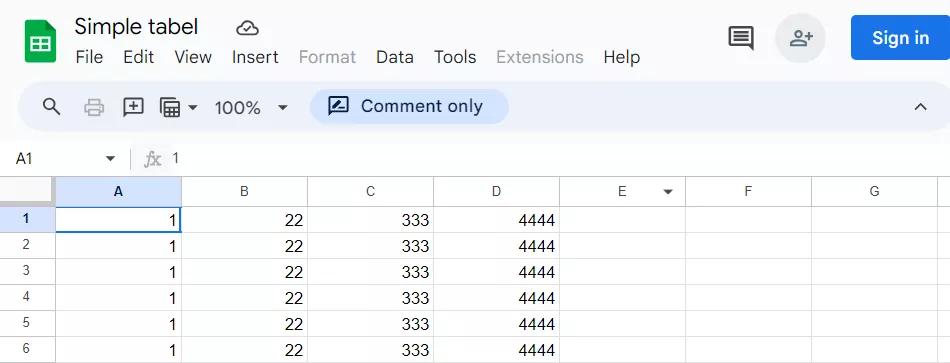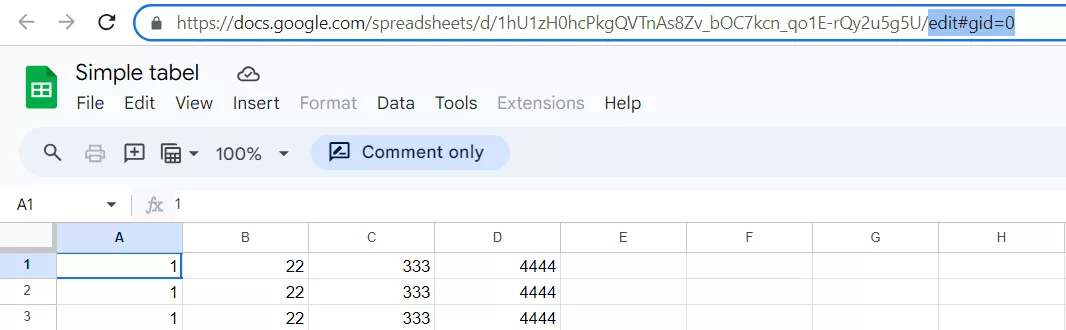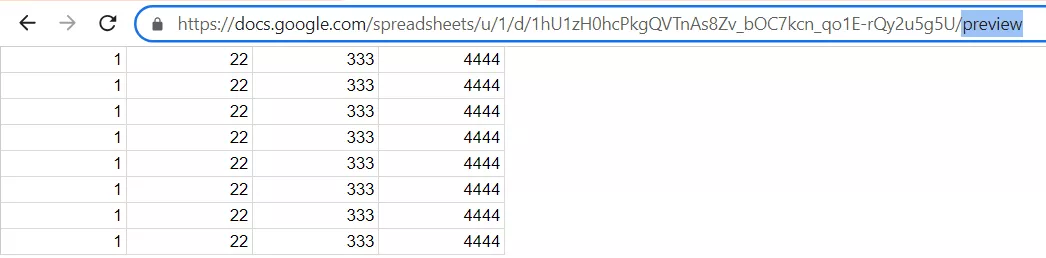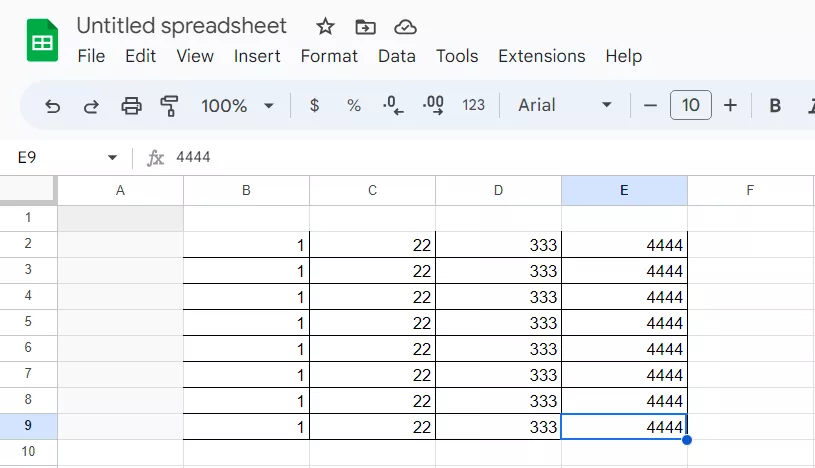Google Sheets plays an important role in Netpeak. They make your work clear, structured, and transparent. Here is another useful tip.
Protecting a sheet prevents you from downloading it or even copying some of its contents in the usual way. The following message appears when you try to copy it:
How to bypass this protection?
Open the protected sheet:
Switch to table preview mode. Replace everything from edit to preview in the URL:
Result:
Note: a large sheet may take a while to open because it's a large HTML file.
Select and copy the content as usual: Ctrl+A – Ctrl+C.
Paste it into a new sheet:
Done. You've got a table almost identical to the original one, with little adjustments to format.
Related Articles
How to Set Up Consent Mode in GA4 on Your Website with Google Tag Manager
Let's explore how to properly integrate consent mode in GA4, configure it for effective data collection, and at the same time comply with GDPR and other legal regulations
Display Advertising Effectiveness Analysis: A Comprehensive Approach to Measuring Its Impact
In this article, I will explain why you shouldn’t underestimate display advertising and how to analyze its impact using Google Analytics 4
Generative Engine Optimization: What Businesses Get From Ranking in SearchGPT
Companies that master SearchGPT SEO and generative engine optimization will capture high-intent traffic from users seeking direct, authoritative answers