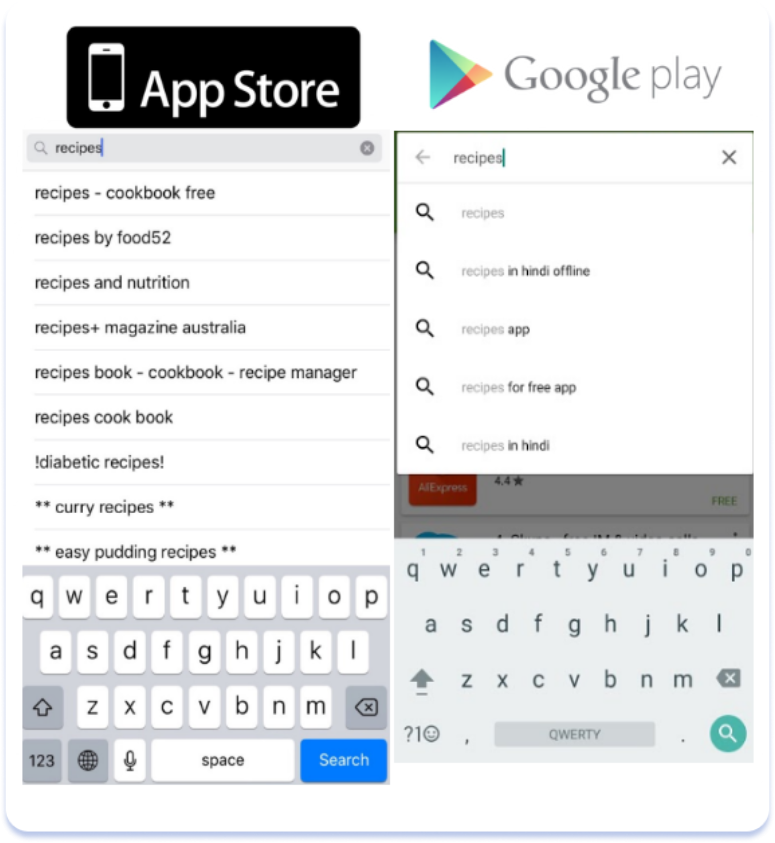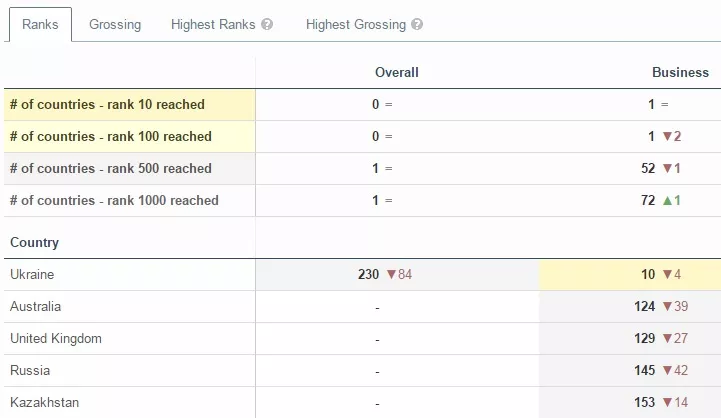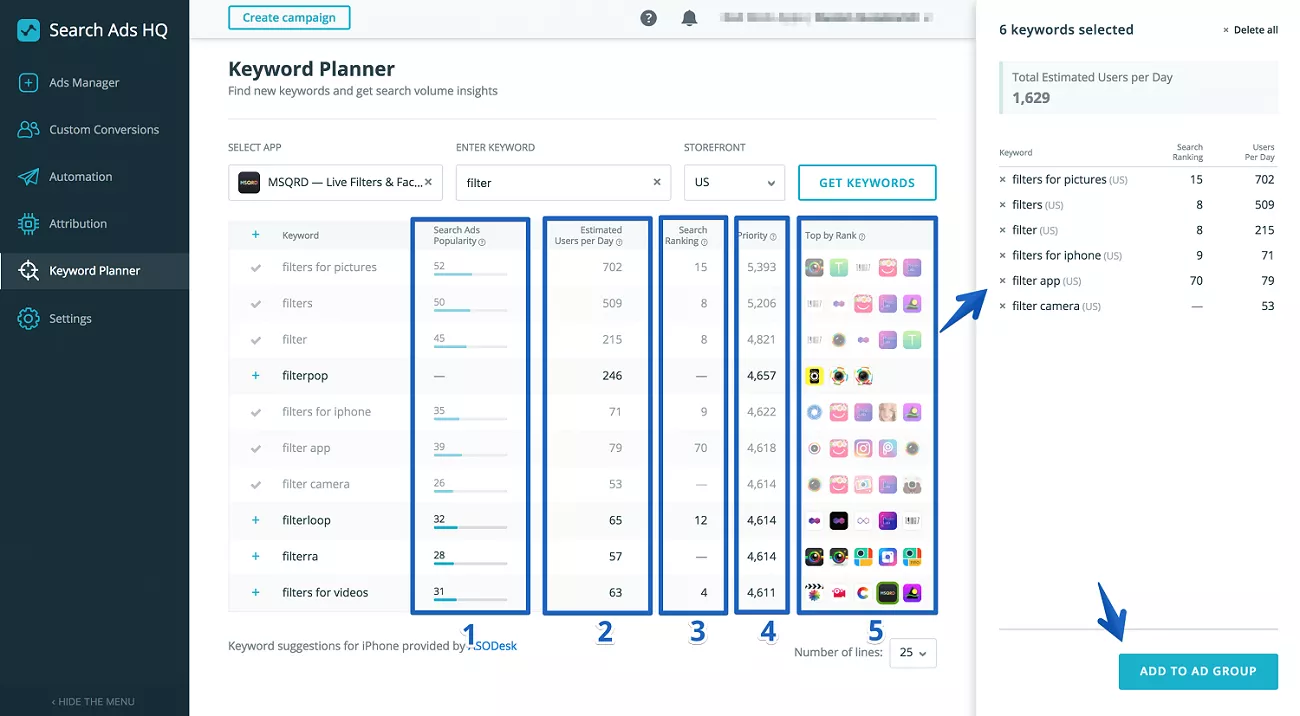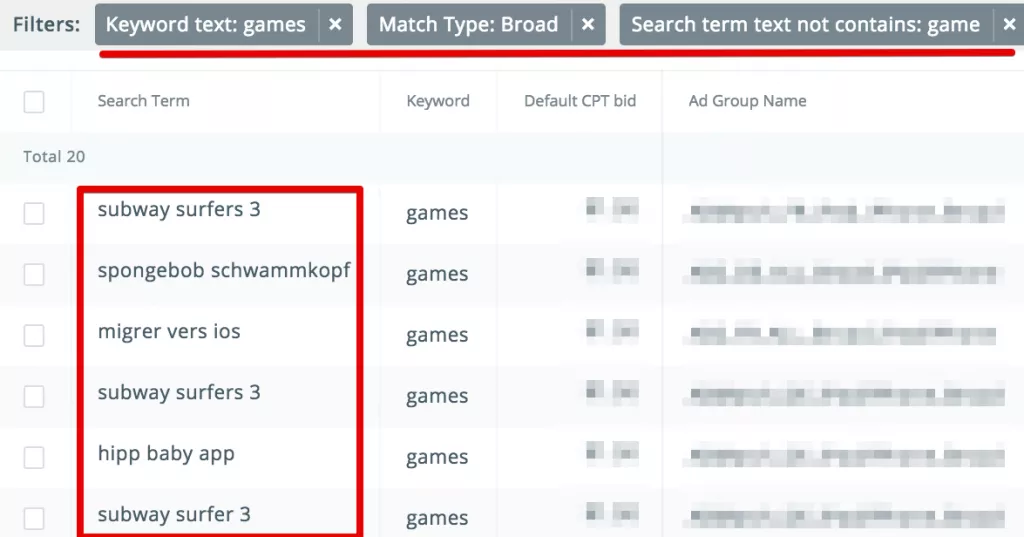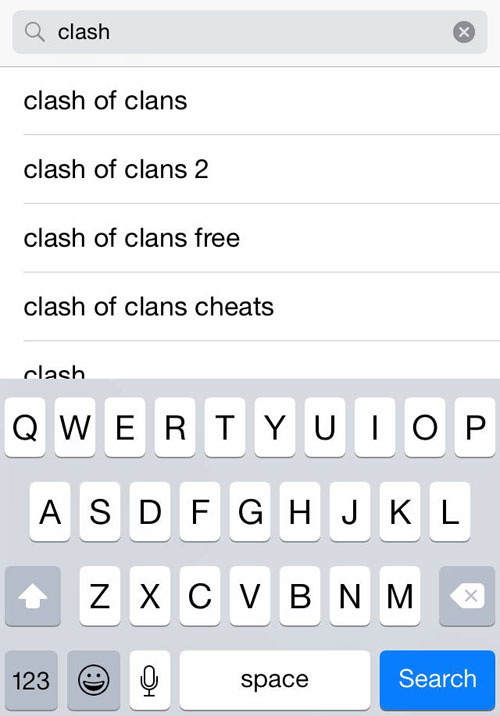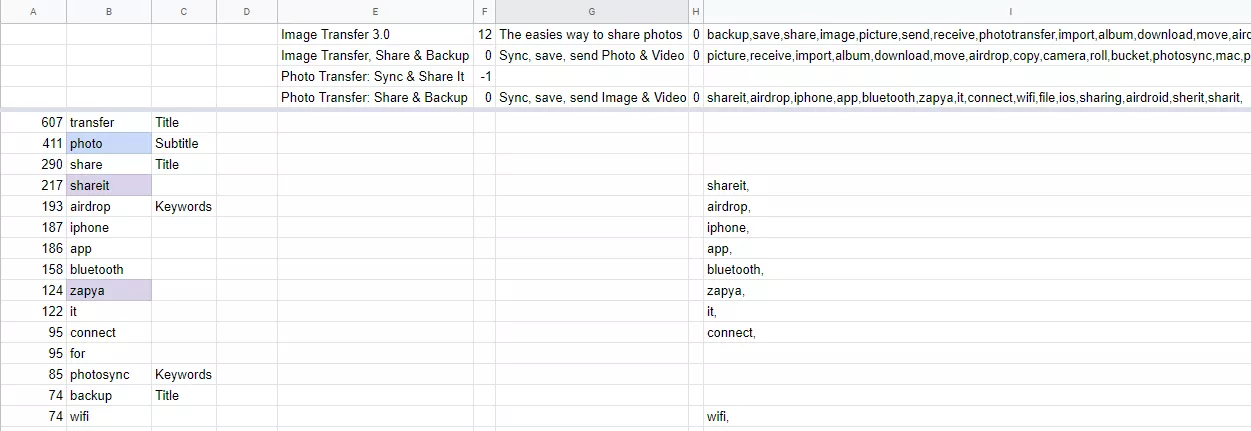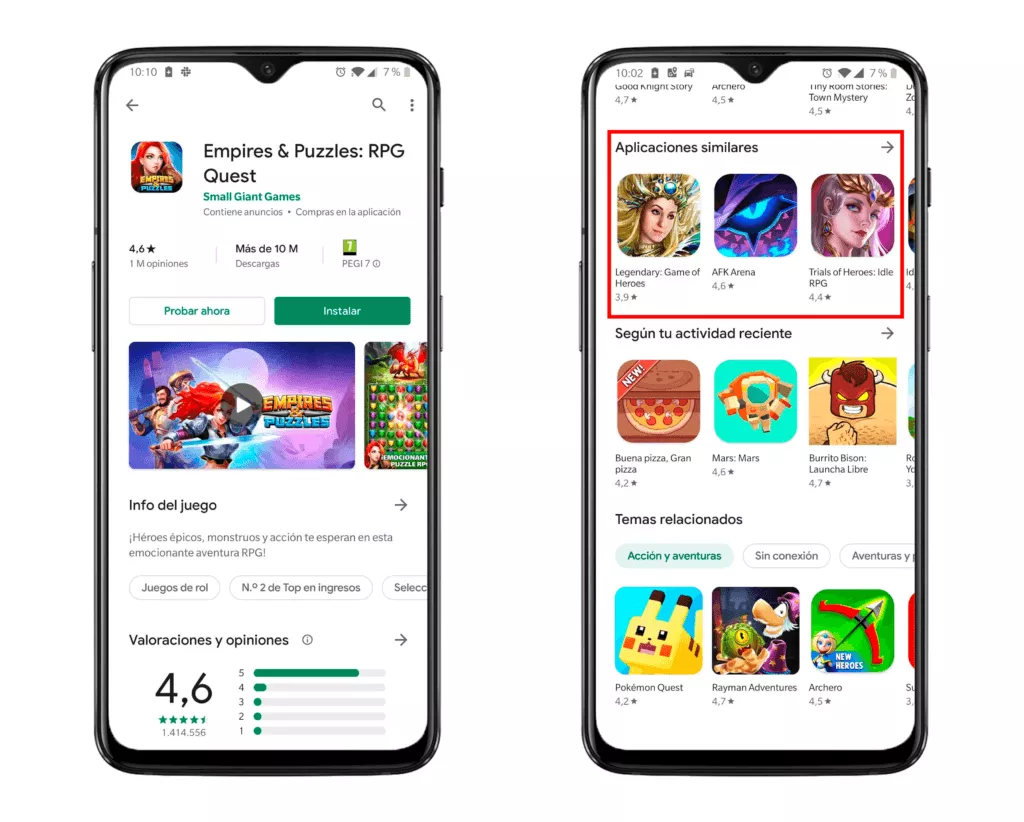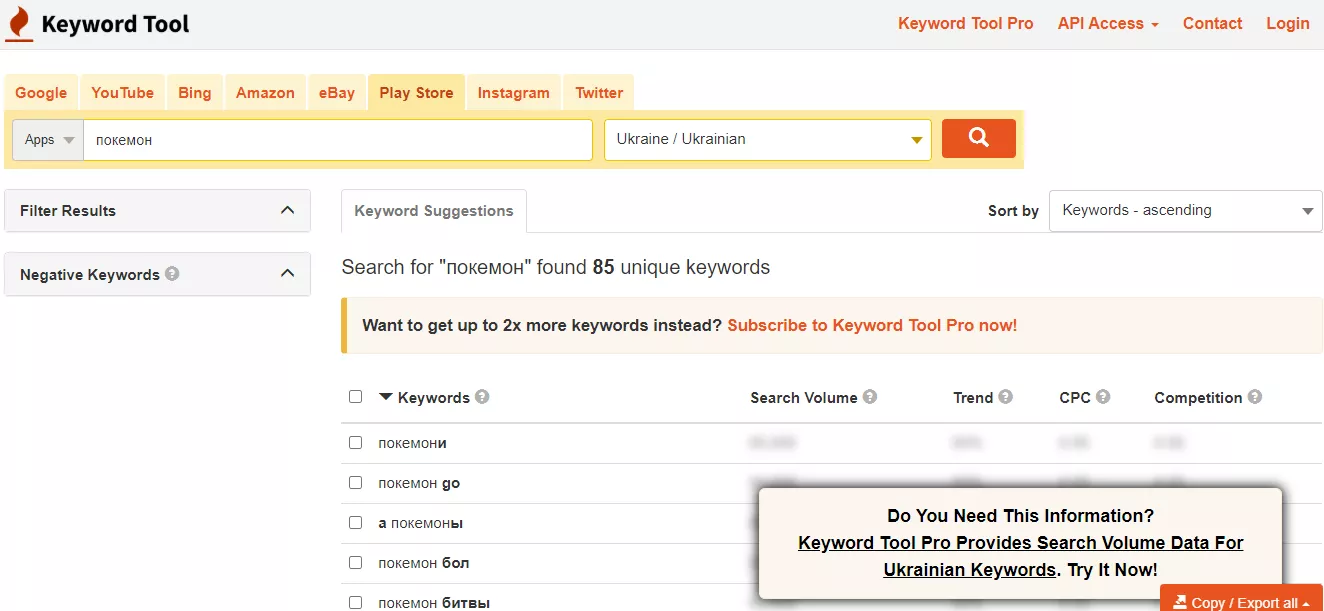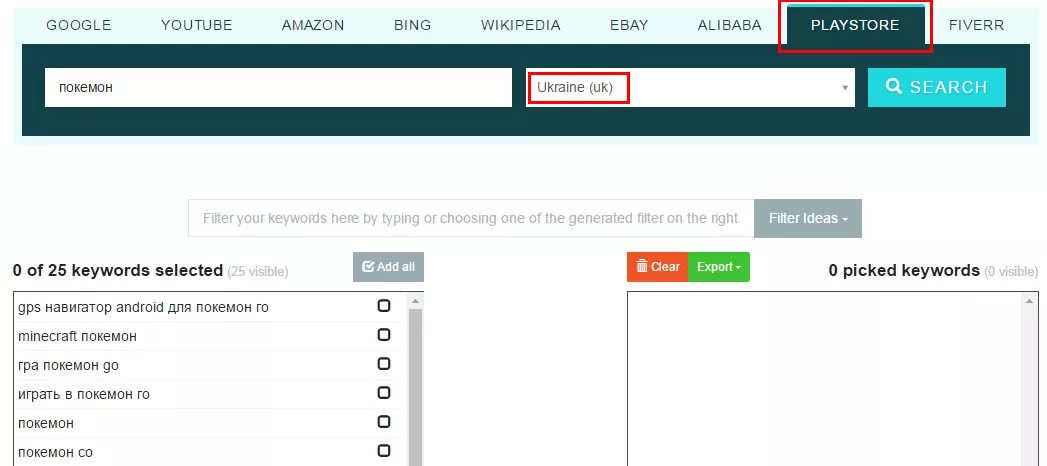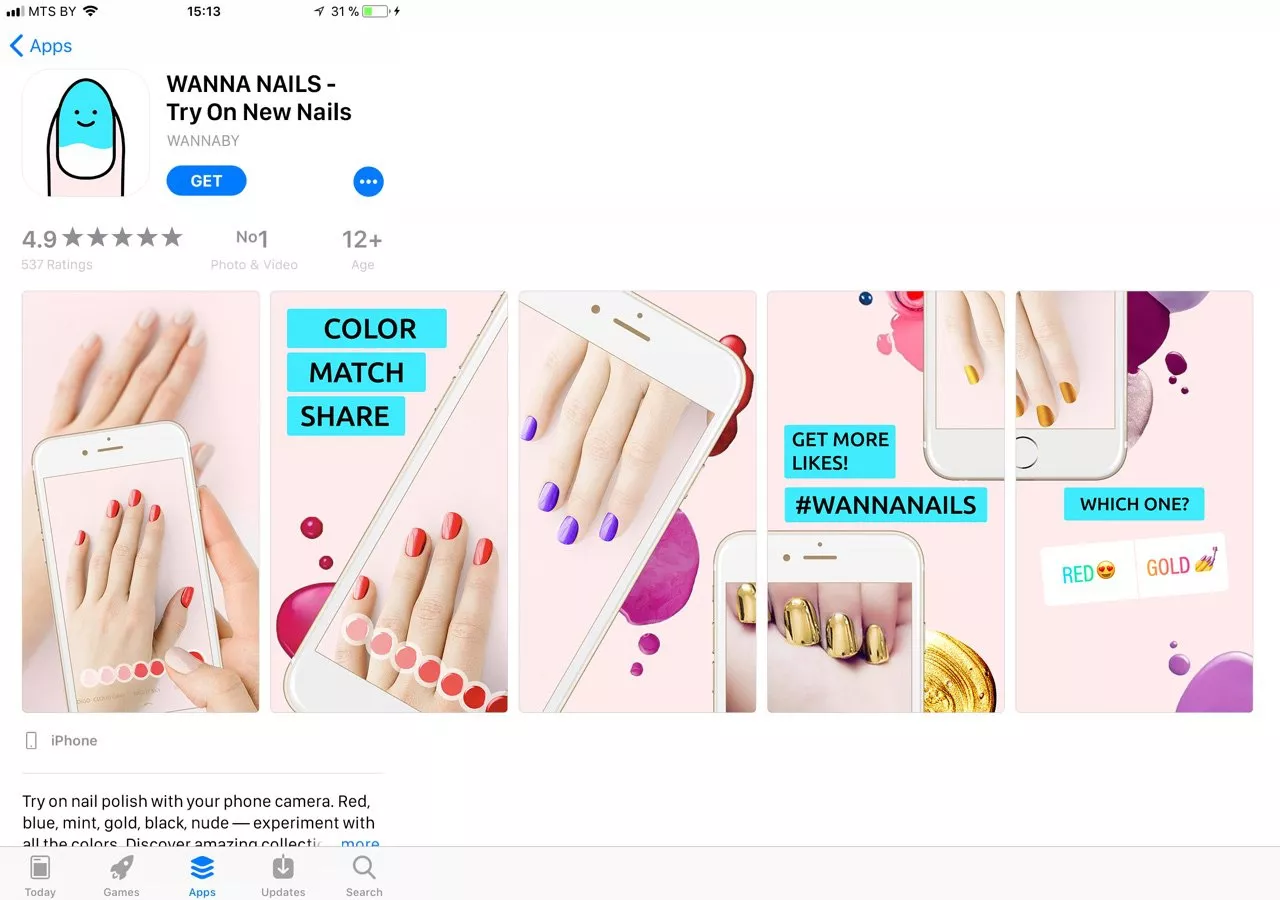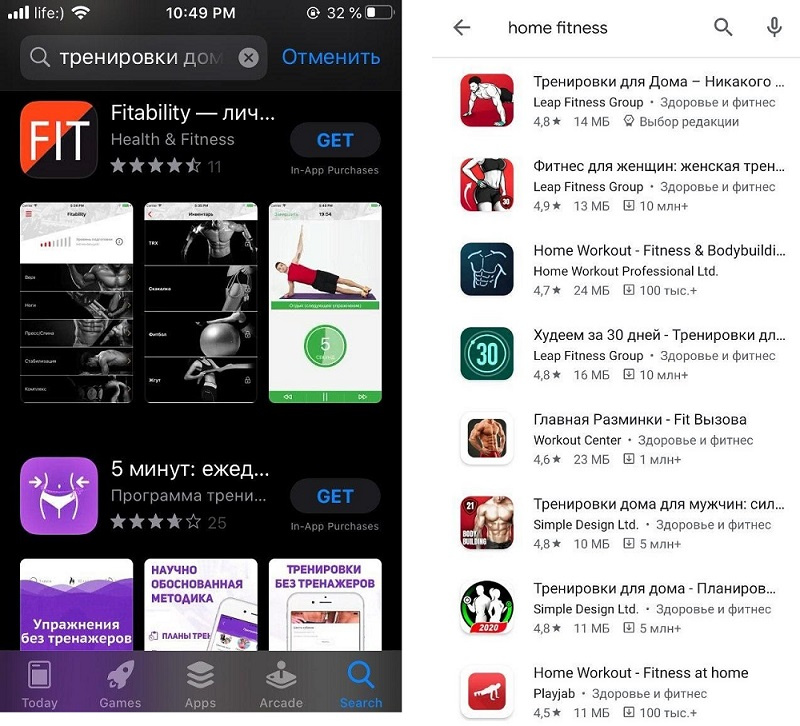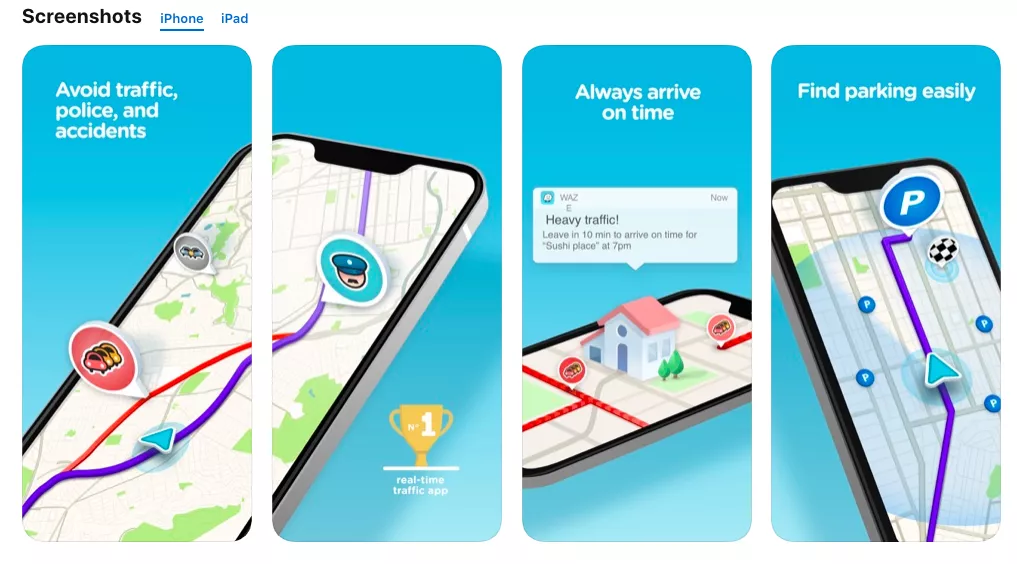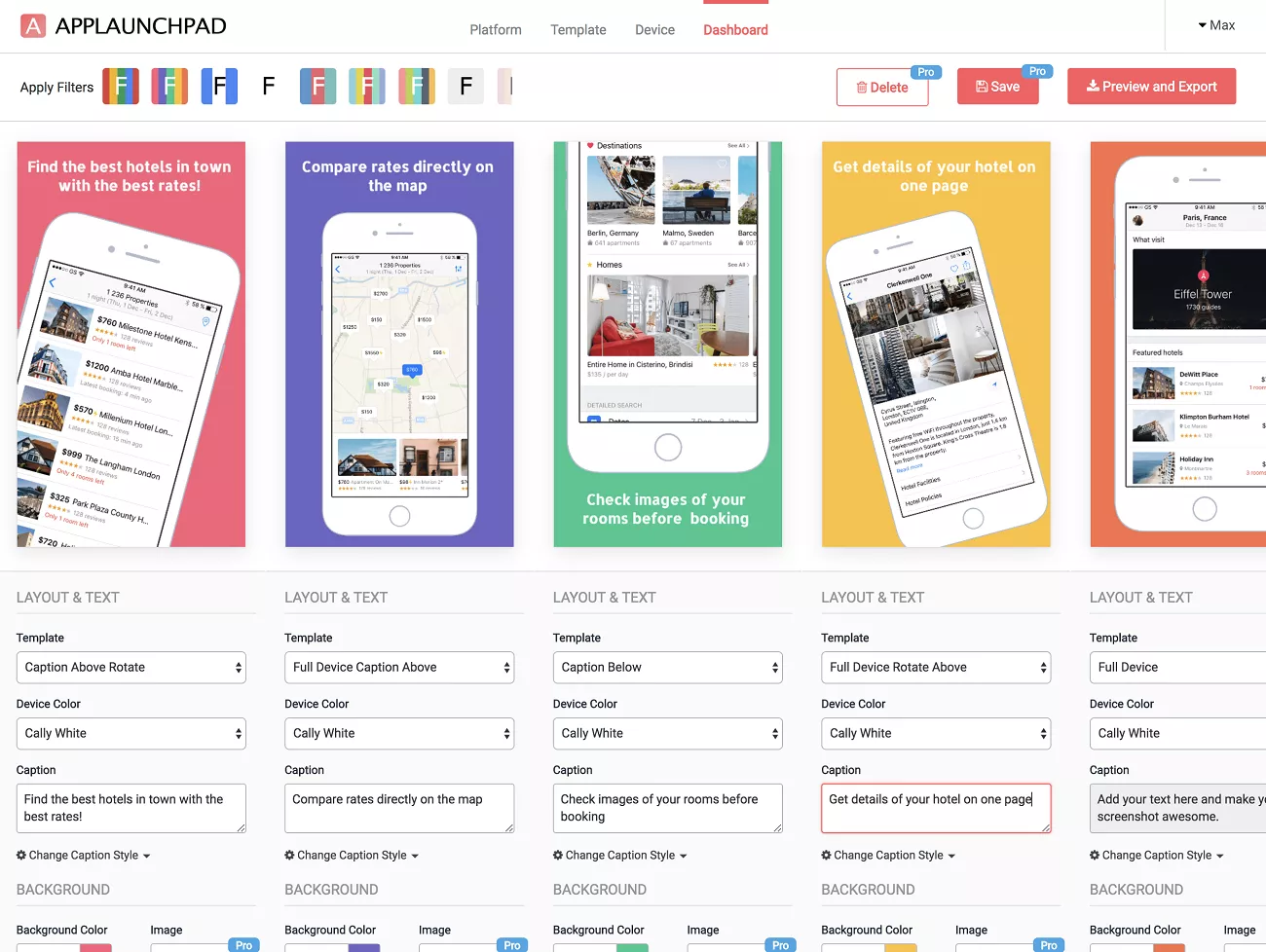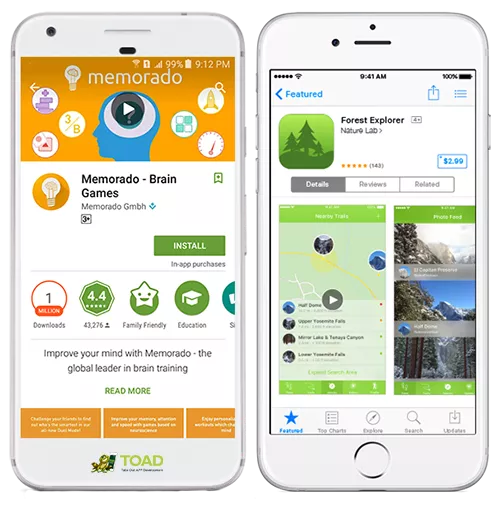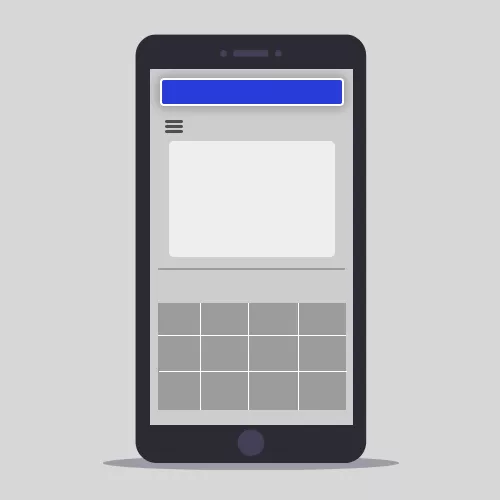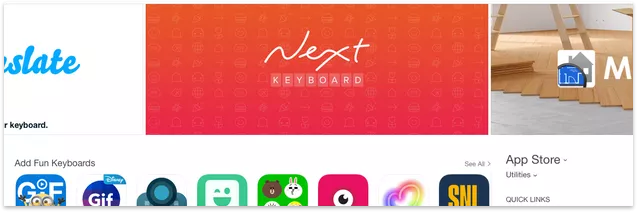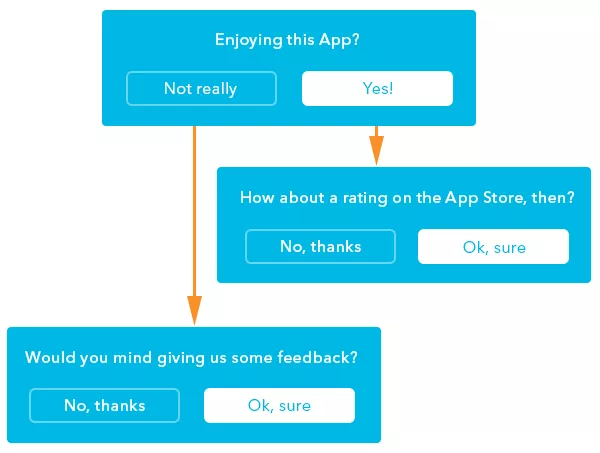You have created a mobile app, and successfully added it to the stores - what's next? How to compete for your users among 2 654 747 applications in Google Play (according to Statista) and the same number of apps in the App Store? The complex of actions for optimizing applications is called App Store Optimization (ASO), and today we will tell you about it in detail.
What is ASO?
ASO is a set of actions aimed at improving the app's visibility, increasing its position in search results, and increasing downloads in the Apple App Store and Google Play.
Contents
- What do ASO and SEO have in common.
- Textual optimization of an application for the App Store.
- Textual optimization of an application for Google Play.
- Graphic optimization of applications in the App Store and Google Play.
- Rating and reviews.
- App Indexing and Deep Links.
- Conducting A/B testing.
What do ASO and SEO have in common?
SEO optimizers strive to optimize a website so that it ranks better in search results and brings more profit to the owner. The goal of ASO is to increase the positions of the application in the store rankings for search terms, as well as to increase organic installations after viewing the application page.
Otherwise, promoting a mobile application is completely different from SEO.
- The search principle itself is different: users search for applications in stores not the same way as they search for answers in search engines.
- The amount of characters you can use in metadata for indexing is limited. You have up to 160 characters (on average, in each country there are two locales, which means you can count on 320) in the App Store and about 4130 characters (excluding locales) in Google Play.
- The algorithms of App Store and Google Play differ in many ways: from the nuances of search to the visual presentation of results. In the App Store, for example, the Title, Subtitle, and Keywords fields are indexed, while in Google Play, the Title, Short, and Full descriptions are indexed.
Google Play and the App Store differ in how they determine which words to index and which ones to exclude. Google Play uses artificial intelligence to determine this, while what you write in your app's name and descriptions simply sets the direction for Google to choose the keywords itself. Google is able to decline based on declension, select synonyms, and translate into other languages.
Apple's algorithm is much more primitive: at most, it can combine words into phrases, and sometimes it can switch between singular and plural forms (but only in English and not always). Apple cannot decline, select synonyms, or translate. This means that if you have the word "accounting" in your name and "warehouse" in your keywords, a user can find you with the search term "warehouse accounting" or "accounting warehouse," but not with "accounting for the warehouse," "warehouse accounting," or "inventory accounting."
Sometimes, Apple indexes your app based on phrases that don't include all of the words in the phrase. However, you'll only rank highly for individual search terms.
It's essential to use keywords in the App Store in the exact declension they're used in search terms.
When entering search terms in the App Store search bar, the names of apps containing the words in the search term appear, while in Google Play, search suggestions appear.
Examples of search suggestions for the search term "recipes"
There are only a few general steps for optimizing app stores, including competitor analysis and collecting a semantic core.
Textual optimization of the application for the App Store
Finding and analyzing competitors
Find competitors for your application using the free features of special services:
These services have unique features: for example, the AppAnnie system additionally provides the dynamics of competitors' ratings in the store:
This is important because organic traffic depends on top positions for popular search terms.
First of all, you should look for those competitors whose main application function coincides with the main function of your app. For example, if the main thing in your application is a pedometer and the additional function is a calorie consumption tracker, then you should search for pedometer applications first, not calorie consumption trackers. This is important for correctly collecting a semantic core.
Keyword researching and creating a semantic core
ASO specialists use various tools and methods for keyword research, let's list the main ones.
Special services
Keywords of competitors can be collected using the paid features of the services listed above.
First of all, it is worth collecting metadata for the Titles and Subtitles of applications from the App Store. They are usually extracted manually (and we pull them automatically using our own Mobile Search Algorithm).
Apple Search Ads recommendations
When setting up advertising campaigns in the ASA system, the system itself suggests keywords that your application can get the top for. It is important to use these search terms to expand the semantic core.
Discovery campaigns with SearchMatch enabled
The ASA platform allows you to launch discovery campaigns with SearchMatch enabled. These campaigns uncover valuable search terms to enrich the semantic core. For just a few tens of dollars, you can collect a good semantic base, and if you set up discovery campaigns for different countries, you can enrich the semantic core of your application's locales.
App Store autosuggestions
Life hack: Look up the semantics on Wikipedia. If you still decide to translate the text, use Wikipedia. Simply find the term you need and switch to the corresponding language version of the page. Since Wikipedia is edited by a large community of authors, the translation quality there is often better than on freelance translation platforms.
In the end, you will have a large base of raw semantics – it needs to be prepared.
Determining the frequency and relevance of collected search terms
Frequency can be easily determined by Search Ads Popularity. When launching advertising in Search Ads, there is a scale that shows the popularity of each search term from 5 to 100, where 5 is the minimum frequency or absence of frequency, and 100 is the maximum popularity of the search term.
To see the values of popularity for each search term, you need special Chrome extensions.
For mass semantic analytics, you can use the same specialized services.
The size of the core largely depends on the application category and language. For example, for a VPN, only one search term is needed, while for a photo editor, several hundred search terms may be necessary.
After collecting the frequency of the semantic core, it is cleaned from non-traffic search terms.
Choosing the most relevant search terms – based on commonly used, the app will never gain a lot of installs.
For example: for a business card scanner application, it is incorrect to include "scanner" or "document scanner" in the semantic core. Every document scanner application has a business card scanner, but among competitors, we need to specifically look for business card scanners.
Pro tip: ASO specialist creates a semantic core for all application locales. But how do you determine the relevance of a search term in an unfamiliar language? There is a simple way to check the relevance of translation: enter the translated word into Google Images. If you are satisfied with the results, the term can be used in the metadata.
Another pro tip: if the word is in an unfamiliar language, look at the search results in the App Store for that search term. If the term is localized correctly, there should be competitors in the search results.
Break down all requests into separate lexemes and calculate the sum of Search Ads Popularity
The main challenge of ASO is that the number of characters for metadata is limited. Therefore, after selecting the relevant keywords, it is important to understand how to compose the Title, Subtitle, and Keywords for the app.
To do this, we first build a graph with words from the relevant search terms and calculate the sum of Search Ads Popularity for all that include each word of interest. Then we sort the rows in descending order.
For example, we may have a search term that is popular on its own, but the words from it do not participate in other terms. This means that the chance of this term generating installs is already lower. It is better to collect four less popular terms in which the words are repeated than one popular term in which the words are not repeated.
Creating Metadata
During the creation of metadata, attention should be paid to the cultural nuances of the country for which you are localizing the application. We have previously written in more detail about localizing textual metadata for the App Store in this article.
Creating the Title
The words in the title are critical for the app indexing, as they carry the maximum weight. If you are not planning to spend thousands of dollars on promoting a new app, forget about the brand name in the title. In the App Store, the title consists of 30 characters, of which only the first 15-20 are displayed in the search results. If the brand is new, its name will not tell the user anything.
Choose the most relevant search term consisting of 3-4 words. If you still want to use your brand, add it at the end. For example, "Documents by Readdle."
If you are still unsure which title to choose after cleaning up the semantic core, run ads on several relevant search terms in Apple Search Ads and see which one has a higher Conversions to Installs rate from Impressions (a good rate is 20-30%).
Crafting the Subtitle
We recommend making the subtitle as readable and understandable as possible, starting with an imperative verb, such as "scan, discover." The length of the subtitle in the App Store is 30 characters.
Adding Keywords
The block for keywords is the largest, consisting of 100 characters. You should take the words that are in the title, see which search terms they belong to, and add tails from these search terms to the keywords block. Important: keywords should be added with commas and spaces.
So, here we go back to separate search terms again. If the application is called "Business Card Reader," but the search terms include "business card scanner," then the word "scanner" should be added to the keywords.
Regular users do not see keywords in the App Store search, so these are metadata exclusively for the system.
Recommendations:
- Use all 100 available characters
- Separate each keyword with a comma, no spaces!
- Do not repeat words from the app title or developer name.
It is important not to repeat words, even if they are highly relevant, as Apple creates phrases from the words that appear in the title, subtitle, and keywords.
Using Locales to Expand Metadata
Locale is a specialized term created by mobile app stores, primarily the App Store. It refers to an entity in the store's admin panel that allows for app optimization for different languages and regions. However, it's not about the official language or country – the understanding of locales at the App Store is unique.
To see how much money developers lose because they don't localize their app metadata, check out a special table.
Text optimization for Google Play
Finding competitors and building a semantic core
Finding competitors and collecting the semantic core is almost identical for App Store and Google Play. You can use the same free and conditionally free services for collecting semantics.
One of the main ways to collect competitors for an already published app in Google Play is the Similar Apps block:
Recently, a significant portion of traffic to apps on Google Play comes from the Similar Apps block. Sometimes, traffic from there is even greater than from just a search. But no one yet understands the mechanisms of getting into Similar and how a developer can influence this process.
Let's consider a few more services for collecting semantics in Google Play.
- Keywordtool.io. The free version provides a basic collection of search terms from app names with the language and search region specified.
2. Keyword.io. Suitable for expanding the list of low-frequency search terms for Google Play in any country.
Working with the relevance of the semantic core search terms
In Google Play, it is impossible to determine the frequency of the collected semantic core. That is, we can only determine the relevance of the search term. The algorithm for checking relevance is the same as in the App Store — using the Search Ads Popularity tool.
But here it is worth considering how unique the application is for Google Play. For example, there are antivirus applications designed specifically for Android. It is necessary to understand how unique the application is for Google Play. In this case, determining the relevance of the search term in Apple Search Ads will not work.
To find out if you can calculate the relevance of search terms for your application, you need to check the names of competitor applications in the App Store or enter search terms tied to the platform. For example, "business card scanner App Store".
Creating metadata
Previously, Google algorithms were relatively simple - the rules worked on how to achieve success in Google Play, namely:
- add keys to the title;
- add keys to the short description;
- add keys to the first 167 characters of the full description;
- try to repeat the necessary keys 3-5 times in the full description.
In 2018, this stopped working, and Google began showing the application by words that are not even in the metadata (or not showing them for those that are there and are repeated). Moreover, showing the application in the search results for languages that are not even present in your market.
Creating the Title
App Name (50 characters). The name is one of the most important ASO factors on Google Play. Include the most relevant and high-traffic keywords.
Writing a Brief App Description
The brief app description (80 characters) is also indexed. When creating a brief description, don't forget about the CTA (Call To Action).
Creating a Lengthy Description
The application description occupies 4000 characters. Unlike the App Store, there is no separate field for keywords. Google scans your description and uses it to select relevant keywords.
Here are a few tips:
- We recommend using 800-2000 characters for the description while maintaining keyword density (repeating 3-5 times).
- The text should look natural and the keywords you use should be as relevant as possible. You can check this using the Google Natural Language API.
- Format the description by highlighting key points. In Google Play, you can use emojis or HTML for this.
- Localize the page for all languages. Your description in Italian, Turkish, or Japanese may affect search results for search terms in English in the USA.
Many assume that Google translates app descriptions automatically, but there is another theory. It suggests that the system simply categorizes your app based on its metadata and displays it for requests that it believes are related to that category.
Arguments in favor of this theory:
- In-App Campaign on Google Ads, you cannot select specific search terms to show your app for. Instead, you can only specify four "ideas" that Google will use to train its campaign. Your app will then appear for search terms that Google decides are relevant to those ideas.
- Apps appear for search terms that are not mentioned in the description but are related to the described topic or are synonyms of the phrases used in the description.
- There have been examples where adding just one additional traffic word to the title caused the app's search position to plummet for all words by several times. This was likely because the added word diluted the focus of the app on a specific topic.
Therefore, after creating a description, you can go to Google Natural Language, paste the demo description text into the window and observe which categories Google assigns the text to, as well as the confidence score.
It is recommended that the Confidence score be no lower than 0.8. Then, optimize your description so that Google correctly identifies the category of your application.
There are no guarantees that Google uses the same technology for indexing applications in Google Play, but it certainly won't hurt for your description to correspond to the desired category.
We recommend formatting the first three lines as follows:
- short text (without hyphens);
- an empty line;
- a line with text similar to the first one.
This makes the description look much better, even if it is a very engaging text.
Developers Name
Developers' Name is one of the most important ASO factors that affects search results. Add several keywords to it, such as "Developer Name: Key 1, Key 2."
URL/Package name
Add several highly relevant keywords to this field.
Important: check it before publication, as this field cannot be changed later.
Reviews
Keywords from reviews are taken into account when ranking applications. Try to get users to write the words you want to see.
Tags
There are about 160 tags for applications. Google itself suggests tags that should be added in the corresponding field. This is a good opportunity to see how the Google algorithm perceives your app: do the tags correspond to your application, and if not, how do rework them?
Here's what Google says about tags in the help section:
Add tags that describe the content and features of your application. Tags help show the application in the right sections of Google Play and select groups of analogs for comparison.
Screenshots
In some cases, the text on the screenshots is also indexed by the Google Play algorithm. Therefore, you can also add keywords there.
You can conduct the test yourself and place a keyword on one of the screenshots.
Important: the search term should be low-frequency and should not be repeated anywhere else neither in reviews nor in other elements of the page.
Features of locales in Google Play
Google Play has seven variants of English (compared to four variants of English in the App Store). At the same time, locales affect each other. That is, your description in Italian, Turkish, or Japanese can affect your output for requests in English in the United States.
Google decides on its own which search terms to show you and which ones not to show. The search terms you use in the description are just hints that allow Google to determine what your application is about. However, you can easily find your application for search terms that you don't have anywhere and even in languages that you don't have.
The general answer regarding whether or not to make different keys in different countries is that the ideal option is to have not too many keys and all of them should be on one topic.
App graphics optimization in the App Store and Google Play
To make users actively click on the cherished Install button, it is not enough to be in the top. The appearance of the application in the listing and the page with details should arouse interest and desire to install this application as soon as possible. To do this, you need to work on CRO (conversion rate optimization) - the conversion from views to installs. This is primarily about the graphic elements of the page.
Users are accustomed to graphical content, which is easier to perceive, so they pay attention to three main elements: the logo, the title, and the screenshots. These elements help to convince users to download an app.
Before creating graphics, it is important to determine the portrait of the target audience:
- Gender;
- Age;
- Geography;
- Language;
- Cultural characteristics;
- Interests;
- Values.
This influences the choice of colors, composition, and messaging: what do you want the user to know about you and why should they download your app? Read more about visual ASO here.
Note: those graphical elements in the App Store and Google Play are different, as well as the display in these two stores: in Google Play there is only an icon, while in the App Store there are both an icon and screenshots.
Search results in AppStore and Google Play
Where to get ideas for icons and screenshots:
- brainstorming;
- competitors, leaders of niches and categories;
- scrnchts.club resource;
- Google, photo stocks.
Requirements for the icon
The icon should be clear, understandable, catchy, and related to the theme of the application. A beautiful icon helps to stand out from competitors. Study your competitors, and make a list of the most popular ideas. Do not reject ideas that are already used by competitors (for example, a water drop works for water trackers).
What helps to increase the conversion of the icon:
- notification icons;
- badges (new, 2020, lite, pro, 3D, AR, publisher's logo, country flags);
- text or letter associated with the brand;
- heroes (for games);
- shapes (circle, square, with/without frame);
- background (gradient, shadow);
- customization of the icon for holidays and events. For example, for Halloween - pumpkin, for Christmas - snow, trees, gifts, and Santa's hat.
AppStore
|
Device |
Icon size |
|
iPhone |
180px × 180px (60pt × 60pt @3x) |
|
120px × 120px (60pt × 60pt @2x) |
|
|
iPad Pro |
167px × 167px (83.5pt × 83.5pt @2x) |
|
iPad, iPad mini |
152px × 152px (76pt × 76pt @2x) |
|
App Store |
1024px × 1024px (1024pt × 1024pt @1x) |
|
Icon format |
PNG |
|
Color models |
sRGB or P3 (see "Color Management") |
|
Layouts |
Aligned without transparency |
|
Sizes |
Different. See "Image Sizing and Management" |
|
Shape |
Square without rounded corners |
All the current requirements for icons are specified in the specification.
Google Play
|
Icon format |
32-bit PNG (with alpha channel) |
|
Icon size |
512 х 512 pixels |
|
Maximum file size for the icon |
1024 КБ |
|
Icon shape |
square, without rounding and shadows (Google automatically rounds the corners and adds shadows) |
All the current requirements are specified in the specification.
Screenshots
Screenshots help to understand what the application is about and what the user will see after installation. Types of screenshots:
- portrait;
landscape.
There is an opinion that the choice of screenshots depends on the orientation of the application interface, but everything needs to be tested. Moreover, users in different app stores may have different preferences, so they may like different screens.
Screenshots also differ in composition:
- panoramic view: all screenshots form a single composition, and there are elements that transition from one screen to another, creating a sense of flow. This encourages viewing of all screens. Panoramic screenshots often show the best conversion rates.
- regular screenshots.
Examples of panoramic and regular screenshot compositions
Screenshots also differ depending on the placement of the phone mockup (frame):
- placed evenly on each screenshot;
- phone tilted;
- one phone divided into two screens (split screen);
- no phone image at all – only the application interface.
More often than not, an image of the phone on screenshots works better than just the elements of the application without a mockup.
Consider analyzing what information competitors place on their screenshots, what orientation of screenshots they use, and how many screenshots they have uploaded. You can add up to 8-10 screenshots, but depending on the theme, usually, 5-10 are used. Do not use fewer, as beautiful and informative screenshots are a chance to convince users to download your application. Recommendations:
- place UTP on the first three screenshots, as some users do not view the rest;
- use CTA;
- use social proof (awards, mentions);
- if it is a game, then you should add the main characters;
- localize text on screenshots, as it increases conversion rates – such screenshots create trust with users.
App Store. The maximum number of screenshots is 10. The most important ones are the first two, as they will be visible when users land on the application page. If there is a video in the description, only one screenshot is displayed.
For App Store screenshots, you cannot use the word "free" or price information. Updating any graphics on the page (icons, screenshots, videos) is possible only with a new release of the application.
The image format for screenshots is PNG (no alpha) or JPEG, with sizes of 5.5, and 6.5 inches for iPhone and 12.9 inches for iPad.
For current information, check the documentation.
Important! Before uploading the icon and screenshots to the store, make sure to check how they will look in dark mode.
You can preview how the new screenshots will look in the App Store using the services:
Google Play. The maximum number of screenshots is 8. It's important to use all the allowable number of screenshots and create your own set for each device size. An interesting feature: screenshots can be changed without releasing an app update.
The screenshot format should be JPEG or 24-bit PNG (no alpha), with sizes ranging from 320 to 3840 pixels. Read about the requirements for screenshots in the help section.
Here's a life hack for those who want to create cool screenshots with a device frame and screen description. Use generators:
Important: these generators are paid.
A short guide on how to work with generators:
- Save the required number of application screens for each store.
- Upload them to the service, choose a background, and device frame, and add a caption to the screen indicating its display styles.
- Download a package of screenshots for each device, ready to be uploaded to iTunes Connect and Google Play.
This method is also suitable for creating localized application pages.
- Use visual images familiar to users, and try making screens for different regions, taking into account the local market and its traditions.
- For Hebrew and Arabic languages, screenshots are displayed right to left and need to be mirrored.
- Customizing screenshots for events increases conversion and sets you apart from competitors.
App Preview videos
App Store. Videos with a duration of 15-30 seconds. You can upload up to three videos. In the App Store, there is an autoplay – this catches attention when viewing the application page. Apple requires that the video shows the UI/UX of the application or the gameplay of the game. The video can be vertical or horizontal. Read more about the requirements for App Preview videos in the App Store.
Google Play. The length of the video should be between 30 seconds and 2 minutes. Only one video is allowed in Google Play, and it is placed before the screenshots. The video is always horizontal, and unlike App Store, the developer can include any promotional materials here. Read the instructions for video previews in Google Play for more details.
For the App Store stop-frame, you must choose a frame from the video itself. For Google Play, you can choose any suitable image.
Where to order graphics for ASO
- Freelance platforms: Fiverr, Upwork, Freelancer, Kwork.
- Profiled generator services: hotpot.ai, app-mockup.com.
- For icons, you can search for "app icon generator". There are many generator sites available, including free ones.
We also recommend using the Tool Box by StoreMaven browser extension, which makes it easy to analyze competitor app pages in different locales. It allows you to see what screenshots and videos have already been published on the App Store and Google Play, and to download them.
In-app purchases and subscriptions in App Store
Promotional images for In-App purchases and subscriptions undergo separate reviews. The image format is 1024x1024 pixels.
In addition to extra graphics on the app page, there is also a bonus for text optimization: the in-app subscription title is indexed, and it can often appear in search results, occupying a position in the output and therefore generating traffic.
Application banners
When featuring in stores, they will ask for information about the application, including an advertising banner. It is important to know that in the AppStore, changing this image afterward can be difficult. Even if you write to technical support, there is a low probability of replacing the old image with a new one (for example, in the case of a brand logo redesign).
AppStore application banner
Each store has its own requirements for banners.
Google Play
- Format: JPEG or 24-bit PNG (non-alpha).
- Dimensions: 1024 x 500 pixels.
- Requirements.
App Store
- Dimensions: 4320 x 1080 pixels.
- File type: PSD, ZIP.
- Name: AppName_AppleID_AppStore_Product-DeveloperPage.
- Requirements.
Ratings and reviews
Decreasing the rating may worsen search positions and decrease conversion to installations. Configure the appearance of a pop-up window with a question about the application, but do not interrupt the user's interaction with the application at an inappropriate time. Let it appear after a successful action.
If the answer is positive, you can ask if the user would like to rate the application. If negative, ask for feedback (better than going with negativity to the review section).
The main thing is to use a question form. Asking for a rating causes irritation and leads to refusals.
In Google Play, you can respond to reviews. We recommend responding to negative feedback as soon as possible - the author receives an email notification with the developer's response. Here is a real chance that the user will change the rating to a higher one.
App Indexing and Deep Links
Indexing the content of the application in search engine results can become an additional source of installations. Instructions for setting up indexing for iOS and Android apps can be found on Firebase App Indexing.
By the way, it is worth taking a closer look at mobile app analytics with Firebase.
After adding the application to the Google index, there can be several ways of interaction through search: if the application is not installed by the user, a link to the application with the ability to install it will be displayed in the search results for search terms after transitioning to the store.
If the application is installed and has corresponding website pages, then clicking on the website page link from the search results will take the user to the desired section of the application thanks to Deep Links technology.
Along with additional traffic from Google's organic search, there is a high probability that the configured App Indexing will have a positive impact on the ranking of the app.
Conduct A/B testing
After conducting basic optimization of the application page and measuring the results, it is possible to test local changes in the elements. After each iteration of the A/B test, it is possible to determine what exactly improves visibility and conversions.
Before starting the test, it is necessary to measure the initial conversion rate (what it was before downloading new screens or icons to the store), monitor its changes for 7 days, or upon reaching a certain number of clicks/views.
After determining the winner of the test, it is important to monitor the level of retention rate and, in the case of Google Play, the traffic, which may decrease or increase if Google reindexes the application to other collections.
As tools, it is possible to use Google Experiments, an integrated free testing tool through the Google Play developer console (for the App Store - Creative Sets in Search Ads), or paid third-party tools such as SplitMetrics, Storemaven.
These tools create landing pages identical to the pages of applications in the store. External traffic (not from store search) needs to be directed to these landing pages.
Need ideas for split testing? Swap screenshots, change the icon, add formatting to the description text, and select a different freeze frame for the video. Remember that you cannot simultaneously test new variations of icons and screenshots. This will make it unclear which of them and how they affected the final results.
What else can be tested:
- Colors;
- Text placement, the text itself;
- The order of screenshots;
- The presence/absence of video;
- Different sets of screenshots, and icons.
ASO, like SEO, is not a one-time job. You need to constantly test and monitor the results of any changes, keep track of competitors, and be aware of the major trends in the mobile world. Get ready for a long-distance swim ;)
According to SplitMetrics data, screenshots can increase conversion rates by up to 18%. Therefore, testing is a big and important part of an ASO specialist's work.
Remember:
To increase organic traffic in app stores and improve installation rates, you need to:
- Identify the most relevant keywords.
- Incorporate keywords into text elements (title, description, keyword block).
- Optimize graphic elements (icons, screenshots, video).
- Configure content indexing for the application and deep link navigation.
- Localize the application for countries important for the promotion.
- Continuously test and measure results.
Related Articles
Banner Ads: Definition and Information
Banners on website pages and more. Let's understand display advertising and where it can be launched
What Is a Top-Level Domain?
You will receive a cheat sheet that will help you choose the right domain name and avoid making insidious mistakes. You will also learn where to buy valuable and well-known TLDs
Google Play ASO: Ultimate Guide on App Store Optimization for Android in 2024
RadASO presents the main methods of app promotion on Google Play and useful lifehacks to choose the best ASO strategy for an Android app.