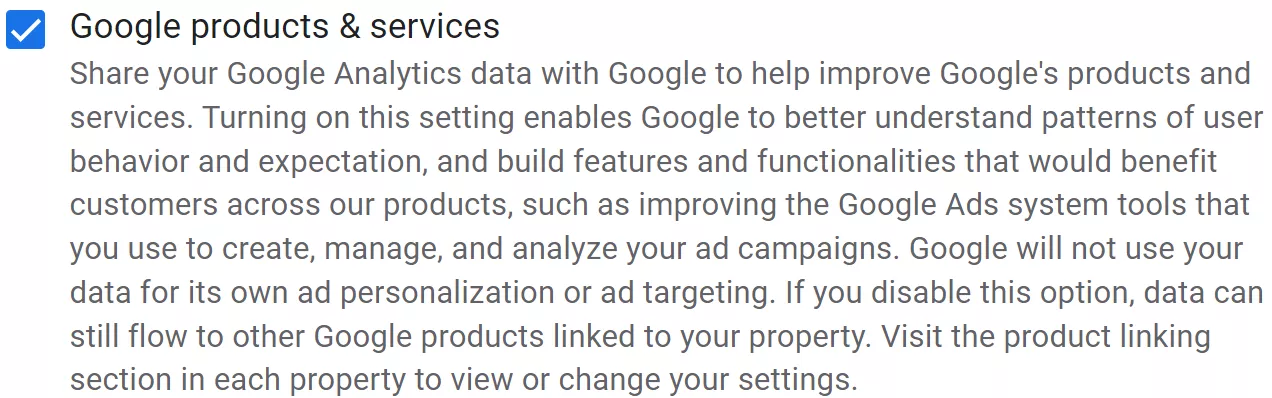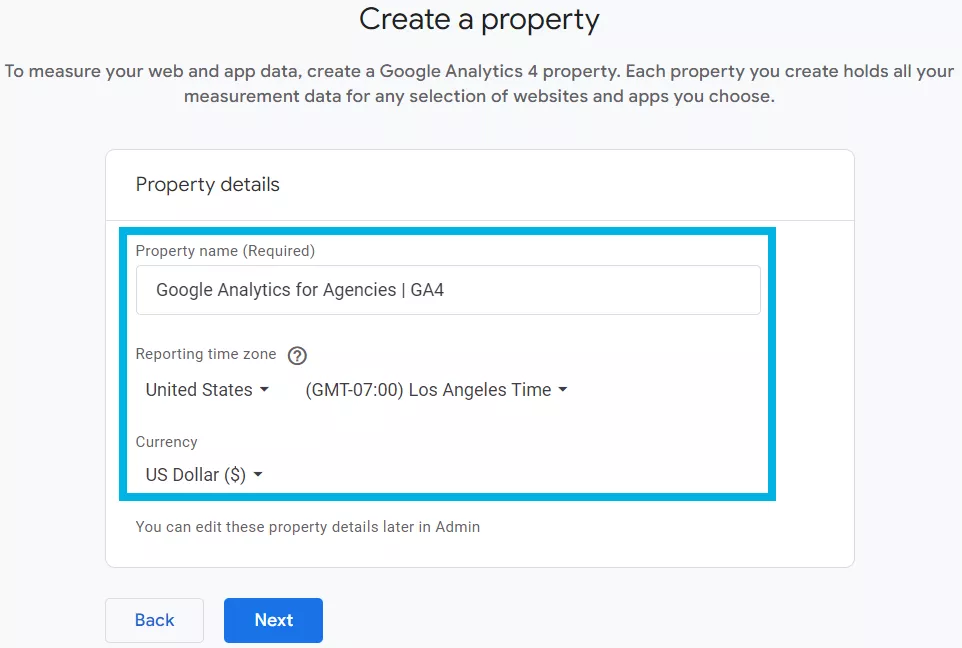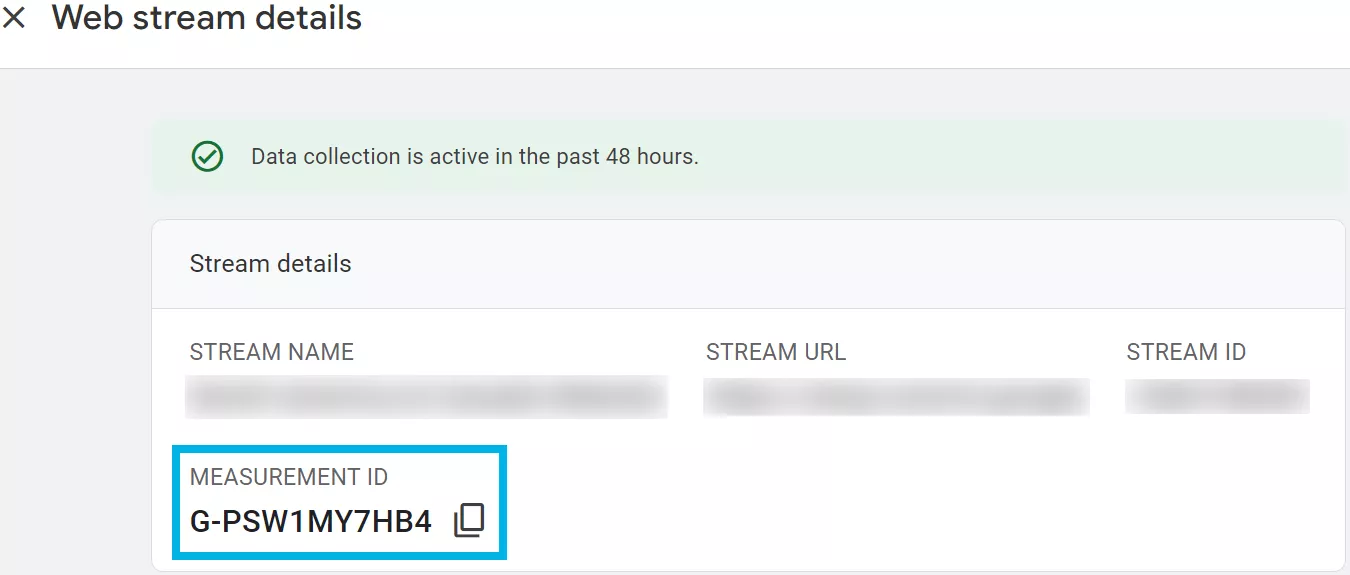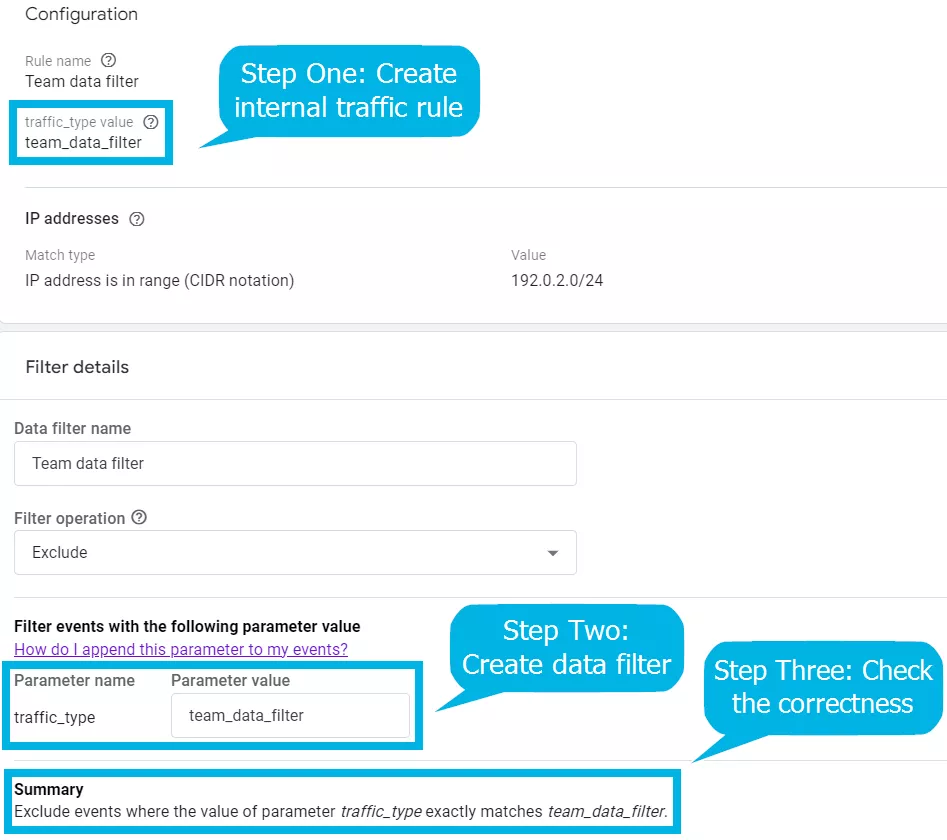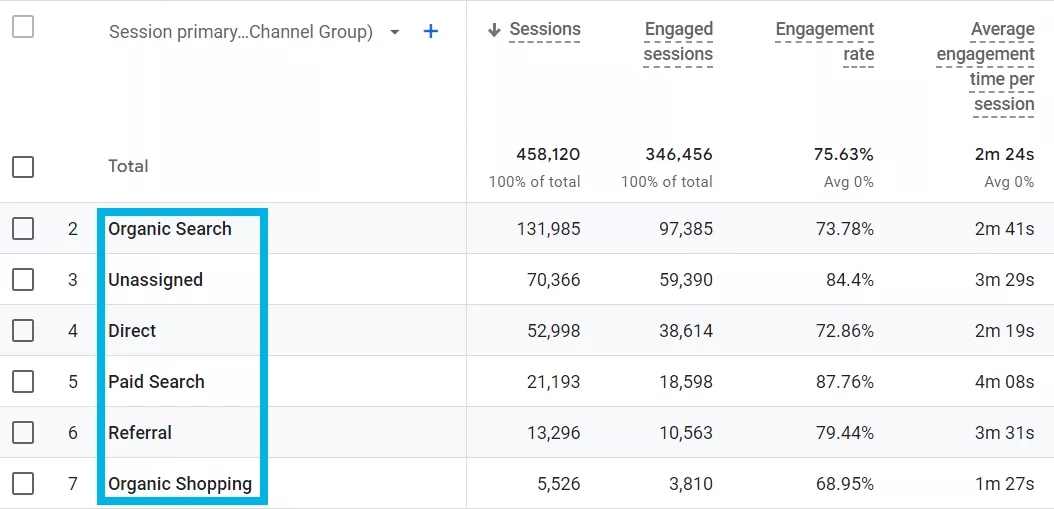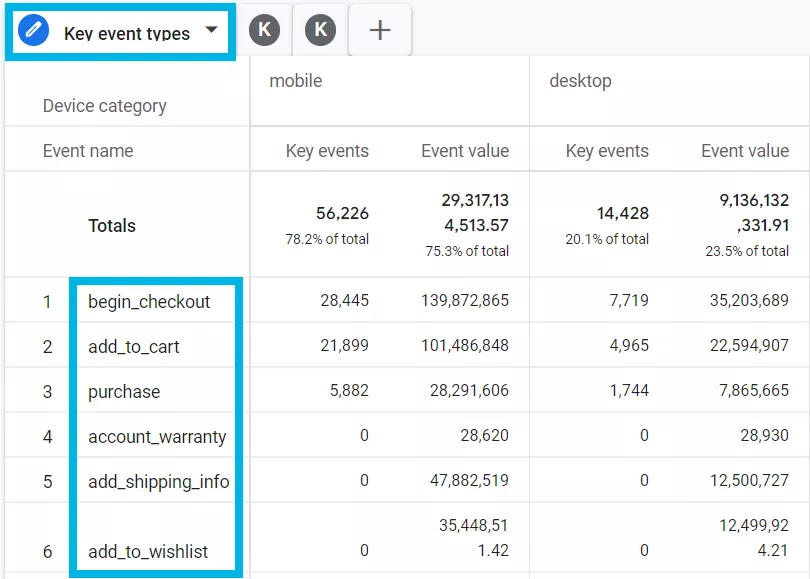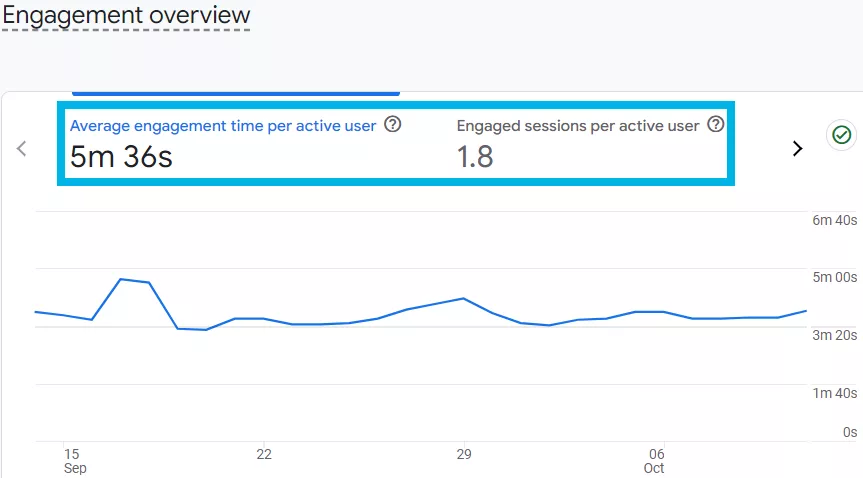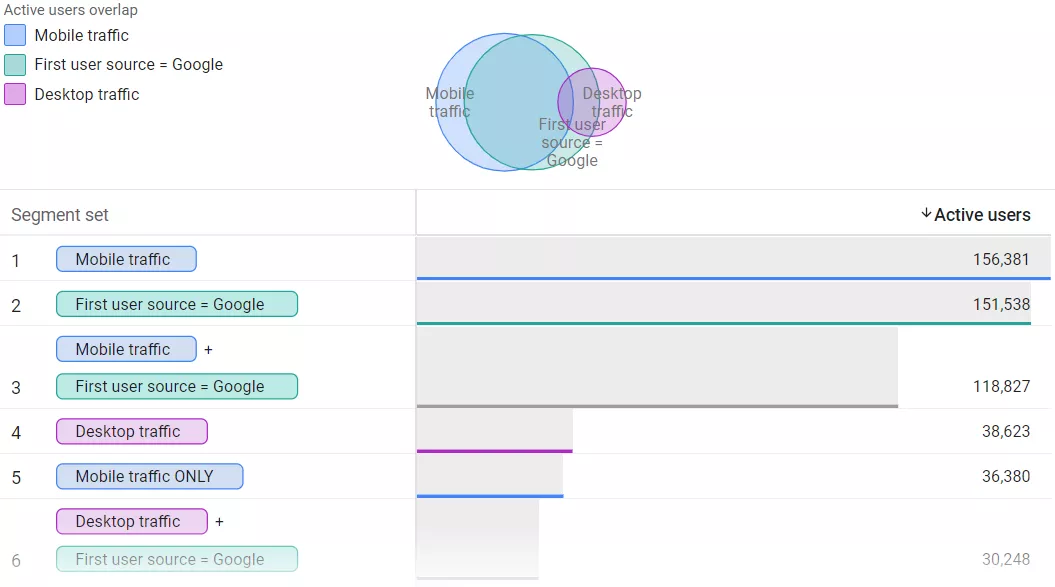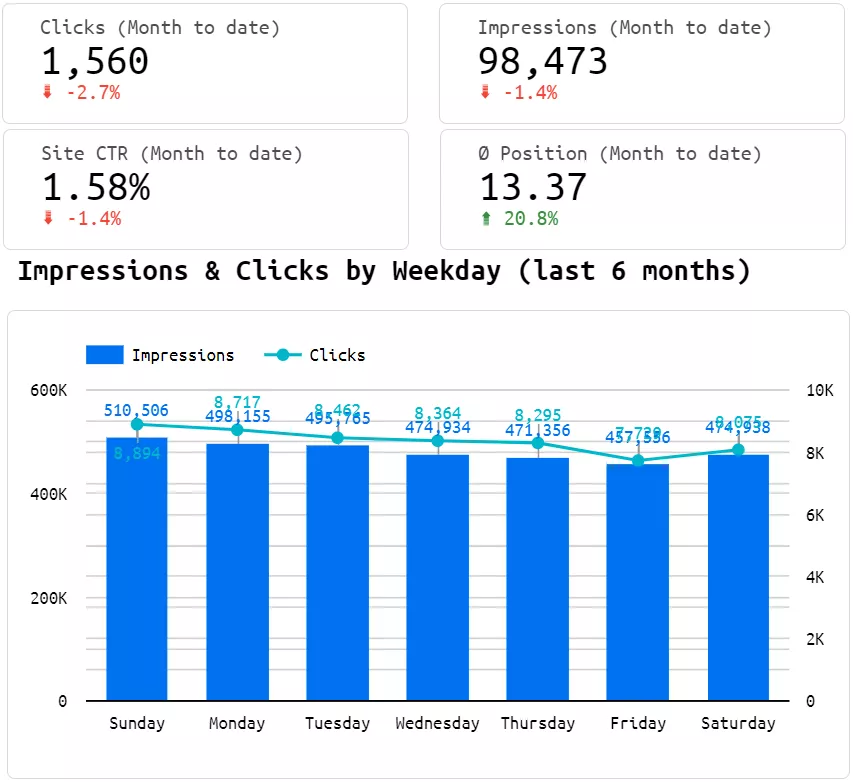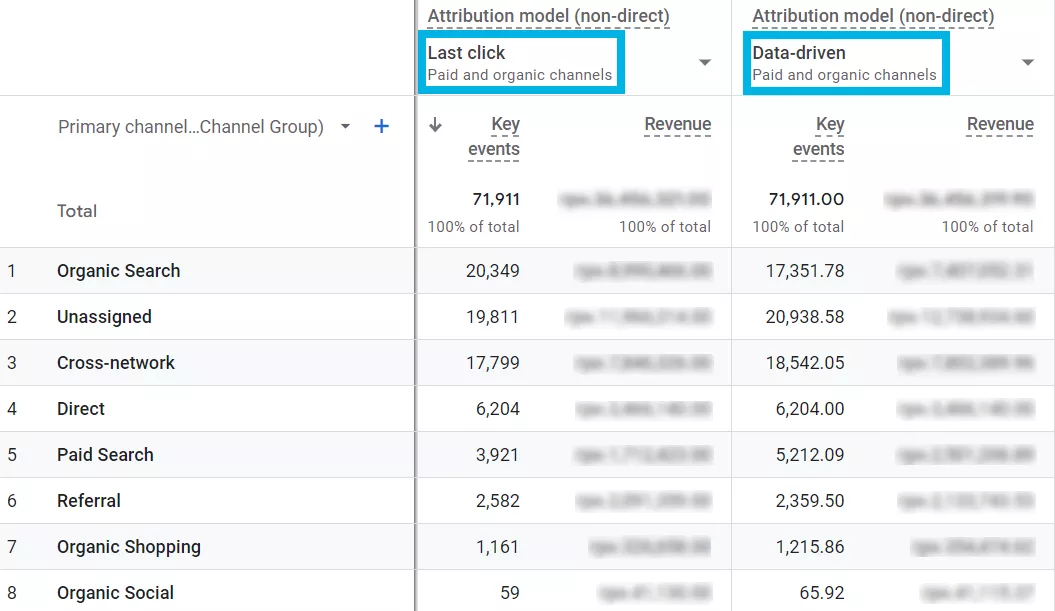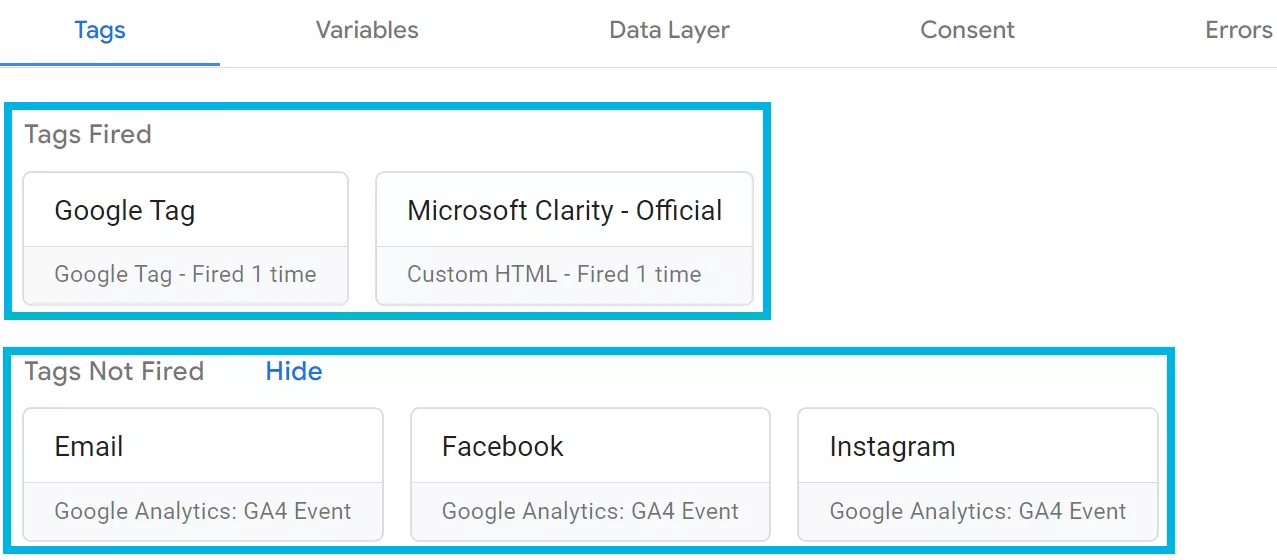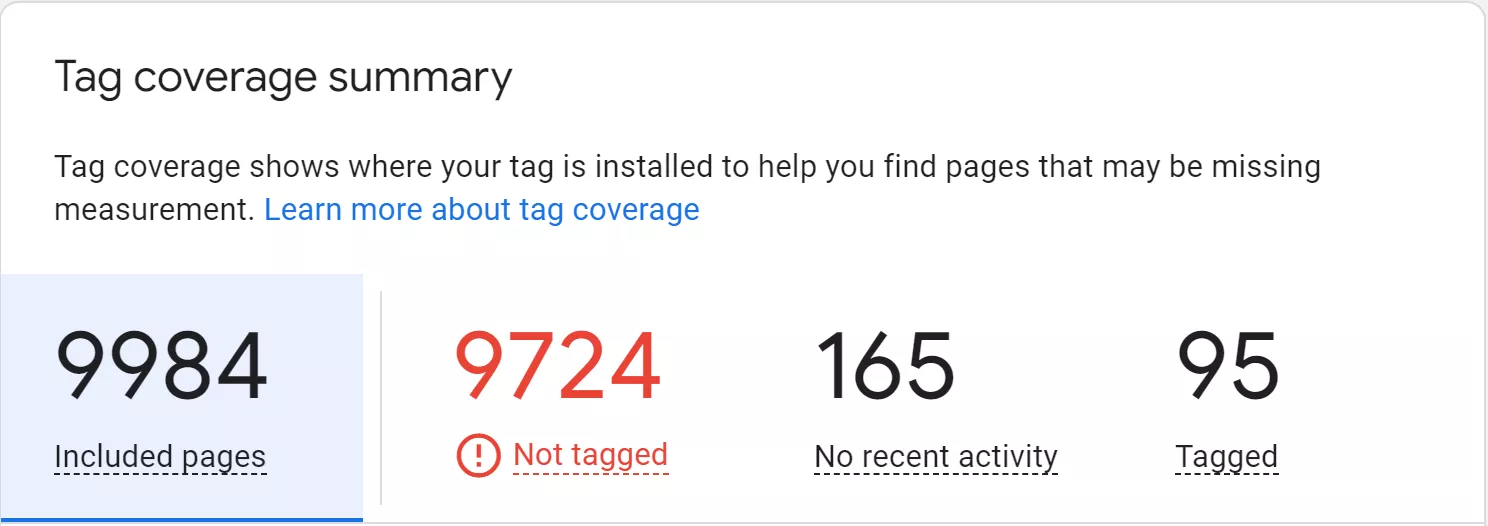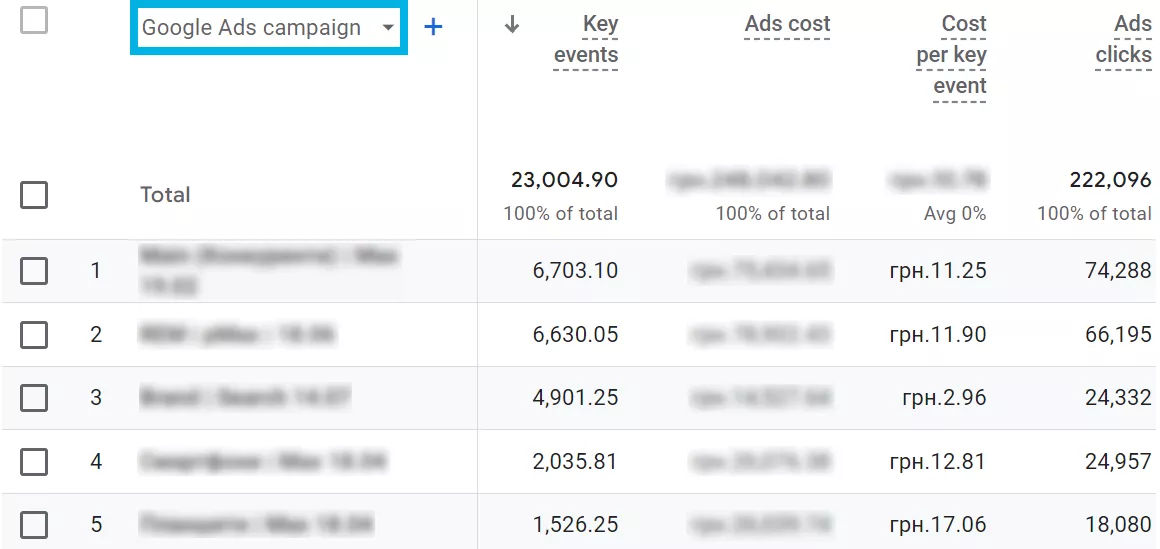Google Analytics for Agencies: Tips for Maximizing Client Outcomes
From my experiences at one of the best digital agencies, I’ve seen firsthand how Google Analytics can truly make a project successful. Whether it’s helping clients fine-tune their SEO strategy or driving results through targeted paid campaigns, Google Analytics is the key to unlocking marketing success. We’ve been using it to its fullest at Netpeak, and it’s influencing the way we approach client projects.
This guide is based on my experience with Google Analytics 4 (GA4) across multiple client projects, and I will share some insights I’ve gained to help your agency step up their game. This guide is also useful for businesses. Not only can they make sure they’re getting the best from their agency partnerships, but they can also use it to access clear data insights to optimize strategies and achieve measurable results.
Table of contents:
- How to set up Google Analytics step-by-step
- Key metrics to always focus on
- Common analytics mistakes (and how to avoid them)
- Custom GA4 dashboards
- Advanced Google Analytics properties
- Common tracking issues
- Using analytics to shape strategy for clients
How to set up Google Analytics step-by-step
Getting Google Analytics set up the right way is critical. Agencies often need to do this for their clients, and if even a small detail is missed, it can throw the whole strategy off track.
Step 1: Getting the account and its property set up
The first step is to head over to analytics.google.com and create your account. At Netpeak, we’ve learned that setting a clear structure from the get-go saves tons of time and headaches down the line. Name your account with a name that reflects your client’s brand name, and don’t overlook those data-sharing settings.
I usually opt to enable all the relevant data-sharing options, especially Google’s products and services:
It will facilitate smoother integrations later, especially when linking Analytics with Google Ads or other tools. Plus, it helps enhance your machine-learning insights, which is always a win.
Here’s a piece of advice based on my own experience. When you’re setting up a property in GA4, make sure the reporting time zone and currency are accurate:
I’ve worked with international clients where this tiny detail made all the difference in understanding what’s happening in real-time versus hours later.
Step 2: Setting up the data stream
This step involves setting up a data stream to start collecting data from a website or an app. At Netpeak, each data stream setup is meticulously managed because tracking every user interaction is crucial. Whether it’s tracking scroll depth or video views, you will likely benefit from enabling all the enhanced measurement options:
When configuring a web stream, a global site tag (gtag.js) is provided. This needs to be placed in the <head> section of the website. Whether the client uses WordPress, HubSpot, Shopify, or any other CMS, I recommend handling this through Google Tag Manager — it simplifies the process should there be a need to add more tags later.
Here’s a quick example of the tracking code:
<!-- Google tag (gtag.js) -->
<script async src="https://www.googletagmanager.com/gtag/js?id=GA_MEASUREMENT_ID"></script>
<script>
window.dataLayer = window.dataLayer || [];
function gtag(){dataLayer.push(arguments);}
gtag(’js’, new Date());
gtag(’config’, ’GA_MEASUREMENT_ID’);
</script>Replace GA_MEASUREMENT_ID with your actual Google Analytics ID:
Step 3: Setting up conversions (key events)
At Netpeak, we always start by sitting down with our clients to figure out the outcomes that are truly important to them. Whether it’s generating leads through form submissions or tracking e-commerce purchases, we make sure that the tracking events line up perfectly with the client’s business goals.
In GA4, you can set up custom events for all these key actions. For example, here’s a snippet of code I use to track form submissions:
document.querySelector(’form’).addEventListener(’submit’, function() {
gtag(’event’, ’form_submission’, {
’event_category’: ’Lead’,
’event_label’: ’Contact Form’
});
});And when it comes to tracking button clicks, we’ve got that covered too:
document.querySelector(’button’).addEventListener(’click’, function() {
gtag(’event’, ’button_click’, {
’event_category’: ’Interaction’,
’event_label’: ’Sign Up Button’,
});
});Note: Custom snippets are not built-in features of GA4 but are tailored implementations designed to capture micro-conversions that contribute to the bigger picture. Additionally, the parameters used in the examples above are not standard GA4 parameters. Instead, they must be registered as custom definitions in the GA4 interface to appear in reports.
And here is a little trick I always apply — don’t forget to exclude internal traffic:
You don’t want your team’s visits messing up your data. Filtering out internal IP addresses makes sure the data is clean and only reflects real user behavior.
Key metrics to always focus on
I’ve worked with enough clients to know that it is easy to get lost among the many metrics offered by Google Analytics. But when you know what truly matters, it all starts to click into place.
Where the traffic is coming from
One of the first things I look at is traffic sources. The focus is always on determining how users discover a client's site, whether through organic search, paid ads, or direct visits.
At Netpeak, when we see something that is working well, we double down on it. Is organic search performing well? Great, let’s ramp up SEO efforts. Not so hot? Time to tweak the content or improve the technical SEO.
Conversions are everything
Major events, or conversions, are at the heart of every strategy created at Netpeak. This involves determining if all driving traffic achieves the desired outcomes—be it filling out forms or making purchases:
On that note, it is crucial to constantly optimize landing pages for clients. If traffic is high but conversions are low, the focus shifts precisely to enhancing the effectiveness of the page.
How to know if visitors are engaging or just bouncing off
Engaged sessions and average engagement time are the new key metrics when it comes to understanding user behavior in GA4:
Instead of focusing on the older bounce rate metric, look at the engagement rate. If users aren’t interacting with the site for more than 10 seconds, performing a key event, or generating at least two pageviews or screenviews, then something’s off.
At Netpeak, we always cross-reference these engagement metrics with content performance. If the numbers don’t line up, do an analysis to figure out what’s going wrong. It could be anything from poor page layout to slow loading speeds, but the data always reveals the truth.
Common analytics mistakes (and how to avoid them)
There are several common mistakes when it comes to setting up and using Google Analytics. One of the biggest ones? Misconfigured tracking of conversions.
If your clients or your agency are tracking page views as a critical action — yikes! As I mentioned earlier, at Netpeak, we take the time to align conversions with real business objectives so that the client sees a meaningful return on their investment. After all, what’s the point of data if it isn’t highlighting what truly matters?
And then there’s segmentation. This is a must for any analysis. Without breaking down the data — new vs. returning users, mobile vs. desktop — you’re just looking at a blurry picture. At Netpeak, we always use segmentation to get a clear view of what’s happening and where to take action:
Custom GA4 dashboards
Reports are one of those things that clients care about, and for good reason. At Netpeak, we build custom GA4 dashboards that make it straightforward for us to demonstrate the impact of our efforts. To avoid drowning customers in data, we highlight key metrics, such as sessions, key event indicators, and revenue growth. And when we send those automated reports each month, clients can see the ROI.
When clients want something a little more visual, Google Looker Studio is our go-to. It’s a game-changer and allows clients to dig deeper into the data themselves.
Here’s a part of an advanced report that not only shows the dynamics of clicks, impressions, positions, and CTR but also provides a breakdown of impressions and clicks organized by day of the week over the past six months:
Advanced Google Analytics properties
Mastering Google Analytics isn’t about knowing just the basics — it’s about going even further. At Netpeak, we don’t stop at surface-level data. Event tracking is one of the advanced features we regularly use, and it’s perfect for tracking key actions like video plays or button clicks.
For our e-commerce clients, enhanced e-commerce tracking has been a game-changer. Here’s how we track product impressions:
gtag(’event’, ’view_item_list’, {
’items’: [
{
’id’: ’P12345’,
’name’: ’T-shirt’,
’category’: ’Apparel’,
’price’: ’29.99’
}
]
});Working at this level of detail lets us optimize every step of the sales funnel, helping clients reduce cart abandonment and increase their average order value.
We also used to experiment with different attribution models, such as first-click, linear, time decay, and position-based models, to get a better understanding of how each digital marketing channel contributed to key events. However, since November 2023, those models have been phased out in Google Analytics 4.
Now, we focus on GA4’s default data-driven attribution model, which leverages machine learning to attribute credit to the various touchpoints that have the greatest impact on key events.
For comparison purposes, we still often look at how the data-driven model stacks up against the last-click attribution model:
This comparison also helps us understand the differences in how key events are credited across channels. Importantly, it allows us to show clients the impact of a more sophisticated attribution model.
Common tracking issues
Regular analytics audits are key to ensuring data reliability, especially after site updates. At Netpeak, these audits are a core part of our process to ensure everything is tracked correctly and any issues are noticed after making site changes.
A frequent challenge I often encounter is when tracking has issues due to site updates. For instance, developers might unknowingly change button IDs or alter page elements during their updates. This can stop key events like form submissions or button clicks from being tracked correctly, leading to gaps in our data.
To check if the tracking codes are still working as intended, I usually start with Google Tag Manager’s Overview Container. It’s a quick and easy way to get a sense of how everything’s set up. I just log in, open the right container, and in the Overview section, I can instantly see if there’s a warning:
Next, I switch to Preview Mode and simulate some actions, like clicking buttons or submitting forms, to see if all the tracking events fire as they should. If something doesn’t trigger the way I expect, I know exactly where to dig deeper to fix it:
Sometimes, developers can also accidentally remove tracking codes from certain pages, and that’s when things get tricky. To resolve this, I’ll first inspect the site’s source code to double-check that the tracking code is still in the right place — usually in the <head> section.
For a more advanced method, I’ll go to Admin in GA4, pick the relevant Data Stream, and head over to tag settings to check the tag coverage summary in the Tag Quality section:
If certain key pages don’t appear in the list, that’s a big red flag that the tracking code might not be firing there.
By combining these steps — manually checking the source code, reviewing the GTM container, and using GA4 to monitor tracking across pages — I can confidently ensure that all tracking stays intact, even after site updates. That way, I ensure the data remains accurate for clients.
Best practices of using analytics to shape strategy
One of the aspects I enjoy most about working at Netpeak is how we use data to help us shape strategy. We don’t just report numbers — we use them to drive action. If I see a landing page performing well in organic search, you bet I’m going to focus on optimizing it further and building more links to it.
When running PPC campaigns, we use GA4’s integration with Google Ads to track ad performance, tweak bids, and make data-driven adjustments in real time:
Conclusion
- Getting the setup right is everything. From creating analytics accounts to setting up data streams and tracking important events—this is where it all begins.
- Not all data is equal. Focus on traffic sources, user engagement, and key events to identify what’s performing well and where there’s room for improvement.
- Don’t let issues like messy tracking or lack of segmentation throw you off. Align your tracking with your goals and always break down the data for clearer insights.
- No one wants to drown in data. Build dashboards that focus on important metrics, such as key event rates and revenue, so your clients can easily see the impact of your work.
- Use advanced features like event tracking and enhanced e-commerce to dig deeper and optimize client campaigns.
- As you make changes to the site, tracking can be affected. Regular audits will ensure that everything is still working after site updates, so your data stays accurate.
- Don’t just report the numbers—use them to guide your next moves. Use Google Analytics as a tool to help you create smarter strategies, optimize campaigns, and achieve improved outcomes for your clients.
Recommended theme posts
Related Articles
How to Set Up Consent Mode in GA4 on Your Website with Google Tag Manager
Let's explore how to properly integrate consent mode in GA4, configure it for effective data collection, and at the same time comply with GDPR and other legal regulations
Display Advertising Effectiveness Analysis: A Comprehensive Approach to Measuring Its Impact
In this article, I will explain why you shouldn’t underestimate display advertising and how to analyze its impact using Google Analytics 4
Generative Engine Optimization: What Businesses Get From Ranking in SearchGPT
Companies that master SearchGPT SEO and generative engine optimization will capture high-intent traffic from users seeking direct, authoritative answers